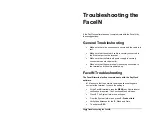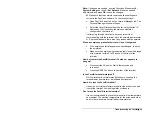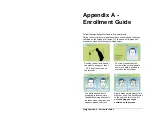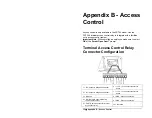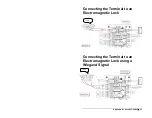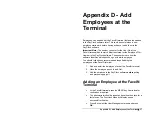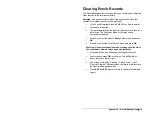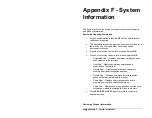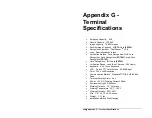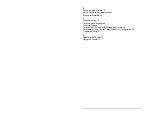40
•
Appendix D – Add Employees at the Terminal
•
The screen will display “Finished” and will return to the “Input
User No” screen. Continue with the next employee or press
ESC
,
ESC
and
ESC
again to return to the normal time/date
screen.
Card and Face Verification Method Selected
(FR700 only)
When enrolling employee faces, take the following into
consideration:
Eye Glasses
- It is recommended for the employee to enroll with the
eye glasses on for half the process, then remove the eye glasses
and complete the registration.
Hair Style
- If the employee has a hair style that has their hair
covering or blocking their eyes, move the hair away from the eyes
during the registration process.
•
When “Please Swipe Card” displays, present the card at the
terminal.
•
Position the employee so the face is in the middle of the two
cameras with 9 to 25 inches between the face and the
terminal.
•
The image collecting screen will display, start the face
recognition enrollment.
•
Perform 2 small head circles to the right.
•
Perform 2 small head circles to the left.
•
Move the face closer to the terminal until the white dashed
square appears.
•
Move the face back until there is 9 to 25 inches between
their face and the terminal.
•
Turn the head fully to the right.
•
Turn the head fully to the left.
•
Raise the head up slightly.
•
Lower the head down slightly.
•
Move the face back from the terminal until there is 9 to 25
inches between the face and the terminal (if adjust
positioning message is still displaying).
Содержание FaceIN FR650
Страница 1: ...Face Recognition Terminal User s Guide...