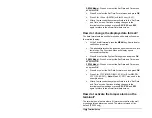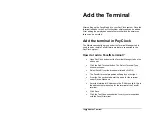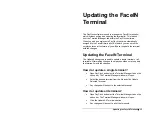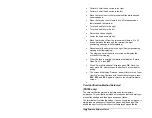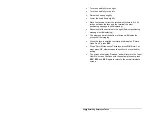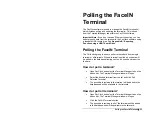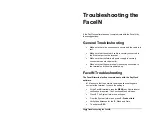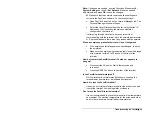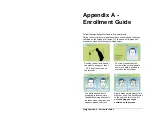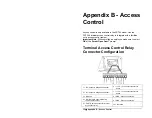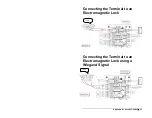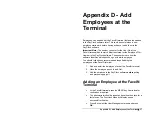26
•
Polling the FaceIN Terminal
Auto - Polling the PayClock
Terminals
PayClock can be configured to automatically poll the FaceIN
terminal(s). When a terminal is automatically polled punch data is
gathered and automatically added to the database allowing you to
edit, export and report on the data.
How do I set up automatic polling?
•
Open PayClock and select the Terminal Manager tab on the
ribbon bar. The Terminal Manager window will open.
•
Select the desired terminal from the list and click Update/Poll
Schedule tab.
•
Select the “Enable Auto-Poll for this terminal” option.
To poll every X minutes:
•
Select the “Poll Clock every…” option.
•
From the list choose to poll the clock every 1, 2, 3, 4, 5, 10,
15, 30, 45 or 60 minutes.
•
Set the time to begin the polling for the selected day(s). The
default is 8:00am.
•
Set the time to end the polling for the selected day(s). The
default is 8:00pm.
•
Select the days of the week to have the auto-poll active. The
default is Monday through Friday.
•
Select whether to use the host or terminal settings if a
conflict is detected.
•
Click Save to keep your changes.
•
The automatic polling will activate on the desired day(s) at
the minutes selected.
To poll at specific times:
•
Select the “Poll Clock at these specific times” option.
•
Set the first time the poll is to happen and click the Add
button.
Содержание FaceIN FR650
Страница 1: ...Face Recognition Terminal User s Guide...