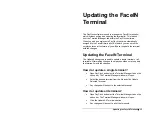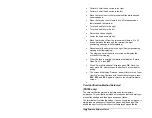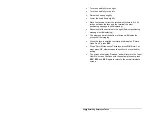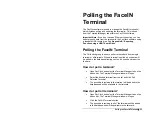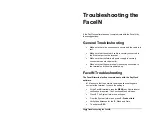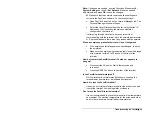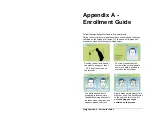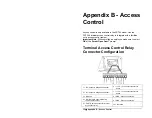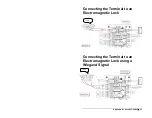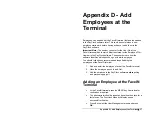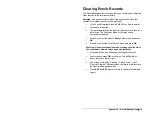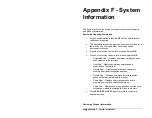Troubleshooting the FaceIN
•
29
Note:
If changes are needed, from the Functions Menu press
4 -
System Setting
and then
2 - Set Network
. Make the needed
adjustments and press
OK
to save the changes.
#2 Make sure that the network communications settings are
correct in the PayClock software. To check the settings:
•
Open PayClock and click on the Terminal Manager tab. The
Terminal Manager window will open.
•
Select the FaceIN terminal from the list; verify that the IP
Address on the Connection tab matches what was
configured on the terminal.
If after going through each item above you are still not
communicating with the terminal, have the network administrator
or IT person make sure there aren’t any issues with the network.
When an employee presents their face it is not recognized.
•
If the employee’s facial appearance has changed, re-enroll
the employee.
•
Make sure the employee is presenting their face within range
of the terminal, within 9 to 25 inches of the front of the
terminal.
How do I restart the FaceIN terminal if it stops or appears to
hang up?
•
Disconnect the AC power. Wait a few seconds and
reconnect.
•
Press the RESET button on the bottom of the terminal.
Is the FaceIN terminal waterproof?
NO, the terminal is not waterproof! Make sure you keep the
terminal away from water or a wet/damp environment.
How do I clean the FaceIN terminal?
Use only a soft cloth or similar material to clean the screen and
front of the terminal. Avoid using water or cleaners.
Can I place the FaceIN terminal outside?
It is not recommended to place the terminal in a low temperature
environment. The working temperature for the screen and other
parts in the terminal are normal indoor temperatures.
Содержание FaceIN FR650
Страница 1: ...Face Recognition Terminal User s Guide...