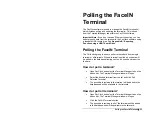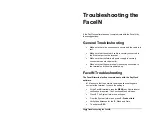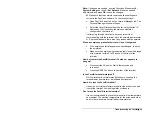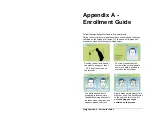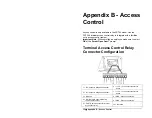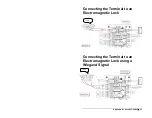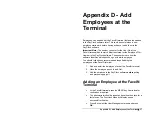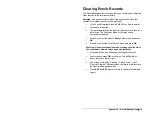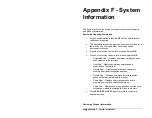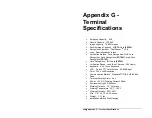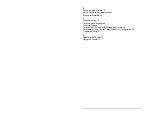Appendix C – Exporting Punches to a USB Drive
•
35
Appendix C -
Exporting Punches
to a USB Drive
The USB Functions menu allows you to export punch data to a USB
thumb drive and then import the data into the PayClock database
using the PayClock software.
Important Note:
If you don’t have an Ethernet connection you can
transfer punch data from the terminal to the PayClock software using
a standard USB thumb drive.
Export the data to USB Thumb
Drive
The Poll button group is used to poll or retrieve data from a single
terminal or all terminals. When a terminal is polled punch data will be
added to the database allowing you to edit, export and report on the
data.
•
Press
the
ESC
key to force the terminal to the normal
time/date screen.
•
Insert the USB Flash drive into the USB port on the bottom
of the terminal. Administrator verification is required.
•
The administrator should present and position their face for a
facial scan. The Functions Menu will display upon a
successful verification.
•
The Functions Menu will display after administrator
verification.
Note:
Due to compatibility issues not all USB Flash drives are
compatible and may not work with the terminal. It is not
recommended to use a USB Flash drive formatted as NTFS
Содержание FaceIN FR650
Страница 1: ...Face Recognition Terminal User s Guide...