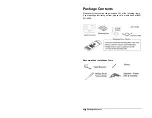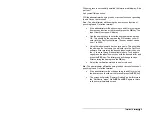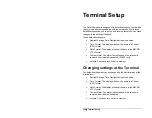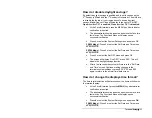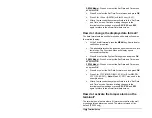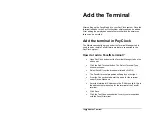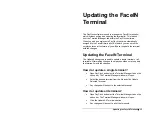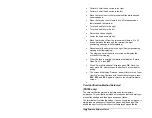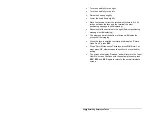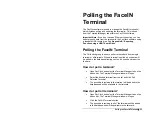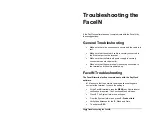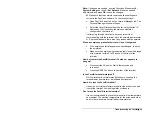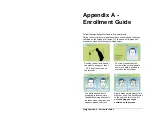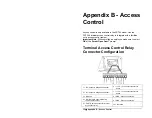Enrolling Employee Faces
•
17
How do I enroll an employee?
•
At the FaceIN terminal press the
MENU
key. Administrator
verification is required.
•
The administrator should present and position themselves
for a facial scan. The Functions Menu will display upon a
successful verification.
Note:
The FaceIN terminal requires
administrator verification in order to enroll employee faces.
•
Press
2
or select User Management and press
OK
, the User
Management menu will display.
•
Press
2
or select the Modify User menu and press
OK
.
•
Use the numeric keys to enter the user number and press
OK
. The user number is the same as the PIN number that
was set up in the PayClock software.
•
The employee’s first name will display. Press
OK
to
continue.
•
With the employee standing at the ready select the
verification method to use for the employee.
Verification Methods
Typically for a normal employee you would select Face recognition,
for a temporary employee select Card recognition, for higher security
select either Pin and Face or Card and Face recognition.
Face / Pin and Face Verification Method Selected
When enrolling employee faces take the following into consideration:
Eye Glasses
- It is recommended for the employee to enroll with the
eye glasses on for half the process, then remove the eye glasses
and complete the registration.
Hair Style
- If the employee has a hair style that has their hair
covering or blocking their eyes, move the hair away from the eyes
during the registration process.
•
Position the employee so the face is in the middle of the two
cameras with 9 to 25 inches between the face and the
terminal.
•
The image collecting screen will display, start the face
recognition enrollment.
Содержание FaceIN FR650
Страница 1: ...Face Recognition Terminal User s Guide...