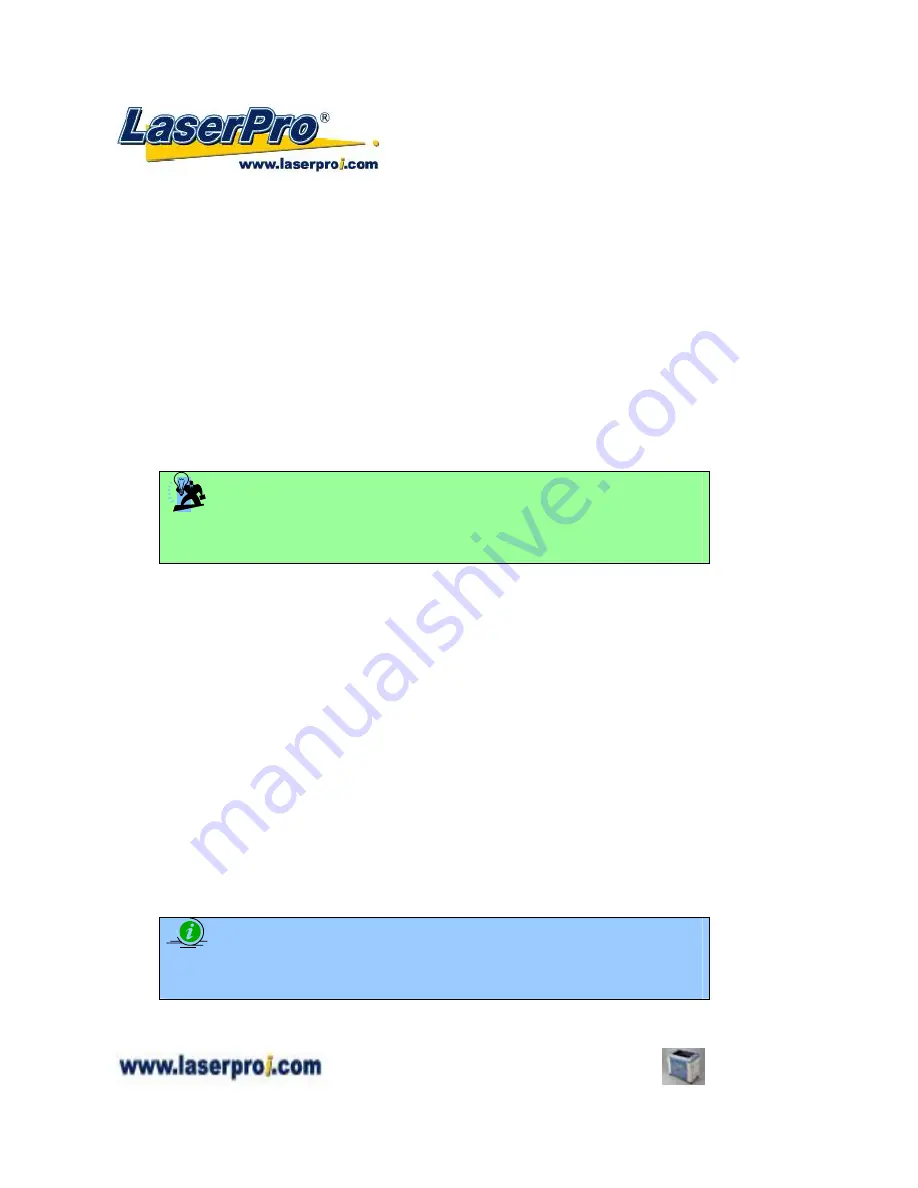
- 62 -
Spirit GE User Manual
Print Immediately (Option Page)
[DEFAULT SETTING: Unselected]
Checking this will instruct the LaserPro Spirit GE to immediately begin the laser engraving process, when
you select Print from your graphic software program. If Print Immediately is not checked, then selecting
Print will transfer the job file to the LaserPro Spirit GE system and will need to be initialized from the
LaserPro Spirit GE control panel.
SmartACT (Option Page)
[DEFAULT SETTING: Unselected]
SmartACT is reduces the amount of time it takes to process a job, by eliminating unnecessary travel of
the laser carriage at the expense of some quality. Usually the quality loss is minimal, but will depend on
the image or design you are working with; please take some time to experiment with your particular
design to determine whether the tradeoff is acceptable.
TIP
There is a greater performance gain when enabling SmartACT for designs that are
vertically longer than they are horizontally wide, as the SmartACT optimization modifies
the movement of the X-axis of the laser carriage.
File Function (Option Page):
The file function section allows you to manage various laser parameters. This section is useful when
performing repeat jobs on a variety of objects, allowing you to save your frequently used laser parameters
and load them in the future.
History File:
This section contains a list of the recent files you have recently created and worked
with, please note that.
SAVE:
This function will save the current print driver parameter settings to a file and location on your
computer of your selection. (Saved parameter setting files will be tagged with the .H2O extension)
LOAD:
This function allows you load a previously saved print driver parameters.
ORIGINAL:
This function will load the print driver’s original factory parameter settings.
SAVE TO DEFAULT:
This function allows you to save your current print driver parameters as the
default startup settings.
DELETE:
This function will delete the file you select from the History File section. Please note the
delete function only removes the file from the history file section, it does not remove the .H2O file from
your hard drive, if you wish to completely remove the file from your hard disk, and you will have to
manually delete the file from your operating system.)
NOTE
If you are using Windows 2000 or XP as your operating system, then make sure you log
in with an administrator or administrator-rights account in order to properly save laser
parameter settings.

































