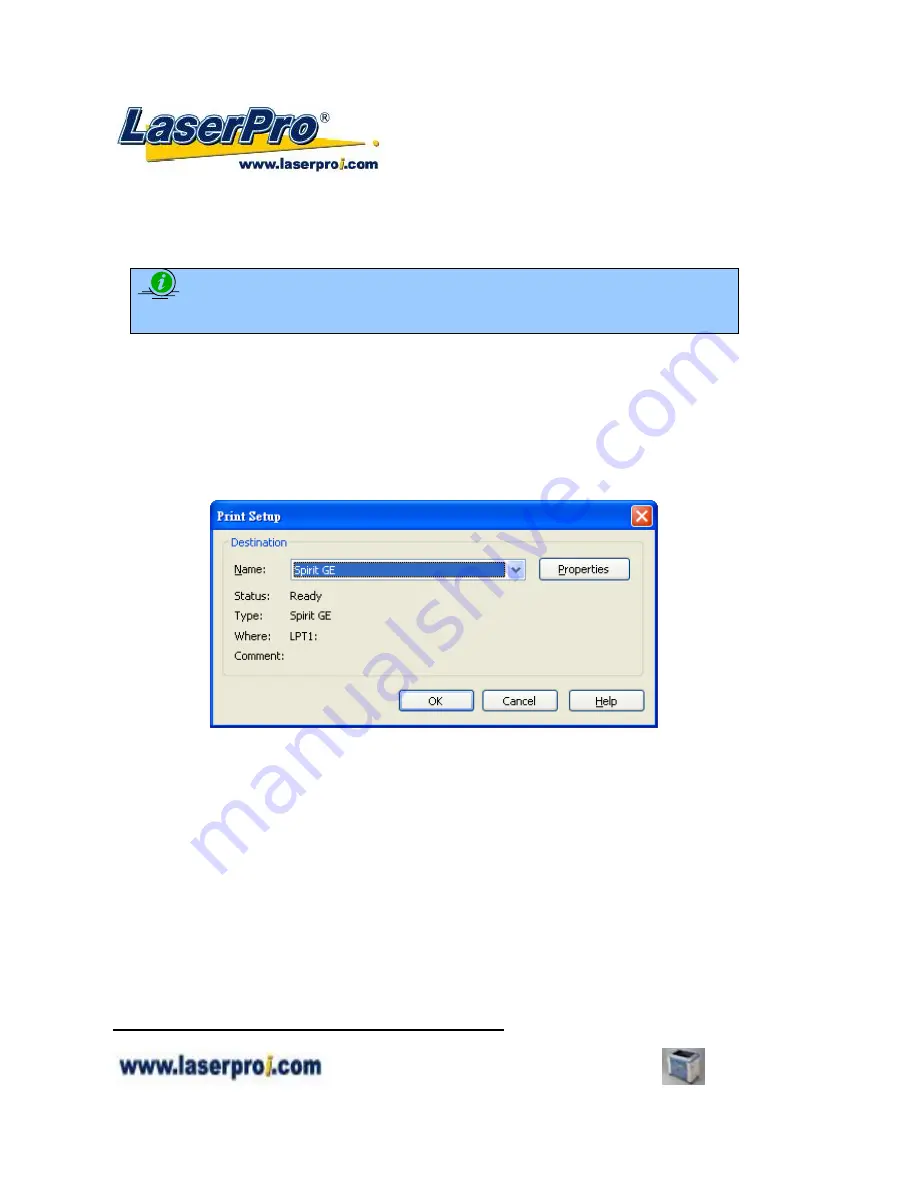
- 55 -
Spirit GE User Manual
5.2 The LaserPro Spirit GE Print Driver
With the LaserPro Spirit GE print driver successfully installed, you will need to adjust the printer and
page size default settings before you can begin editing and completing jobs. By doing so, you will be
setting the work area in your graphics software to match the LaserPro Spirit GE’s worktable area.
NOTE
Please make sure Spirit GE is set to the default printer before proceeding to the page and layout
setup.
Ensure that the LaserPro Spirit GE has been selected as the DEFAULT PRINTER. You can do so by
going into your Windows Control Panel
Æ
Printers and Faxes.
If LaserPro Spirit GE is not selected as DEFAULT PRINTER, you may set it up through the graphics
software as well. The following is taking Corel Draw as example of how to set up LaserPro Spirit GE as
the Printer.
1)
From the primary menu, click FILE
Æ
PRINT SETUP.
2)
From the navigation bar Name, click Spirit GE
Æ
OK
5.2.1 Page Setup and Orientation
The first thing you must do before working with the LaserPro Spirit GE Print Driver will be to make sure
the page and layout settings are properly configured within your graphics software. You will need to
access and edit the Page Setup or Layout page of your graphics software to set your graphics software’s
page layout to match the LaserPro Spirit GE’s work table’s dimensions and orientation.
From your graphic software’s Page Setup page:
Set the page orientation in the graphics software to Landscape mode.
Set page size horizontal length to 812 mm (31.968 inches) and vertical height to 460 mm (18.110
inches).
Corel Draw Example (Page Setup and Orientation)






























