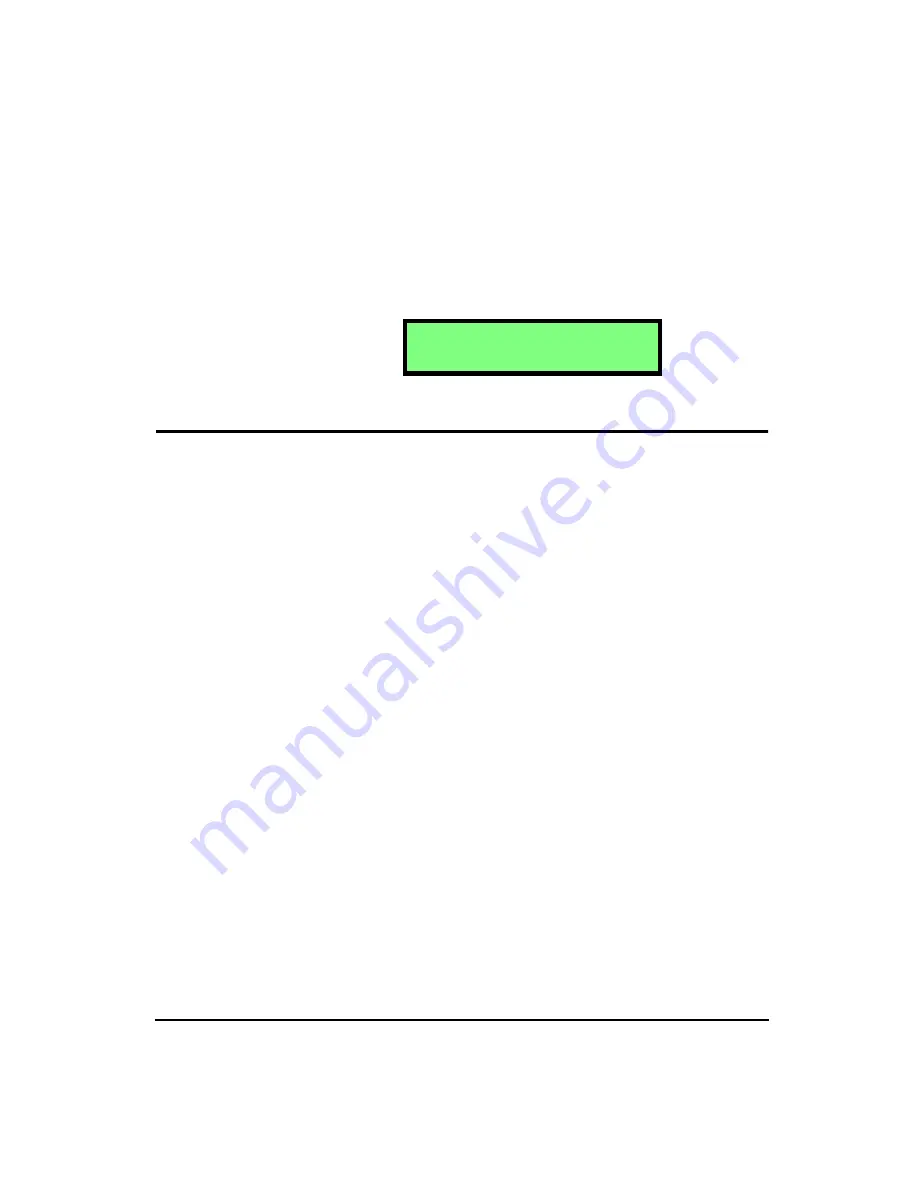
4/11/03
Taking Measurements/ Viewing Data on the HVM100
7-3
uous. In other words, the instrument was stopped one or
more times during the collection of the data. An example of
a data display with the “!” indicator is shown below.
History Key
NOTE: To view each selection, first press
the
c
key, and then press the
r
lu
or
d
arrow key to scroll
through each selection.
The HVM100 will store a time history based on the sample
time selected. The Time History buffer has 240 entries avail-
able for storage. If you select to store the Peak values as well
as the RMS values, the number of time history records is cut
in half to 120.
NOTE: The 2nd History setting (located
in the Setup menu), controls whether or
not the Peak levels are stored in the Time
History.
Example:
You have selected an Averaging time of Slow. This Averaging time
selected is the one second exponential detector, and if the 2nd History
selection in the Setup menu is set to none, you will be able to store for
240 seconds. After 240 seconds the history will start erasing the data
from the beginning of the Time History buffer to make room for the
incoming data. If the 2nd History selection is set to Peak, then you will
have 120 seconds of storage time, and after that, the Time History
buffer will begin to erase from the beginning to make room for the
new data.
A e q 0 ! 2 3 ! 4 8
1 . 5 0 0 0 m / s
2
F a 2
Содержание HVM100
Страница 8: ...HVM100 User Manual 6...
Страница 18: ...1 10 HVM100 User Manual 4 11 03...
Страница 29: ...4 11 03 Getting Started 2 11 Weighting X Wk...
Страница 30: ...2 12 HVM100 User Manual 4 11 03...
Страница 44: ...3 14 HVM100 User Manual 4 11 03...
Страница 50: ...4 6 HVM100 User Manual 4 11 03...
Страница 55: ...4 11 03 Printing 5 5 Step 5 Select Hyperterminal from the menu A new con nection dialog box will appear...
Страница 56: ...5 6 HVM100 User Manual 4 11 03 Step 6 Enter a name and choose an icon for your Hyper terminal connection...
Страница 57: ...4 11 03 Printing 5 7 Step 7 Press the OK button...
Страница 58: ...5 8 HVM100 User Manual 4 11 03 Step 8 The Connect to dialog box will appear...
Страница 62: ...5 12 HVM100 User Manual 4 11 03 Left click the Properties button Properties Settings...
Страница 63: ...4 11 03 Printing 5 13 Left click the Settings Tab at the top of the window to open the Setting dialog box...
Страница 67: ...4 11 03 Printing 5 17...
Страница 68: ...5 18 HVM100 User Manual 4 11 03...
Страница 80: ...6 12 HVM100 User Manual 4 11 03...
Страница 93: ...4 11 03 Powering the HVM100 8 5 The connector pinout is as follows Negative Positive Positive Negative...
Страница 94: ...8 6 HVM100 User Manual 4 11 03...
Страница 102: ...9 8 HVM100 User Manual 4 11 03...
Страница 146: ...D 2 HVM100 User Manual 4 11 03...
Страница 147: ...4 11 03 D 3...
Страница 148: ...D 4 HVM100 User Manual 4 11 03...
Страница 149: ...4 11 03 D 5...
Страница 150: ...D 6 HVM100 User Manual 4 11 03...
Страница 151: ...4 11 03 D 7...
Страница 152: ...D 8 HVM100 User Manual 4 11 03...
Страница 153: ...4 11 03 D 9...
Страница 154: ...D 10 HVM100 User Manual 4 11 03...
Страница 155: ...4 11 03 D 11...
Страница 156: ...D 12 HVM100 User Manual 4 11 03...
Страница 157: ...4 11 03 D 13...
Страница 158: ...D 14 HVM100 User Manual 4 11 03...
Страница 170: ...F 4 Warranty Customer Satisfaction April 11 2003...
Страница 174: ...HVM100 User Manual 4...






























