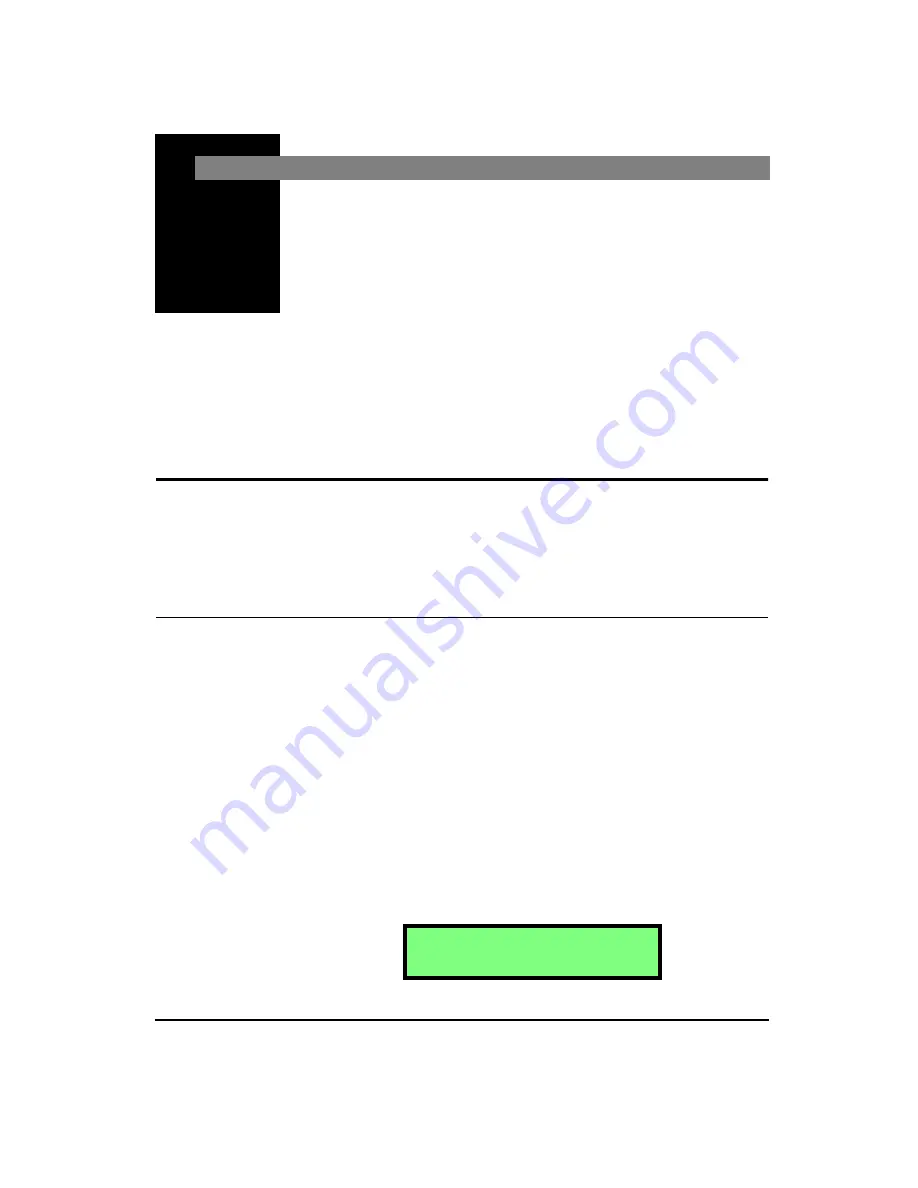
4/11/03
Range Menu
4-1
C H A P T E R
4
Range Menu
The
RANGE
key functions are concerned with the level of
input signals coming into the HVM100.
Range Key
In this menu, Gain is added, Calibration is performed, Auto-
Ranging is enabled, and Accelerometer Sensitivity is
entered.
Auto Range
Hint:
This setting is in the Range menu. To access the Range menu press the
RANGE
key and then use the
u
and
d
arrow keys to navigate
through the menu items.
The Auto-Range function in the HVM100 is designed to
work with a steady state signal. It is not meant for use while
taking data. Before enabling this function, the transducer
should be attached to the steady state vibration to be mea-
sured. Next, find the Auto-Range display, located in the
Range menu. Press the
c
key to enable auto-ranging. The
HVM100 will use its Auto-Range algorithm to adjust the
gain for all three channels such that the steady state input
signal can be properly measured by the HVM100. (The gain
is adjusted so that the signal falls within the top 20 dB of the
HVM100’s analog to digital converter’s range.)
A u t o - R a n g e
X = 0 Y = 0 Z = 0
Содержание HVM100
Страница 8: ...HVM100 User Manual 6...
Страница 18: ...1 10 HVM100 User Manual 4 11 03...
Страница 29: ...4 11 03 Getting Started 2 11 Weighting X Wk...
Страница 30: ...2 12 HVM100 User Manual 4 11 03...
Страница 44: ...3 14 HVM100 User Manual 4 11 03...
Страница 50: ...4 6 HVM100 User Manual 4 11 03...
Страница 55: ...4 11 03 Printing 5 5 Step 5 Select Hyperterminal from the menu A new con nection dialog box will appear...
Страница 56: ...5 6 HVM100 User Manual 4 11 03 Step 6 Enter a name and choose an icon for your Hyper terminal connection...
Страница 57: ...4 11 03 Printing 5 7 Step 7 Press the OK button...
Страница 58: ...5 8 HVM100 User Manual 4 11 03 Step 8 The Connect to dialog box will appear...
Страница 62: ...5 12 HVM100 User Manual 4 11 03 Left click the Properties button Properties Settings...
Страница 63: ...4 11 03 Printing 5 13 Left click the Settings Tab at the top of the window to open the Setting dialog box...
Страница 67: ...4 11 03 Printing 5 17...
Страница 68: ...5 18 HVM100 User Manual 4 11 03...
Страница 80: ...6 12 HVM100 User Manual 4 11 03...
Страница 93: ...4 11 03 Powering the HVM100 8 5 The connector pinout is as follows Negative Positive Positive Negative...
Страница 94: ...8 6 HVM100 User Manual 4 11 03...
Страница 102: ...9 8 HVM100 User Manual 4 11 03...
Страница 146: ...D 2 HVM100 User Manual 4 11 03...
Страница 147: ...4 11 03 D 3...
Страница 148: ...D 4 HVM100 User Manual 4 11 03...
Страница 149: ...4 11 03 D 5...
Страница 150: ...D 6 HVM100 User Manual 4 11 03...
Страница 151: ...4 11 03 D 7...
Страница 152: ...D 8 HVM100 User Manual 4 11 03...
Страница 153: ...4 11 03 D 9...
Страница 154: ...D 10 HVM100 User Manual 4 11 03...
Страница 155: ...4 11 03 D 11...
Страница 156: ...D 12 HVM100 User Manual 4 11 03...
Страница 157: ...4 11 03 D 13...
Страница 158: ...D 14 HVM100 User Manual 4 11 03...
Страница 170: ...F 4 Warranty Customer Satisfaction April 11 2003...
Страница 174: ...HVM100 User Manual 4...






























