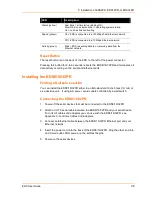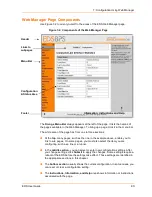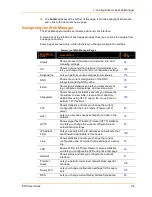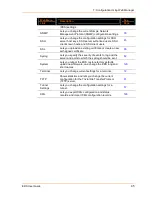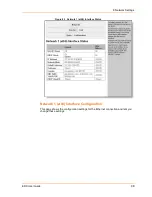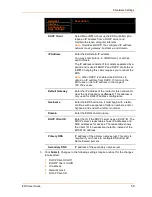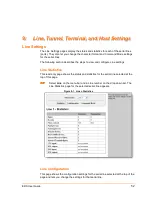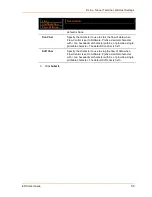8: Network Settings
EDS User Guide
50
Network 1
Interface
Configuration
Page Settings
Description
DHCP Client
Select On or Off. At boot up the EDS will attempt to
lease an IP address from a DHCP server and
maintain the lease at regular intervals.
Note:
Overrides BOOTP, the configured IP address,
network mask, gateway, hostname, and domain.
IP Address
Enter the EDS static IP address.
You may enter it alone, in CIDR format, or with an
explicit mask.
The IP address consists of four octets separated by a
period and is used if BOOTP and DHCP are both set
to Off. Changing this value requires you to reboot the
EDS.
Note:
When DHCP is enabled, the EDS tries to
obtain an IP address from DHCP. If it cannot, the
EDS uses an Auto IP address in the range of
169.254.xxx.xxx.
Default Gateway
Enter the IP address of the router for this network. Or,
clear the field (appears as <None>). This address is
only used for static IP address configuration.
Hostname
Enter the EDS hostname. It must begin with a letter,
continue with a sequence of letters, numbers, and/or
hyphens, and end with a letter or number.
Domain
Enter the EDS's domain name.
DHCP Client ID
Enter the ID if the DHCP server uses a DHCP ID. The
DHCP server’s lease table shows IP addresses and
MAC addresses for devices. The lease table shows
the Client ID, in hexadecimal notation, instead of the
EDS MAC address.
Primary DNS
IP address of the primary name server. This entry is
required if you choose to configure DNS (Domain
Name Server) servers.
Secondary DNS
IP address of the secondary name server.
3. Click Submit. Changes to the following settings require a reboot for the changes
to take effect:
DHCP Client On/Off
BOOTP Client On/Off
IP address
Network mask
DHCP Client ID.
Содержание EDS32PR
Страница 37: ...5 Installation of EDS8PR EDS16PR or EDS32PR EDS User Guide 37 Figure 5 4 Example of EDS16PR Connections...
Страница 42: ...7 Configuration Using Web Manager EDS User Guide 42 Figure 7 1 The EDS Web Manager Status Home Page...
Страница 116: ...12 Maintenance and Diagnostics Settings EDS User Guide 116 Figure 12 16 Diagnostics Buffer Pools...