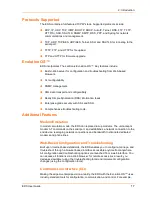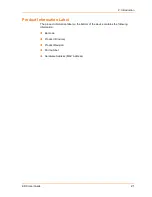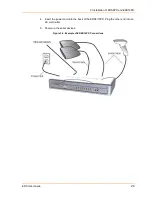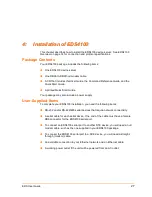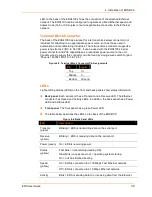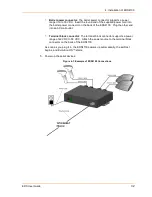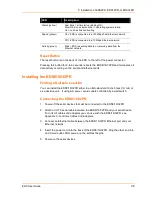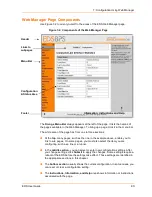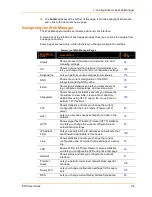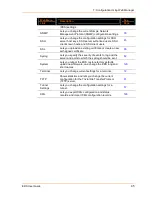4: Installation of EDS4100
EDS User Guide
31
LED
Description
(green)
network.
Reset Button
The reset button is on the back of the EDS4100, to the left of the power connector.
Pressing this button reboots the EDS4100 and terminates all data activity occurring
on the serial and Ethernet ports.
Physically Installing the EDS4100
Finding a Suitable Location
Place the EDS4100 on a flat horizontal or vertical surface. The EDS4100 comes
with mounting brackets installed for vertically mounting the unit, for example, on
a wall.
If using AC power, avoid outlets controlled by a wall switch.
Connecting the EDS4100
Observe the following guidelines when attaching serial devices:
All four EDS4100 serial ports support RS-232 devices.
Alternatively, ports 1 and 3 support RS-422/485 devices.
To connect an EDS4100 serial port to another DTE device, use a null modem
cable.
To connect the EDS4100 serial port to a DCE device, use a straight-through
(modem) cable.
Connect the EDS4100 to one or more serial devices.
1. Power off the serial devices.
2. Attach a serial cable between the EDS4100 and each serial device.
3. Connect an Ethernet cable between the EDS4100 Ethernet port and your
Ethernet network.
4. Power-up the EDS4100. Use one or more of the following methods.
These power-up methods can be used in combination to provide redundant backup
power to the unit.
PoE: Power is supplied over the Ethernet cable by an Ethernet switch or a
mid-span device.
Содержание EDS32PR
Страница 37: ...5 Installation of EDS8PR EDS16PR or EDS32PR EDS User Guide 37 Figure 5 4 Example of EDS16PR Connections...
Страница 42: ...7 Configuration Using Web Manager EDS User Guide 42 Figure 7 1 The EDS Web Manager Status Home Page...
Страница 116: ...12 Maintenance and Diagnostics Settings EDS User Guide 116 Figure 12 16 Diagnostics Buffer Pools...