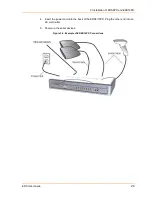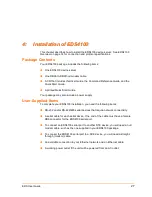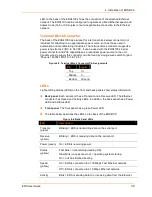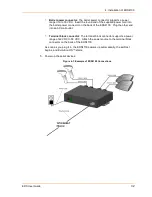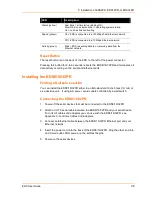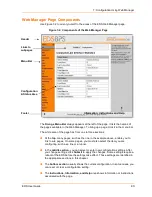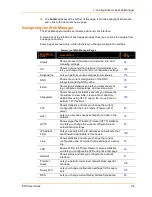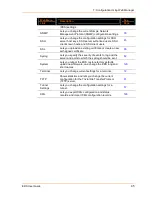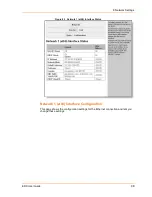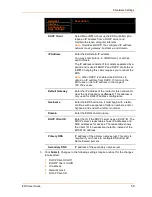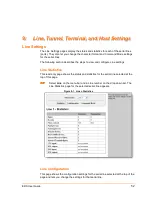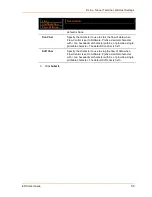6: Using DeviceInstaller
EDS User Guide
39
Device Details Summary
Note:
The settings in this table are Display Only unless otherwise noted.
Current Settings
Description
Name
Name identifying the EDS.
Group
Configurable field. Enter a group to categorize the
EDS. Double-click the field, type in the value, and
press Enter to complete. This group name is local to
this PC and is not visible on other PCs or laptops
using DeviceInstaller.
Comments
Configurable field. Enter comments for the EDS.
Double-click the field, type in the value, and press
Enter to complete. This description or comment is
local to this PC and is not visible on other PCs or
laptops using DeviceInstaller.
Device Family
Shows the EDS device family type as “EDS”.
Type
Shows the device type as “EDS”.
ID
Shows the EDS ID embedded within the unit.
Hardware Address
Shows the EDS hardware (MAC) address.
Firmware Version
Shows the firmware currently installed on the EDS.
Extended Firmware
Version
Provides additional information on the firmware
version.
Online Status
Shows the EDS status as Online, Offline, Unreachable
(the EDS is on a different subnet), or Busy (the EDS is
currently performing a task).
IP Address
Shows the EDS current IP address. To change the IP
address, click the Assign IP button on the
DeviceInstaller menu bar.
IP Address was
Obtained
Appears “Dynamically” if the EDS automatically
received an IP address (e.g., from DHCP). Appears
“Statically” if the IP address was configured manually.
If the IP address was assigned dynamically, the
following fields appear:
Obtain via DHCP with values of True or False.
Obtain via BOOTP with values of True or False.
Subnet Mask
Shows the subnet mask specifying the network
segment on which the EDS resides.
Содержание EDS32PR
Страница 37: ...5 Installation of EDS8PR EDS16PR or EDS32PR EDS User Guide 37 Figure 5 4 Example of EDS16PR Connections...
Страница 42: ...7 Configuration Using Web Manager EDS User Guide 42 Figure 7 1 The EDS Web Manager Status Home Page...
Страница 116: ...12 Maintenance and Diagnostics Settings EDS User Guide 116 Figure 12 16 Diagnostics Buffer Pools...