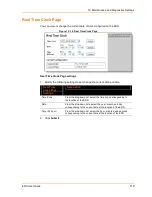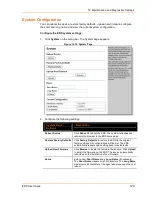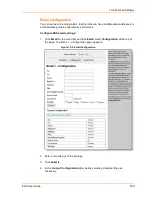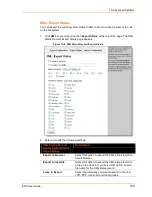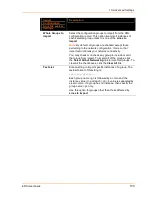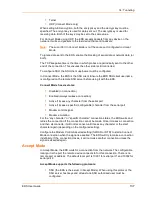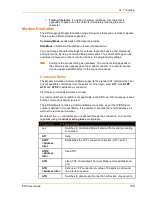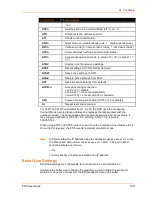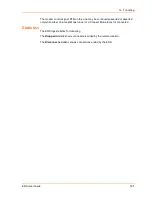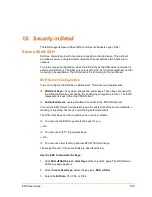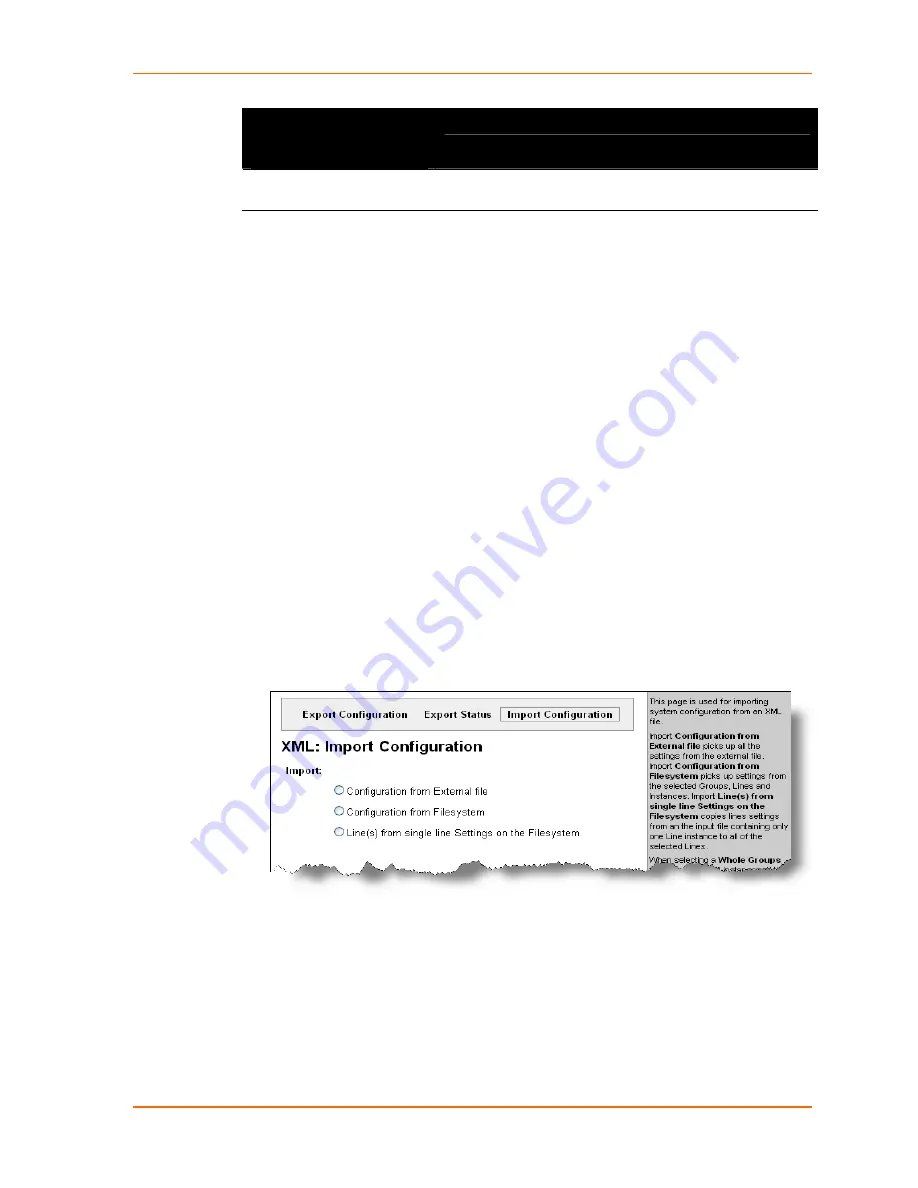
13: Advanced Settings
EDS User Guide
130
XML Status Record:
Export System Status
Page Settings
Description
Groups to Export
Check the configuration groups that are to be
exported into the XML status record.
3. Click the Export button.
The groups display if exporting the data to the browser. If exporting to the file
system, the file is stored on the file system.
XML: Import System Configuration Page
You can also import a system configuration from an XML file.
The XML data can be imported from a file on the file system or uploaded using
HTTP. The groups to import can be specified by toggling the respective group item or
entering a filter string. When toggling a group item, all instances of that group will be
imported. The filter string can be used to import specific instances of a group. The
text format of this string is:
<g>:<i>;<g>:<i>;...
Each group name <g> is followed by a colon and the instance value <i>. Each <g>
:<i> value is separated with a semicolon. If a group has no instance, specify the
group name <g> only.
Import a system configuration:
1. Click XML on the menu bar and then Import Configuration at the top of the
page. The XML: Import Configuration page appears.
Figure 13-7. XML: Import Configuration
2. Click one of the radio buttons to select the type of source to import from.
Содержание EDS32PR
Страница 37: ...5 Installation of EDS8PR EDS16PR or EDS32PR EDS User Guide 37 Figure 5 4 Example of EDS16PR Connections...
Страница 42: ...7 Configuration Using Web Manager EDS User Guide 42 Figure 7 1 The EDS Web Manager Status Home Page...
Страница 116: ...12 Maintenance and Diagnostics Settings EDS User Guide 116 Figure 12 16 Diagnostics Buffer Pools...