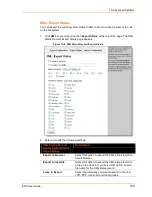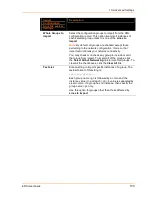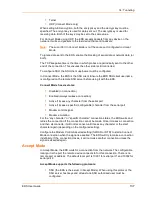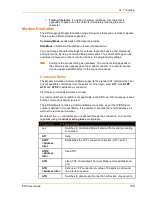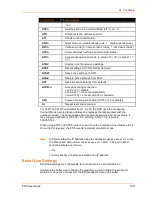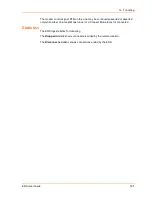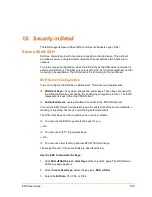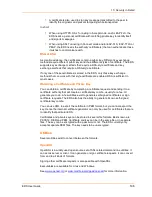15: Security in Detail
EDS User Guide
143
4. Click Submit.
Generate and use keys from PuTTY:
1. Create the keys with puttygen.exe. The keys are in PuTTY format.
2. Use puttygen.exe again to convert the private key to Open SSH format as
follows:
a. Import the private key using “Conversions…Import key.”
b. Create a new file using “Conversions…Export OpenSSH key.”
3. Use ssh-keygen to convert the public key to OpenSSH format.
ssh–keygen –i –f putty_file > openssh_file
4. Click SSH
SSH Server: Host Keys at the top of the page. The SSH Server:
Host Keys page appears.
5. Locate the Private Key and Public Key files using the Browse button.
6. Select the Key Type, RSA or DSA (RSA is more secure).
7. Click Submit.
Use RFC4716-format Keys
1. Use any program that can produce keys in the RFC4716 format.
2. Use ssh-keygen to convert the format to OpenSSH.
ssh–keygen –i –f RFC4716_file > output_file
3. Click SSH
SSH Server: Host Keys at the top of the page. The SSH Server:
Host Keys page appears.
4. Locate the Private Key and Public Key files using the Browse button.
5. Select the Key Type, RSA or DSA (RSA is more secure).
6. Click Submit.
Specify Authorized Users.
1. Click SSH
SSH Server: Authorized Users at the top of the page. The SSH
Server: Authorized Users page appears.
2. Enter the Username and Password for authorized users.
3. If available: locate the Public RSA Key or the Public DSA Key file by clicking
Browse. Configuring a public key results in public key authentication and
bypasses password queries.
4. Click Add/Edit. The Authorized User is added.
Содержание EDS32PR
Страница 37: ...5 Installation of EDS8PR EDS16PR or EDS32PR EDS User Guide 37 Figure 5 4 Example of EDS16PR Connections...
Страница 42: ...7 Configuration Using Web Manager EDS User Guide 42 Figure 7 1 The EDS Web Manager Status Home Page...
Страница 116: ...12 Maintenance and Diagnostics Settings EDS User Guide 116 Figure 12 16 Diagnostics Buffer Pools...