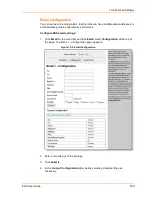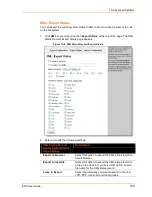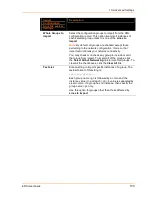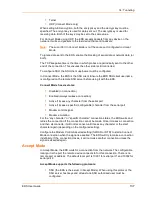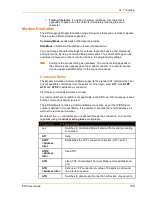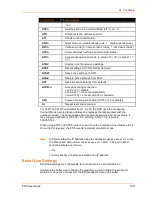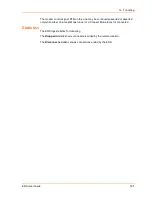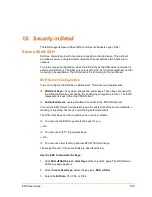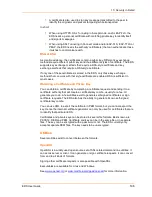14: Tunneling
EDS User Guide
137
Telnet
UDP (Connect Mode only)
When setting AES encryption, both the encrypt key and the decrypt key must be
specified. The encrypt key is used for data sent out. The decrypt key is used for
receiving data. Both of the keys may be set to the same value.
For Connect Mode using UDP, the EDS accepts packets from any device on the
network. It will send packets to the last device that sent it packets.
Note
: The Local Port in Connect Mode is not the same port configured in Accept
Mode.
To ignore data sent to the EDS, enable the blocking of serial data or network data (or
both).
The TCP keepalive time is the time in which probes are periodically sent to the other
end of the connection. This ensures the other side is still connected.
To configure SSH, the SSH client username must be configured.
In Connect Mode, the EDS is the SSH client. Ensure the EDS SSH client username
is configured on the remote SSH server before using it with the EDS.
Connect Mode has six states:
Disabled (no connection)
Enabled (always makes a connection)
Active if it sees any character from the serial port
Active if it sees a specific (configurable) character from the serial port
Modem control signal
Modem emulation
For the “any character” or “specific character” connection states, the EDS waits and
retries the connection if the connection cannot be made. Once it makes a connection
and then disconnects, it will not reconnect until it sees any character or the start
character again (depending on the configured setting).
Configure the Modem Control Asserted setting (for DSR or DTR) to start a Connect
Mode connection when the signal is asserted. The EDS will try to make a connection
indefinitely. If the connection closes, it will not make another connection unless the
signal is asserted again.
Accept Mode
In Accept Mode, the EDS waits for a connection from the network. The configurable
local port is the port the remote device connects to for this connection. There is no
remote port or address. The default local port is 10001 for serial port 1 and 10002 for
serial port 2.
Accept Mode supports the following protocols:
SSH (the EDS is the server in Accept Mode). When using this protocol, the
SSH server host keys and at least one SSH authorized user must be
configured.
Содержание EDS32PR
Страница 37: ...5 Installation of EDS8PR EDS16PR or EDS32PR EDS User Guide 37 Figure 5 4 Example of EDS16PR Connections...
Страница 42: ...7 Configuration Using Web Manager EDS User Guide 42 Figure 7 1 The EDS Web Manager Status Home Page...
Страница 116: ...12 Maintenance and Diagnostics Settings EDS User Guide 116 Figure 12 16 Diagnostics Buffer Pools...