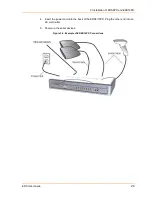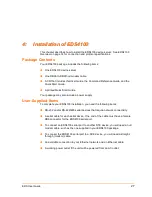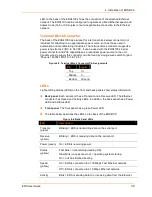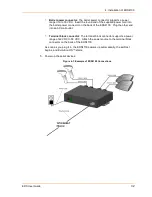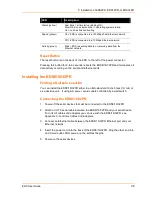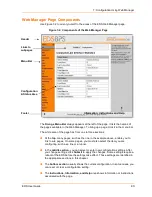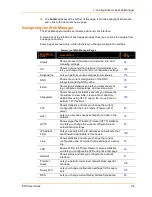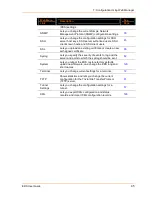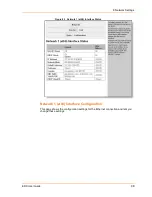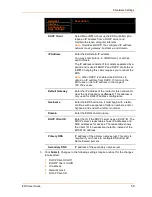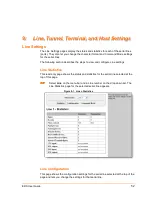EDS User Guide
38
6
6
:
:
U
U
s
s
i
i
n
n
g
g
D
D
e
e
v
v
i
i
c
c
e
e
I
I
n
n
s
s
t
t
a
a
l
l
l
l
e
e
r
r
This chapter covers the steps for locating an EDS unit and viewing its properties and
device details.
For instructions on using DeviceInstaller to configure the IP address and related
settings or for more advanced features, see the Device Installer online Help.
Accessing an EDS using DeviceInstaller
Note
: Write down the MAC address from the product label. You will need it to
locate the EDS using DeviceInstaller.
Follow the instructions on the product CD to install and run DeviceInstaller.
1. Click Start
All Programs
Lantronix
DeviceInstaller
DeviceInstaller.
2. When DeviceInstaller starts, it will perform a network device search. To perform
another search, click the “Search” button.
3. Expand the EDS folder by clicking the + symbol next to the EDS folder icon. The
list of available Lantronix EDS devices appears.
4. Select the EDS unit by expanding its entry and clicking on its hardware (MAC)
address to view its configuration.
5. On the right page, click the Device Details tab. The current EDS configuration
appears. This is only a subset of the full configuration; the full configuration may
be accessed via Web Manager, CLI, or XML.
Содержание EDS32PR
Страница 37: ...5 Installation of EDS8PR EDS16PR or EDS32PR EDS User Guide 37 Figure 5 4 Example of EDS16PR Connections...
Страница 42: ...7 Configuration Using Web Manager EDS User Guide 42 Figure 7 1 The EDS Web Manager Status Home Page...
Страница 116: ...12 Maintenance and Diagnostics Settings EDS User Guide 116 Figure 12 16 Diagnostics Buffer Pools...