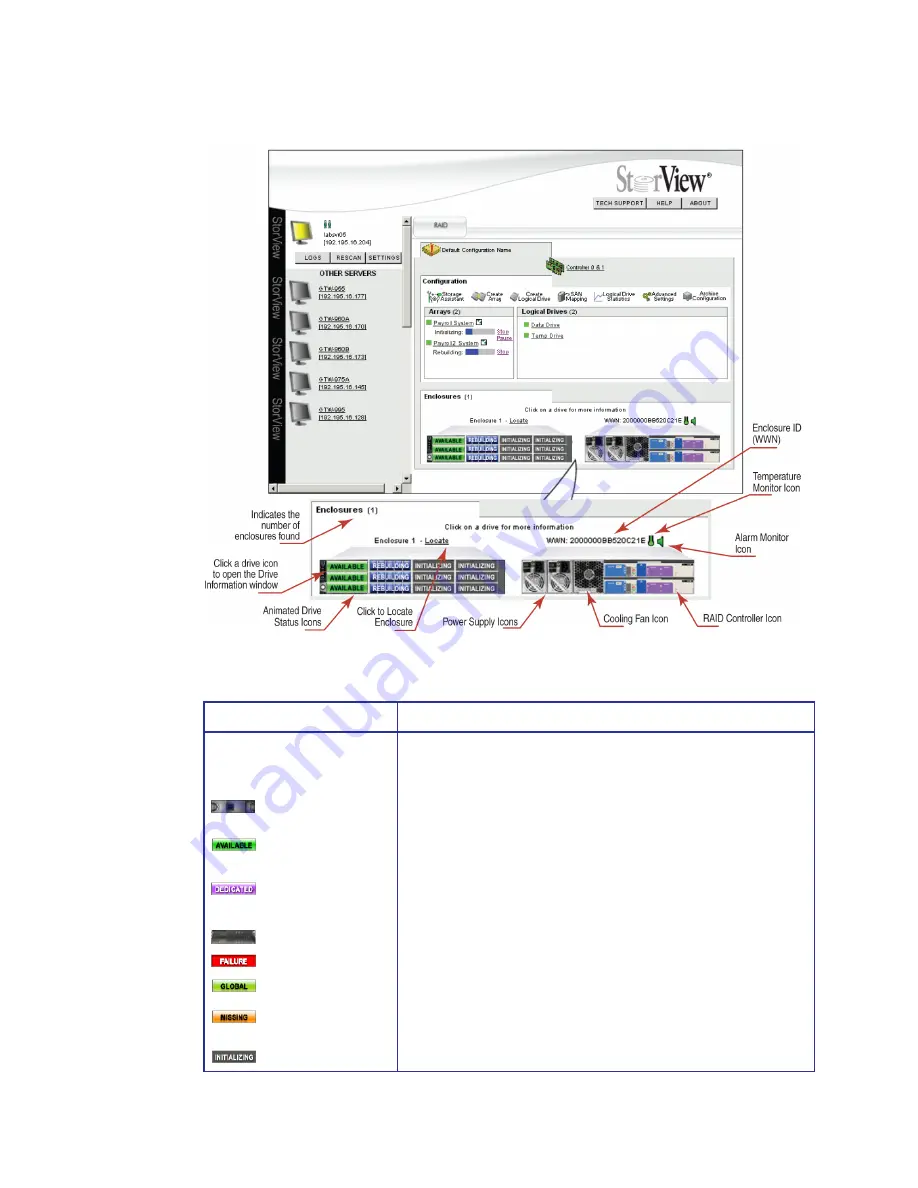
StorView RAID Module
8
Figure 2–3
Enclosure Section (RS-1220-F4-5402E Model Shown)
Enclosure Section
Description and Condition
Drive Status Icon
These icons appear on the front of the enclosure on the Main screen
and provide an instant view of the status of disk drives as well as drive
location and clicking the icon will open the Drive Information window.
• Member - Disk drive is a member component of an array.
• Available - Disk drive is online and available for use in an array
or as a hot spare.
• Dedicated Spare - Disk drive is marked as a dedicated spare to
an array.
• Empty - Disk drive slot is empty.
• Failed - Disk drive has failed.
• Hot Spare - Disk drive is a global spare.
• Missing - Indicates that StorView is unable to determine the
status of the drive.
• Initializing - Disk drive is a member of an array being initialized.
Member
Available
Dedicated Spare
Empty
Failed
Initializing
Missing
Hot Spare
Содержание 131018 - StorView Snapshot - Mac
Страница 1: ...StorView Storage Management Software RAID Module User Guide Part No 90254 01A Issue 1 0 March 30 2007...
Страница 28: ...StorView RAID Module 20...
Страница 34: ...StorView RAID Module 26...
Страница 76: ...StorView RAID Module 68...
Страница 79: ...SAN LUN Mapping 71 Figure 7 2 SAN LUN Mapping Screen RS 1220 F4 5402E Shown...
Страница 88: ...StorView RAID Module 80...
Страница 98: ...StorView RAID Module 90...
Страница 150: ...StorView RAID Module 142...
Страница 184: ...StorView RAID Module 176...
Страница 202: ...StorView RAID Module 194...
Страница 208: ...StorView RAID Module 200...
Страница 214: ...StorView RAID Module 206...
















































