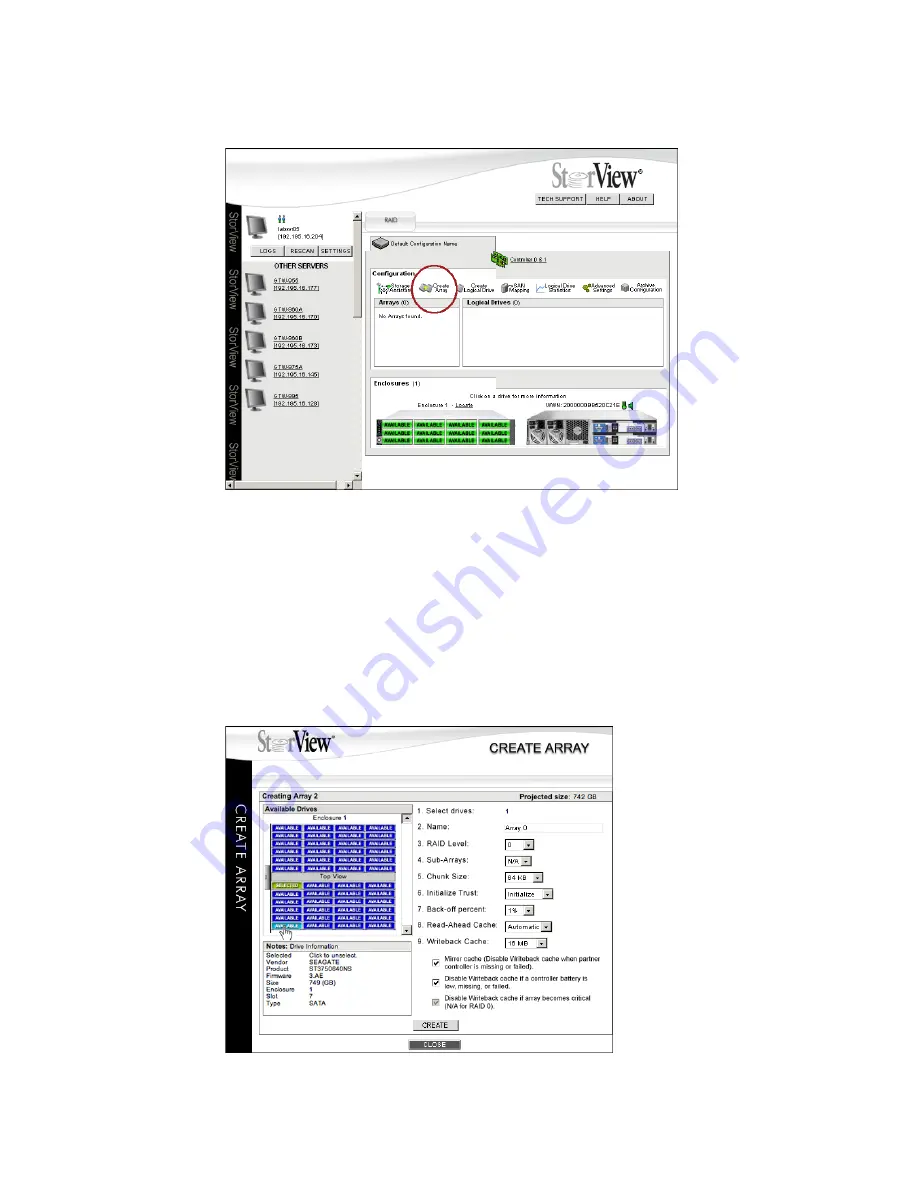
Configuring a Storage Solution
49
The Create Array window will open,
see Figure 6–3 ”Create Array Window (RS-4835-F4-5404E Shown)”
beginning on page 49.
2
Select drives to include in your array. Click on each drive that has the “Available” icon displayed. The icon
will change to “Selected.”
As you select drives, the projected size of the array is displayed in the upper right corner of the window.
Note
You will notice numbers next to each item on the screen. These are the suggested sequential steps to
follow when creating an array.
Figure 6–2
Main Screen (RS-1220-F4-5412E Shown)
Figure 6–3
Create Array Window (RS-4835-F4-5404E Shown)
Содержание 131018 - StorView Snapshot - Mac
Страница 1: ...StorView Storage Management Software RAID Module User Guide Part No 90254 01A Issue 1 0 March 30 2007...
Страница 28: ...StorView RAID Module 20...
Страница 34: ...StorView RAID Module 26...
Страница 76: ...StorView RAID Module 68...
Страница 79: ...SAN LUN Mapping 71 Figure 7 2 SAN LUN Mapping Screen RS 1220 F4 5402E Shown...
Страница 88: ...StorView RAID Module 80...
Страница 98: ...StorView RAID Module 90...
Страница 150: ...StorView RAID Module 142...
Страница 184: ...StorView RAID Module 176...
Страница 202: ...StorView RAID Module 194...
Страница 208: ...StorView RAID Module 200...
Страница 214: ...StorView RAID Module 206...






























