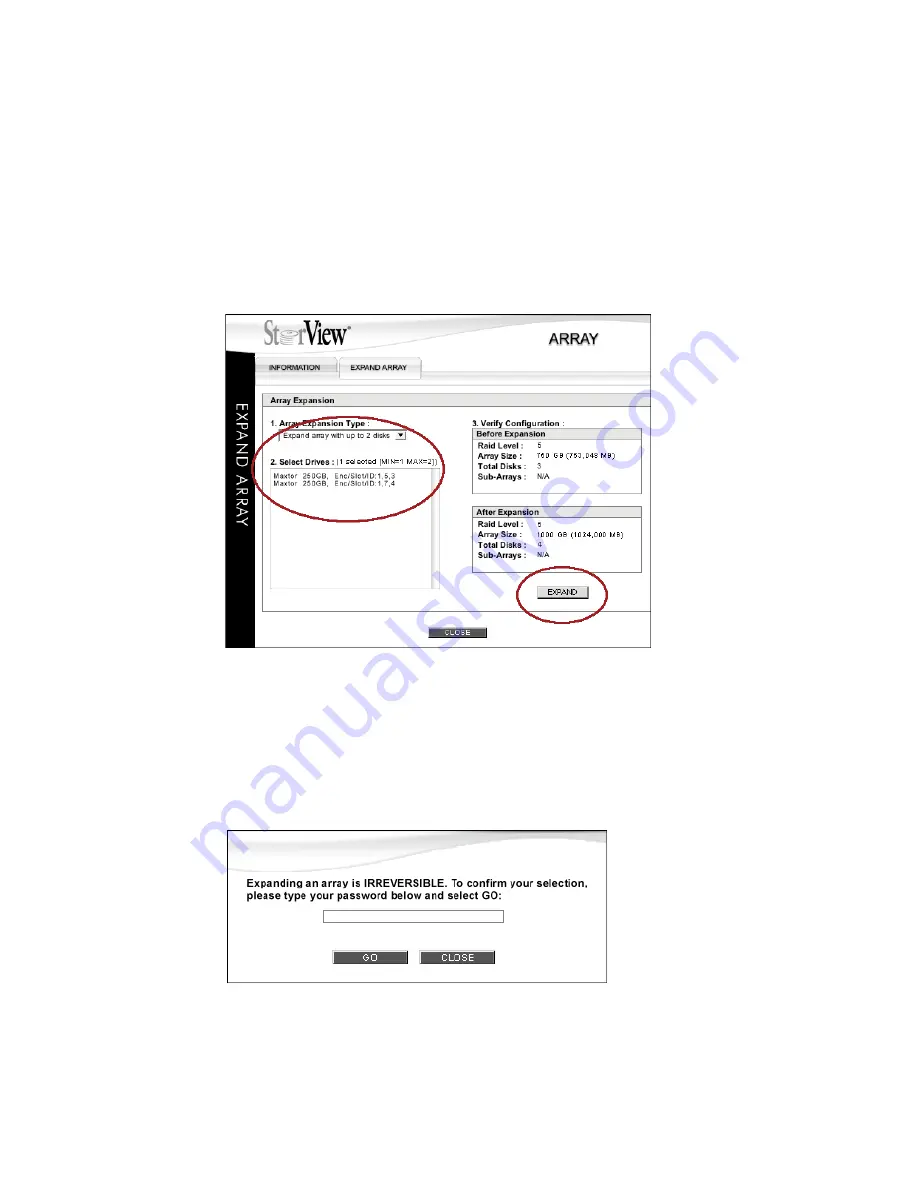
Managing the Storage Solution
107
4
Following the sequenced steps, click the
Array Expansion Type
pull-down menu, choose the type of
expansion applicable to your array.
5
Select the drives that will be used to expand the array.
6
Verify the changes you are about to make by examining the “Before Expansion” and “After Expansion”
analysis.
7
If your settings are correct, click the
EXPAND
button.
8
You will be prompted to confirm the Expand operation. Type your password and click the
GO
button.
9
You will receive a screen prompt that the command was successful, click the
CLOSE
button. If the
command was unsuccessful, review the settings for incorrect parameters and hardware for operational
status.
Figure 10–10
Expand Array Tab Selected
Figure 10–11
Expand Array Confirmation
Содержание 131018 - StorView Snapshot - Mac
Страница 1: ...StorView Storage Management Software RAID Module User Guide Part No 90254 01A Issue 1 0 March 30 2007...
Страница 28: ...StorView RAID Module 20...
Страница 34: ...StorView RAID Module 26...
Страница 76: ...StorView RAID Module 68...
Страница 79: ...SAN LUN Mapping 71 Figure 7 2 SAN LUN Mapping Screen RS 1220 F4 5402E Shown...
Страница 88: ...StorView RAID Module 80...
Страница 98: ...StorView RAID Module 90...
Страница 150: ...StorView RAID Module 142...
Страница 184: ...StorView RAID Module 176...
Страница 202: ...StorView RAID Module 194...
Страница 208: ...StorView RAID Module 200...
Страница 214: ...StorView RAID Module 206...






























