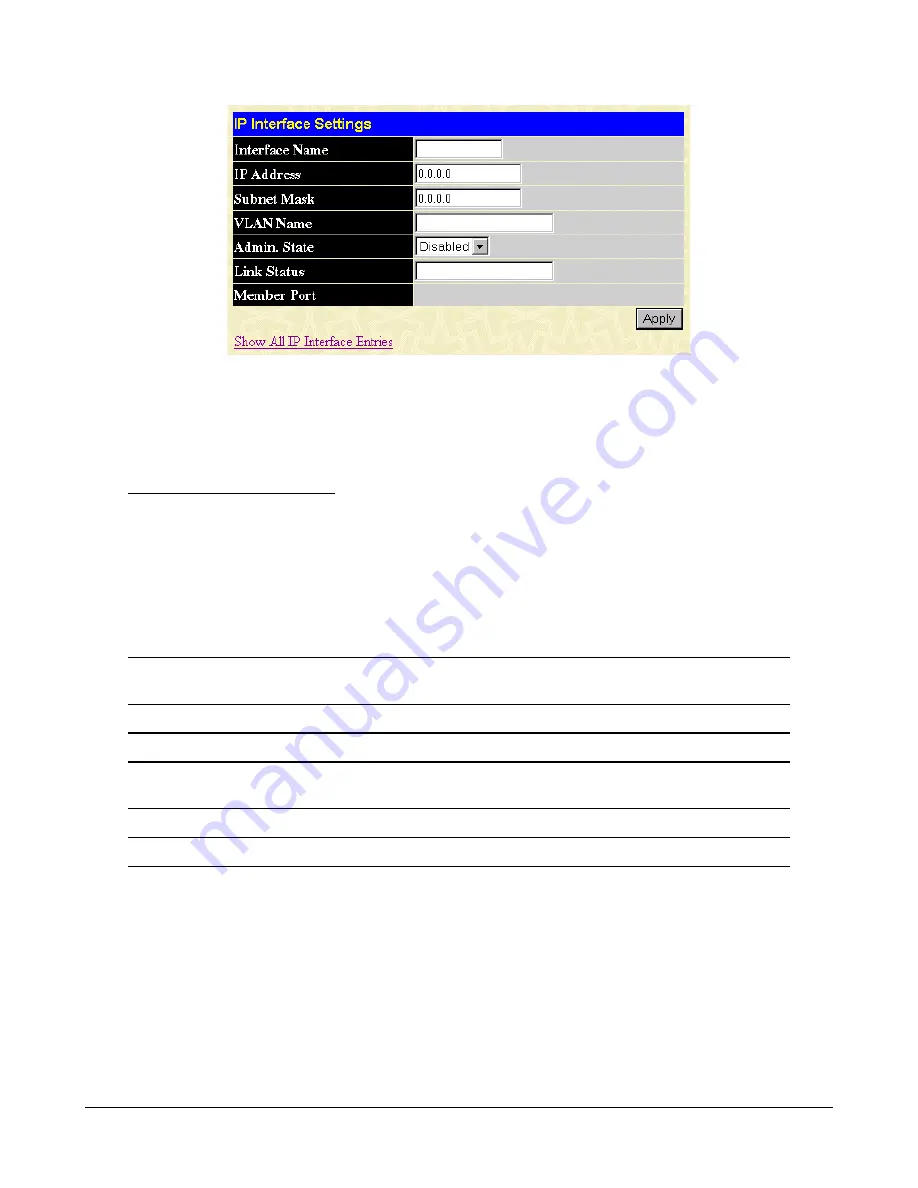
-107-
2
nd
IP Interface Settings window
Enter the desired IP interface settings and click the [Apply] button. A message should appear inform-
ing you if the settings have been successfully applied. For convenience, you may want to use the same
name for the IP interface and the VLAN. To return to the first IP Interface Settings window, click the
Show ALL IP Interface Entries link.
Choose a name for the interface to be added and enter it in the Interface Name field (if you are editing
an IP Interface, the Interface Name will already be in the top field as seen in the window above). Enter
the interface
’
s IP address and subnet mask in the corresponding fields. Pull the Admin. State pull-
down menu to Enabled and click [Apply] to enter to make the IP interface effective. Use Save
Changes in the Maintenance folder to enter the changes into NV-RAM.
The following fields can be set:
Interface Name
This field displays the name for the IP interface. The default IP interface is
named [System].
IP Address
Enter an IP address to be assigned to this IP interface.
Subnet Mask
Enter a subnet mask to be applied to this IP interface.
VLAN Name
Enter the VLAN Name for the VLAN the IP interface belongs to. The VLAN
name must match the existing VLAN configuration.
Admin. State
Select Enabled or Disabled to activate or deactivate the interface.
Port/Member
Specify which of the ports on the Switch will be a member of this VLAN.
Содержание KGS-3120
Страница 1: ...1 DOC 041230 KGS 3120 Operation Manual...
Страница 101: ...101 Access Rule Configuration IP window Configure the Access Rule Configuration settings on the window above...
Страница 188: ...188 Rx Packets Analysis line graph for Bytes Packets window Rx Packets Analysis table for Bytes Packets window...
Страница 195: ...195 Transmitted Errors Tx Error Analysis line graph window Tx Error Analysis table window...






























