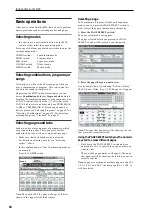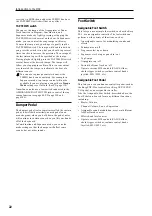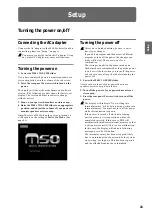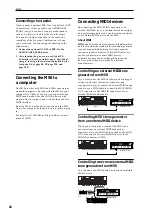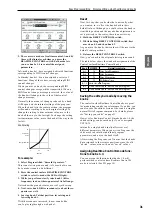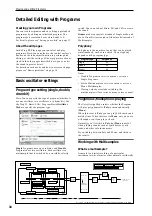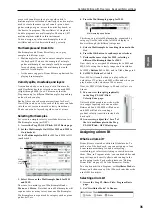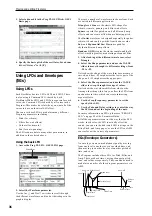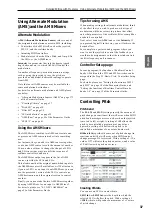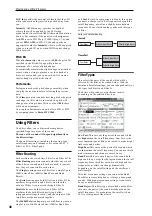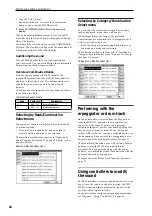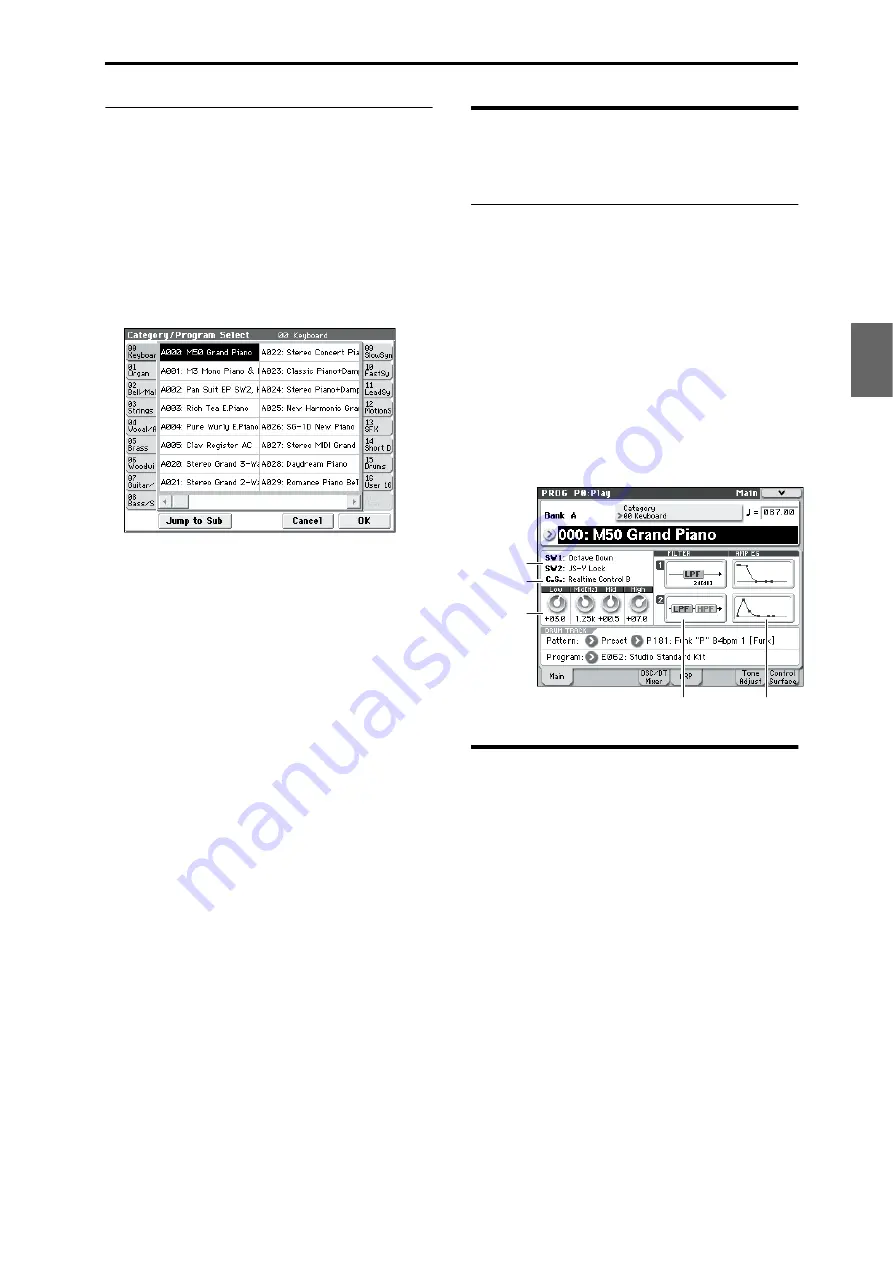
Playing Programs Using Controllers
29
Program
Combination
Sequencer
Effect
Arpeggio
Drum Track
Global
Media
Selecting by Category/Program Select
menu
You can select Programs from within a category, such
as keyboard, organ, bass, and drums.
When shipped from the factory, the preloaded
Programs are organized into 16 categories, each with
several sub-categories.
1. Press the Category Select popup button.
The Category/Program Select menu appears.
Category/Program Select menu
In the illustration above, the Keyboard category is
selected. The menu in the center column area shows
the Programs which belong to that category.
2. Press the tabs to the left and right of the display to
select a different category.
The name of the selected category will be displayed in
full in the top right-hand corner.
3. Press one of the program names in the center area
to select a program.
The selected program will be highlighted, and the
program will change.
Alternatively, you can use the
q
/
u
switches to switch
programs. Touch the scroll ribbon at the bottom of the
screen to see all of the Programs in that category.
Play the keyboard or press a chord trigger switch to
hear the program you selected.
4. If you want to select from a sub-category, press the
Jump to Sub button to access the Sub Category/
Prog Select menu.
Press the left tabs to select a sub-category.
Note:
You can’t select tabs for a sub-category that has
no associated programs.
Select a program as described in step 3 above.
Press the OK button to confirm your selection, or press
the Cancel button to discard it. You will return to the
main category.
5. When you are satisfied with the selected program,
press the OK button to close the menu.
If instead you press the Cancel button, your selection
will be discarded, and you will return to the program
that had been selected when you opened the popup
menu.
Using Controllers
For details on performing with the joystick and the
control surface, see “Using Controllers” on page 19.
Controller settings for the program
The Prog P0: Play– Main page lets you view the
following information.
SW1, SW2:
Indicates the functions controlled by the
SW1/SW2 switches.
C.S.:
Indicates the currently selected control assign
setting. Control via the control surface is active in all
pages.
FILTER 1, 2:
Indicates the filter type setting for filter 1
and 2.
AMP EG 1, 2:
Indicates the EG setting for amp 1 and 2.
EQ
(Low, Mid[Hz], Mid, High): Indicates the 3-band
EQ settings. You can use the VALUE controller to edit
the values.
Performing with the
arpeggiator or drum track
Based on note data it receives from the keyboard or
from the MIDI IN connector, the arpeggiator can
generate a wide range of phrases and patterns
including arpeggios, guitar or keyboard backing riffs,
bass phrases, or drum patterns. You can also use the
front panel control surface knobs to vary the length
and dynamics of the arpeggiated notes.
For more about the arpeggiator, please see page 73.
The drum track uses a rich variety of drum patterns to
play the M50’s high-quality drum programs. You can
select any program and play along with the drum
patterns.
Of course you can also synchronize the arpeggiator
and the drum track patterns and use them together.
For more about the drum track, please see page 79.
[SW1], [SW2]
Assign
Control
Surface
EQ
Filter
Amp EG
Содержание EASYSTART M50
Страница 1: ...3 E Owner s Manual ...
Страница 84: ...Arpeggiator function 78 ...
Страница 88: ...Drum Track function 82 ...
Страница 92: ...Settings for the entire M50 86 ...