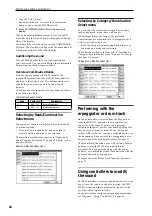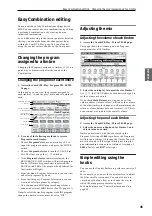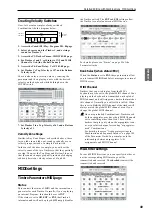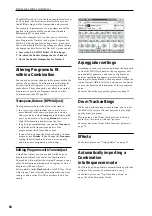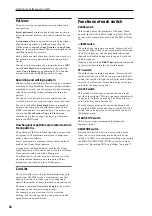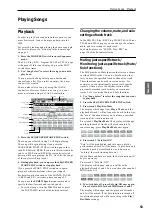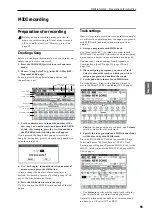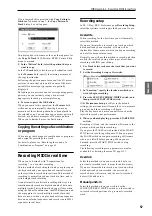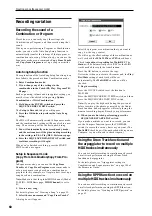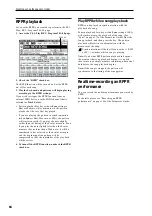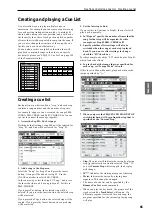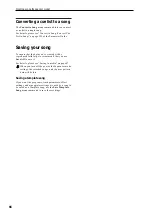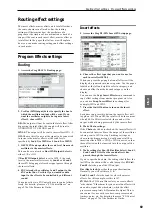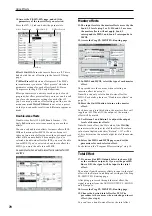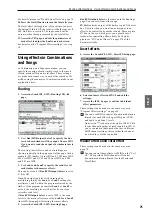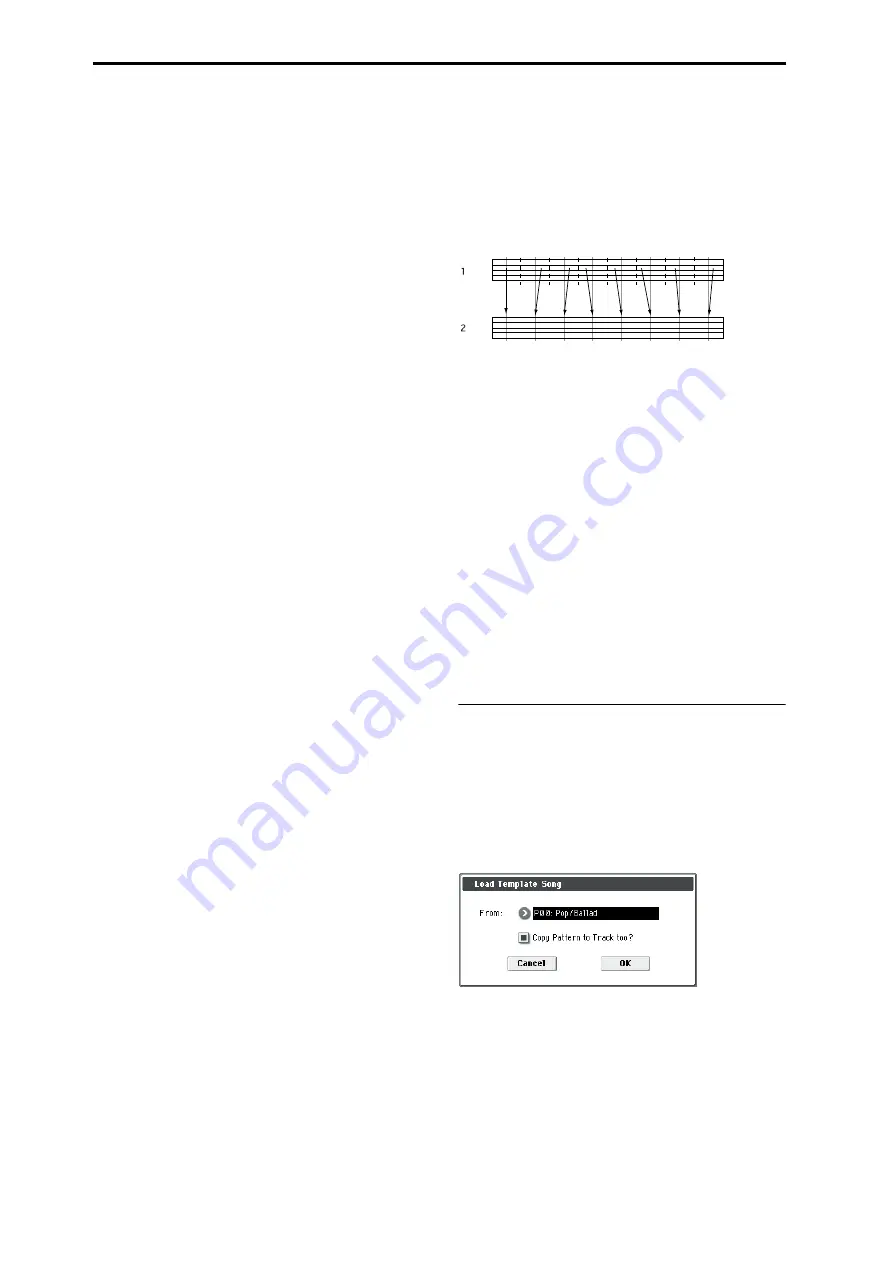
Creating songs (Sequencer mode)
56
INT:
During playback, the M50’s internal tone
generator will play the MIDI data recorded on that
track. When you operate the M50’s keyboard or
controllers, you will be playing and controlling the
track selected by Track Select. MIDI data will not be
transmitted to an external device.
EXT, EX2, BTH:
During playback, the MIDI data
recorded on that track will be transmitted from MIDI
OUT to play an external sound module. When you
operate the M50’s keyboard or controllers, MIDI data
will be transmitted to play and control the external
sound module selected by Track Select. (The MIDI
channel of the external tone generator must be set to
match the MIDI Channel of M50 tracks that are set to
EXT, EX2 or BTH.)
If Status is set to BTH, both the external tone generator
and internal tone generator will be played and
controlled.
• Use MIDI Channel to specify the MIDI channel for
each track.
Normally you will set MIDI Channel to a different
channel: 1–16 for each track. Tracks that are set to
the same MIDI channel will sound simultaneously
when you record or play back either of the tracks.
5. Adjust the effect settings.
Make settings for each effect in P8: IFX and P9: MFX/
TFX.
For details, please see “Using effects in Combinations
and Songs” on page 71.
6. Set the tempo and time signature.
• To set the tempo, you can turn the TEMPO knob or
press the TAP TEMPO switch at the desired
interval. Alternatively, you can select
(Tempo) in
the P0–1: Play/REC– Program T01–08 page (or
similar page), and use the VALUE controllers to set
the tempo. Set Tempo Mode to Manual.
• Next you will set the time signature. In this
example, we’ll explain how to set the time
signature using the “Meter” field. Normally, you
specify the time signature before recording the first
track, and then begin recording.
a) Press the SEQUENCER REC/WRITE switch, and
set “Meter” to **/**.
b) Press **/** to highlight it, and use the VALUE
controllers to set the time signature.
c) Press the SEQUENCER START/STOP switch to
begin recording. When the pre-count has ended and
Locate reaches 001:01:000, press the SEQUENCER
START/STOP switch to stop recording. The time
signature you specified has now been recorded on
the Master track.
If you press the SEQUENCER START/STOP switch
during the pre-count, the time signature won’t be
recorded.
7. Set the “REC Resolution” if necessary.
When you record in real time on a MIDI track, this
parameter specifies how the timing of the recorded
MIDI data will be corrected. The timing will also be
corrected when you record automation data in real tme
on an audio track. (Already-recorded data will not be
corrected.)
For example, let’s suppose that you recorded some
eighth notes in real time, but your timing was not quite
perfect, as shown in part 1 of the illustration below. If
REC Resolution
were set to
when you recorded, the
timing would automatically be corrected as shown in
part 2 of the illustration. If REC Resolution is set to Hi,
the notes will be recorded with the timing at which
you play them.
8. Make other settings as necessary.
Make settings for the arpeggiator (P7: ARP/DT), MIDI
filtering (P5: MIDI Filter/Zone), etc.
For details, please see “Arpeggiator settings in
Combination and Sequencer modes” on page 109 of
the Parameter Guide.
You may also wish to use Tone Adjust to tweak the
sound. When you are finished making these settings,
the basic setup is complete.
Saving your song parameter settings
The song parameter settings you make here can be
saved as a template. If you use these settings
frequently, you can simply load one of the templates
you’ve saved.
Using template songs
Loading a template song is an easy way to make
settings appropriate for a particular musical style. You
can also assign a drum pattern to a track at the same
time.
1. In the P0–1: Play/REC page, press the menu button
and choose “Load Template Song.”
A dialog box will appear.
2. In the “From” field, choose the template song you
want to load.
3. If you check “Copy Pattern to Track too?”, a dialog
box for copying a pattern will automatically
appear after you execute “Load Template Song.”
If you execute without checking this, only the template
song you selected in step 2 will be loaded.
4. Press the OK button to load the template song, or
press the Cancel button if you decide to cancel.
When you execute this operation, song settings other
than MIDI Track Loop and RPPR will be copied.
Содержание EASYSTART M50
Страница 1: ...3 E Owner s Manual ...
Страница 84: ...Arpeggiator function 78 ...
Страница 88: ...Drum Track function 82 ...
Страница 92: ...Settings for the entire M50 86 ...