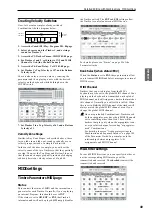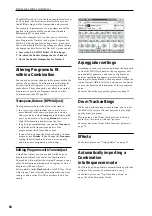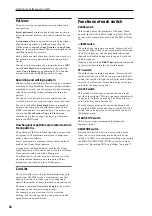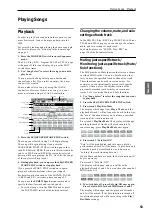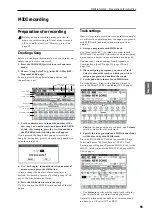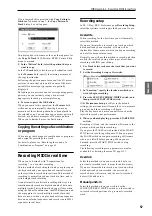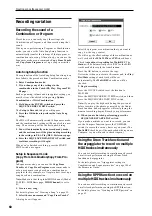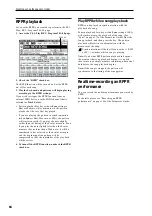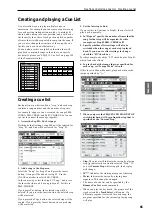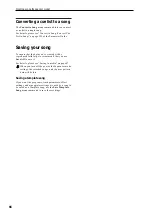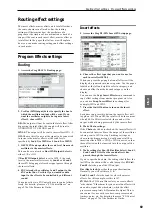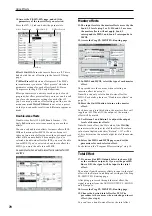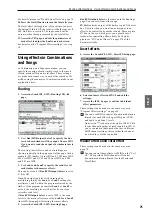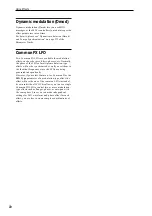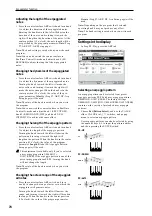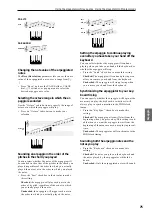MIDI recording Recording patterns in real time
61
Program
Combination
Sequencer
Effect
Arpeggio
Drum Track
Global
Media
Recording multiple MIDI tracks from
an external sequencer
The playback from an external MIDI sequencer
connected to the M50 can be recorded simultaneously
using multi-recording.
For details, please see “Recording multiple MIDI tracks
from an external sequencer” on page 140 of the
Parameter Guide.
Recording System Exclusive events
Exclusive messages received from an external MIDI
device or the parameter changes produced when you
edit a MIDI track parameter or effect parameter can be
recorded in real time on any MIDI track.
During playback, the exclusive messages you recorded
will control the track parameters and effect parameters
of the song, and can be sent to external MIDI devices.
Note:
You can use the menu command Put Effect
Setting to Track
to insert an exclusive event containing
the parameter settings for an insert effect, master effect
or total effect into the desired location of a track, so
that these settings will automatically switch during
playback.
GM, XG, and GS exclusive messages can be
recorded on a track, but the M50’s tone generator
will not respond to these messages.
For details, please see “Recording internal parameter
changes” on page 212 of the Parameter Guide.
Using the control surface to record
changes in the pan, EQ, volume, and
tone adjust settings of a MIDI track
While performing real-time recording, you can use the
control surface to modify the pan, EQ, volume, and
tone adjust settings to record these changes so that
they will be reflected during the playback.
Use multi-track recording if you want to modify the
settings of multiple tracks simultaneously.
Note:
Controlling these parameters will transmit
control change or system exclusive messages. In order
for this data to be recorded, the Global P1: MIDI– MIDI
Routing Enable Control Change and Enable
Exclusive
settings must be checked. Go to Global
mode and verify that these items are checked.
Note:
Use Param. MIDI Out in Global P1: MIDI Basic
page to specify whether control change messages or
system exclusive messages will be transmitted when
you edit the Pan (CC#10), Volume (CC#7), or Send 1/2
level (CC#93 and CC#91) parameters.
In this case, the Global P1: MIDI– MIDI Routing
settings Enable Control Change and Enable Exclusive
must be checked respectively.
Recording patterns in real time
Here’s how you can use real-time recording to create a
pattern. User patterns can be accessed by the RPPR
function in the same way as preset patterns, and can be
copied to or placed in a song. Playback data from a
track can also be copied to a pattern.
In addition, you can use the menu command Convert
to Drum Trk Pattern
to convert a user pattern to a user
Drum Track pattern for use with the Drum Track
function. (See page 60)
When realtime-recording a pattern, a pattern of the
specified number of measures will play back
repeatedly, allowing you to continue adding musical
data to it.
1. Create a new song, and as described in
“Preparations for recording” on page 55, set the
track to the program that will be used by the
pattern.
2. Access the P10: Pattern/RPPR– Pattern Edit page.
3. Use Track Select to choose the track that you will
use to record the pattern.
The pattern will play back with the program and other
settings of the selected track.
4. Set “Pattern (Pattern Bank)” to User, and set
“Pattern Select” to U00.
User patterns U00–U99 can be created for each song.
5. Select the menu command “Pattern Parameter”.
A dialog box will appear.
6. Set the number of measures in the pattern to a
“Length” of 04 (four measures), and set “Meter” to
a time signature of 4/4. Press the OK button.
7. As necessary, set “REC Resolution” to apply
realtime quantization.
8. Begin realtime recording.
You can record in the same way as you did when
recording tracks with Loop All Tracks. (See “Loop All
Tracks” on page 58)
Pattern Select
REC Resolution
Содержание EASYSTART M50
Страница 1: ...3 E Owner s Manual ...
Страница 84: ...Arpeggiator function 78 ...
Страница 88: ...Drum Track function 82 ...
Страница 92: ...Settings for the entire M50 86 ...