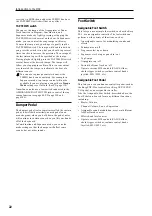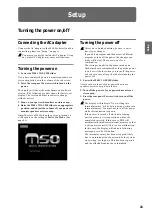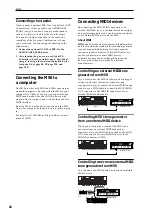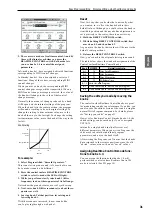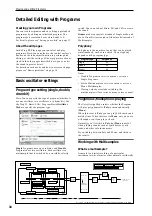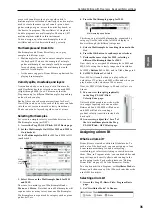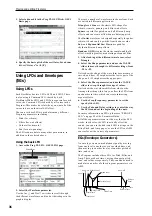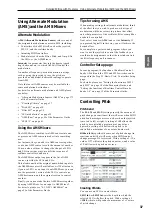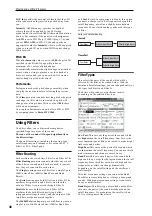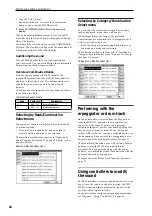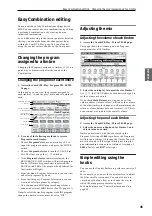Playing and editing Programs
32
Using Tone Adjust
The Tone Adjust function lets you edit the parameters
of the program. The program parameters that are most
effective for editing will be assigned to the controllers
in the display.
1. Access the Prog P0: Play– Tone Adjust page.
This page shows and reflects data generated by the
tone adjust, letting you view the parameter
assignments and their precise values. This is
convenient and informative when adjusting the sound.
2. To edit the sound, select a slider (1–8) or switch (1–
8) in the display, and use the VALUE slider etc. to
operate it.
Note:
You can assign the principal program
parameters to the various controllers in the display. For
details, please see “0–7: Tone Adjust” on page 6 of the
Parameter Guide.
For example:
1. Select Program A064, “Smooth Operators.”
2. Access the Prog P0: Play– Tone Adjust page.
This page mirrors the Control Surface. It’s very useful
with Tone Adjust, since it shows you the parameter
assignments, exact values, and so on.
3. Look at the assignments for sliders 5, 6, and 8 in
the display.
Slider 5 is assigned to F/A EG Attack Time; slider 6 is
assigned to F/A EG Decay Time; and slider 8 is
assigned to F/A EG Release Time.
4. Raise each of the three sliders so that they are
about 4/5 of the way to the top.
The display should show their values as b60
and +70. This means that you have edited the filter EG
and amp EG attack, delay, and release to longer values.
5. Play a few notes.
Notice that the sound has changed from an electric
piano into a soft pad. Next, let’s add just a bit of filter
modulation, to make the sound more rich.
6. Notice the assignment of slider 2 in the display.
Slider 2 is assigned to “[OSC1] Filter LFO1 Int A”
(OSC1 filter LFO1 intensity). It will adjust the amount
of filter modulation produced by LFO1.
7. Lower slider 2 slightly so that the display
indicates about –6.
8. Play a few more notes.
The filter modulation has added some shimmer to the
sound. Now, maybe it could use a bit more edge…
9. Look at the assignments for switches 6 and 7 in the
display.
These are programmed to raise the Filter Cutoff and
Filter Resonance
, respectively. Switches are just on/
off, but you can set a specific value for the On position;
notice the +10 and +40 in the switch’s value boxes.
10.Press each of the two switch buttons.
The sound now has a more interesting character, due to
the filters. Since it’s brighter, we’ve also restored some
of the electric piano character.
Pretty easy, huh? Note: depending on the parameter,
you may sometimes hear glitches in the sound as you
move the control.
Changing parameter assignments
The factory Programs include default assignments of
Tone Adjust parameters to the sliders, and switches in
the display. If you like, you can change any of the
assignments. To do so:
1. Access the Prog P0: Play– Tone Adjust page.
2. Press the popup button located at the left of the
assigned parameter.
A popup window will appear, with a long menu of
parameters. You can tell various things about the
selections, just from the way they appear in the menu:
Parameters which affect only OSC1 or OSC2 are
prefixed with [OSC1] and [OSC2], respectively.
Parameters which affect both Oscillators, but which are
specific to Programs, are prefixed with [OSC1&2].
The other group of parameters, at the beginning of the
list, are “Common.” That is, you can use them with
most Programs.
Parameters can only be assigned to one Tone Adjust
control at a time. If a parameter is already assigned, it’s
grayed out.
3. Select a parameter from the menu.
The parameter is now assigned to the control. To close
the list without making any changes, press a location
in the display outside the popup window, or press the
EXIT switch.
Restoring settings you’ve
edited
Using COMPARE
When you’re in the process of editing a sound,
pressing the COMPARE switch will recall the last
saved version of the sound, as it was before you started
editing.
For details, please see “Compare function” on page 18.
Resetting individual controls
You can use the RESET CONTROLS switch to restore
the settings or default values that are saved in the
knobs.
For details, please see “Resetting the controller
settings” on page 21.
Содержание EASYSTART M50
Страница 1: ...3 E Owner s Manual ...
Страница 84: ...Arpeggiator function 78 ...
Страница 88: ...Drum Track function 82 ...
Страница 92: ...Settings for the entire M50 86 ...