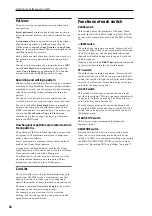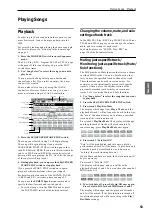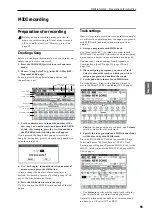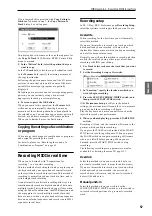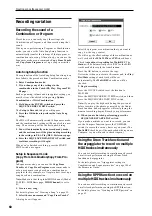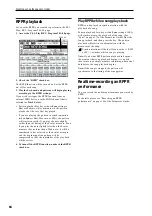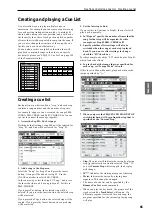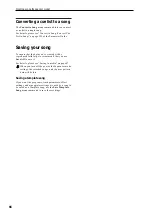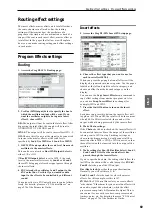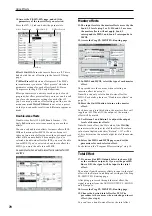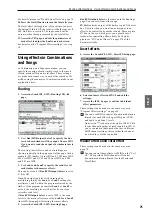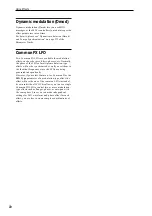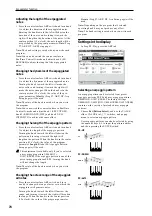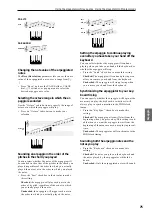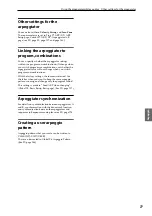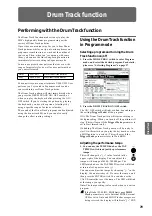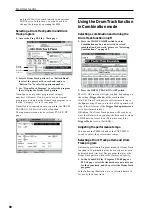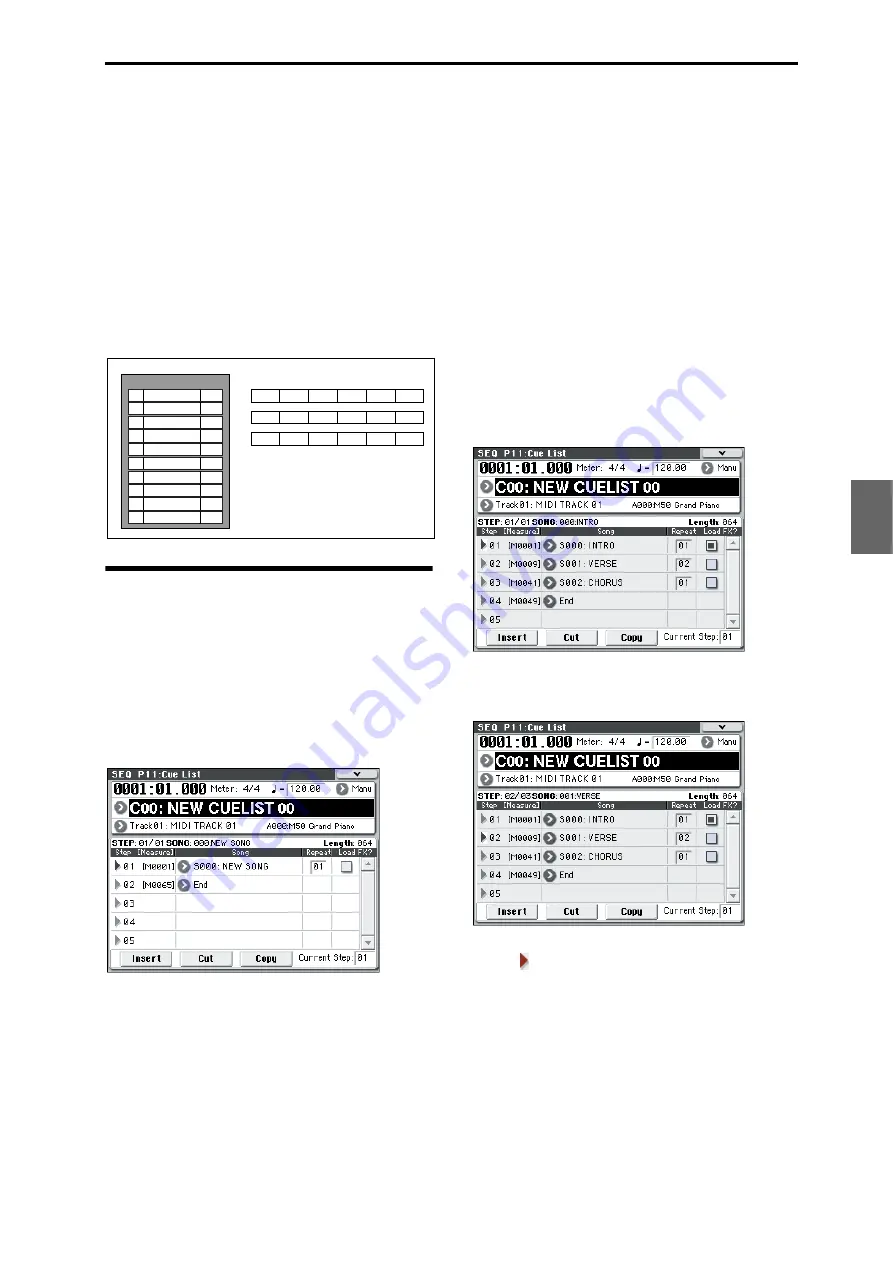
Creating and playing a Cue List Creating a cue list
65
Program
Combination
Sequencer
Effect
Arpeggio
Drum Track
Global
Media
Creating and playing a Cue List
A cue list allows you to play multiple songs in
succession. For example you can create a separate song
for each portion (introduction, melody A, melody B,
chorus, and ending) of a composition, and use the cue
list to specify the order of each portion and the number
of times that it will be repeated to complete the song. If
you want to change the structure of the song, the cue
list lets you do so in an efficient way.
You can also use this as a jukebox function that will
play back completed songs in the order you specify.
For details, please see “SEQ P11: Cue List” on page 188
of the Parameter Guide.
Creating a cue list
Each unit in a cue list is called a “step,” and each step
contains a song number and the number of repeats.
For example, suppose you’ve created the songs S000:
INTRO, S001: VERSE, and S002: CHORUS. Let’s use a
cue list to connect these songs together.
1. Access the Seq P11: Cue List page.
With the default settings, song S000 will be selected for
“Step” 01, and End will be selected for “Step” 02.
2. Add a song to the Step area.
Select the “Song” for Step 02, and press the Insert
button. A song will be added to step 02. Use the
VALUE controller to select S001: VERSE.
In the same way, select the Step 03 “Song,” and press
the Insert button to add a song to Step 03. Set this to
S002: CHORUS.
If you press Cut button, the selected step will be
deleted. If you press the Insert button, the deleted step
will be inserted.
If you press the Copy button, the selected step will be
copied. If you press the Insert button, the copied step
will be inserted.
3. Set the last step to End.
If you set this to Continue to Step01, the cue list will
play back repeatedly.
4. In “Repeat,” specify the number of times that the
song for that step will be repeated. For this
example, set Step 02 S001: VERSE to 02.
5. Specify whether effect settings will also be
switched when the song at each step is played
back. If you want to effect settings to change,
check the “FX” check box.
For this example, check the “FX” check box for Step 01,
which loads the effects.
6. To play back at the tempo that was specified for
each song, set “Tempo Mode” to Auto.
If this is set to Manu (Manual), playback will use the
tempo specified by “
=”.
7. When you press the SEQUENCER START/STOP
switch, playback will begin from the step that is
specified as the “Current Step.”
• Step: The arrow will indicate the currently playing
step. indicates the currently selected “Step.” If
you set Current Step while stopped, the display
will change.
• M****: Indicates the starting measure of that step.
• Meter: Indicates the currently-playing time
signature. This cannot be changed.
• The name of a cue list can be specified by the
Rename Cue List
menu command.
• When you play the keyboard, the program of the
track selected by Track Select will sound. If a
different program is selected for each song, the
program specified for the currently playing song
will play.
Step
Song
Repeat
S000: Intro
S001: A
S002: B
S003: Chorus
S001: A
01
02
03
04
05
06
S002: B
02
02
01
02
02
01
S003: Chorus
S001: A (Solo)
S003: Chorus
S004: Ending
07
08
09
10
02
01
03
02
Cue List
Intro
Intro
A
A
B
Chorus
Chorus
A
A
B
Chorus Chorus
A(Solo) Chorus Chorus Chorus Ending Ending
Содержание EASYSTART M50
Страница 1: ...3 E Owner s Manual ...
Страница 84: ...Arpeggiator function 78 ...
Страница 88: ...Drum Track function 82 ...
Страница 92: ...Settings for the entire M50 86 ...