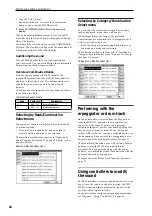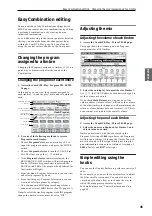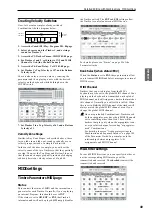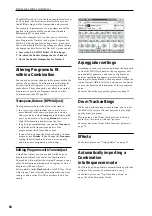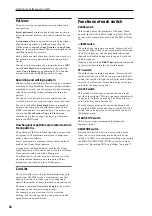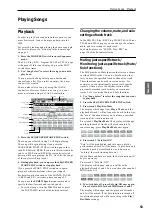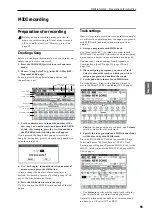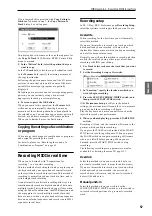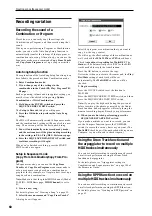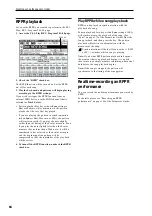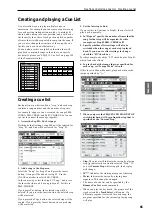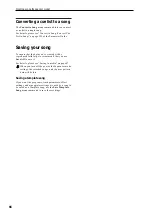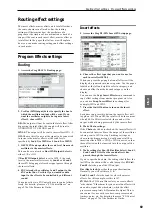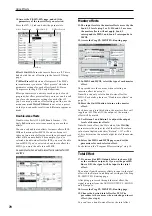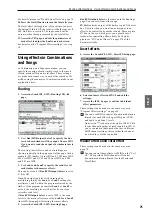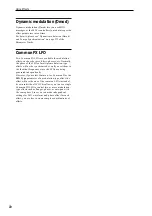Creating songs (Sequencer mode)
58
Auto punch-in
Select this method when you wish to automatically re-
record selected portions of a previously-recorded
track.
Then, recording will occur only over the specified area
(Auto Punch In Start Measure–Auto Punch In End
Measure
), rewriting it with the newly recorded data.
Loop All Tracks
Select this method when you wish to repeatedly record
over a specified area of a track, while continuing to add
data. This is suitable for creating drum patterns, etc.
For details, please see “An example of realtime
recording” on page 58.
Multi (multitrack recording)
Use MIDI multi-track recording if you want to
simultaneously record multiple MIDI tracks of
different channels, such as when recording the output
of the drum track, arpeggiator or RPPR functions, or
when recording from an external multi-track
sequencer.
An example of realtime recording
In this example, we’ll assign a drum program to MIDI
Track 01 and create the following one-measure drum
phrase.
1. Create a new song, and specify a drum program
for MIDI Track 01.
Use Track Select to select MIDI Track 01, and verify
that you hear a drum program. (See page 55)
2. Access the P0–1: Play/REC– Preference page. In
Recording Setup, specify “Loop All Tracks” and
set it to M001-M001.
For details, please see “Loop All Tracks” on page 58.
With this setting, measure 1 will be recorded
repeatedly. The newly recorded data will be added at
each pass.
3. Set “REC Resolution” to
4. Press the SEQUENCER REC/WRITE switch, and
then the START/STOP switch.
The metronome will sound a two-measure count-
down, and then recording will begin.
5. As shown in the musical example printed above,
start by playing the C3 note of the keyboard to
record the bass drum for one measure.
6. Next, play the E3 note of the keyboard to record
the snare for one measure, and then the F#3 note to
record the hi-hat.
7. Press the SEQUENCER START/STOP switch to
stop recording.
8. Play back the result, and listen to the drum
performance you recorded.
Press the SEQUENCER START/STOP switch. When
you’ve finished listening, press the START/STOP
switch once again to stop playback.
9. If you’re not satisfied with the result, press the
COMPARE switch to return to the state prior to
recording, and then re-record from step 4.
Note:
When you’re finished recording, change the
Recording Setup back to the normally-used Overwrite
(P0–1: Play/REC– Preference page).
In addition, access the P0–1: Play/REC– Play Loop
T01–08 page, check Track Play Loop for MIDI Track 01,
and set the Loop Start Measure and Loop End
Measure
to 001. When you play back, MIDI track 01
will repeatedly play the first measure.
Step recording
Step recording is the recording method in which you
specify the duration and strength of each note, and use
the keyboard to specify the pitch of each MIDI note.
You can use the Rest button and Tie button of the
dialog box to input rests and ties.
Step recording is useful when you want to create
mechanically precise beats, or when you need to record
a phrase that would be difficult to play by hand “in
real time,” or when you find it difficult to play
extremely complicated or rapid passages.
An example of step recording
In this example, we’ll assign a bass program to MIDI
Track 02 and step-record the following two-measure
bass phrase.
1. Specify a bass program for MIDI Track 02. Use
Track Select to select MIDI Track 02, and verify
that you hear a bass program.
2. Access the P6: Track Edit– Track Edit page.
3. Set “From Measure” to 001.
With this setting, step recording will begin from
measure 1.
4. Press the menu button, and press menu command
“MIDI Step Recording.”
A dialog box will appear.
Bass drum: C3
Snare: E3
Hi hat: F#3
Содержание EASYSTART M50
Страница 1: ...3 E Owner s Manual ...
Страница 84: ...Arpeggiator function 78 ...
Страница 88: ...Drum Track function 82 ...
Страница 92: ...Settings for the entire M50 86 ...