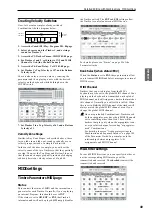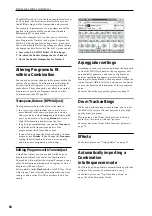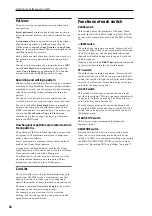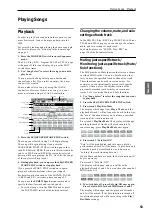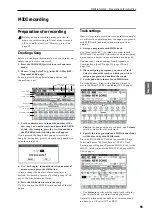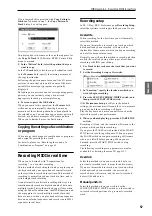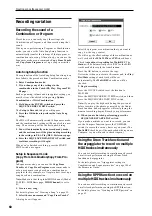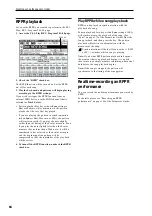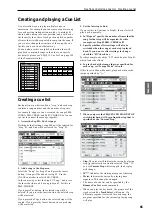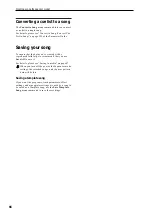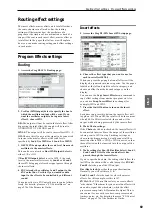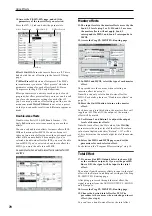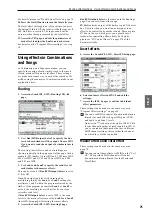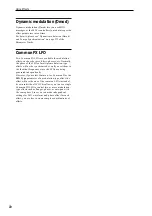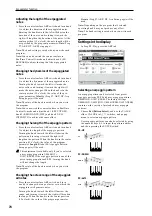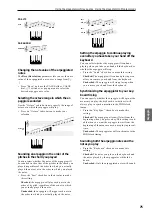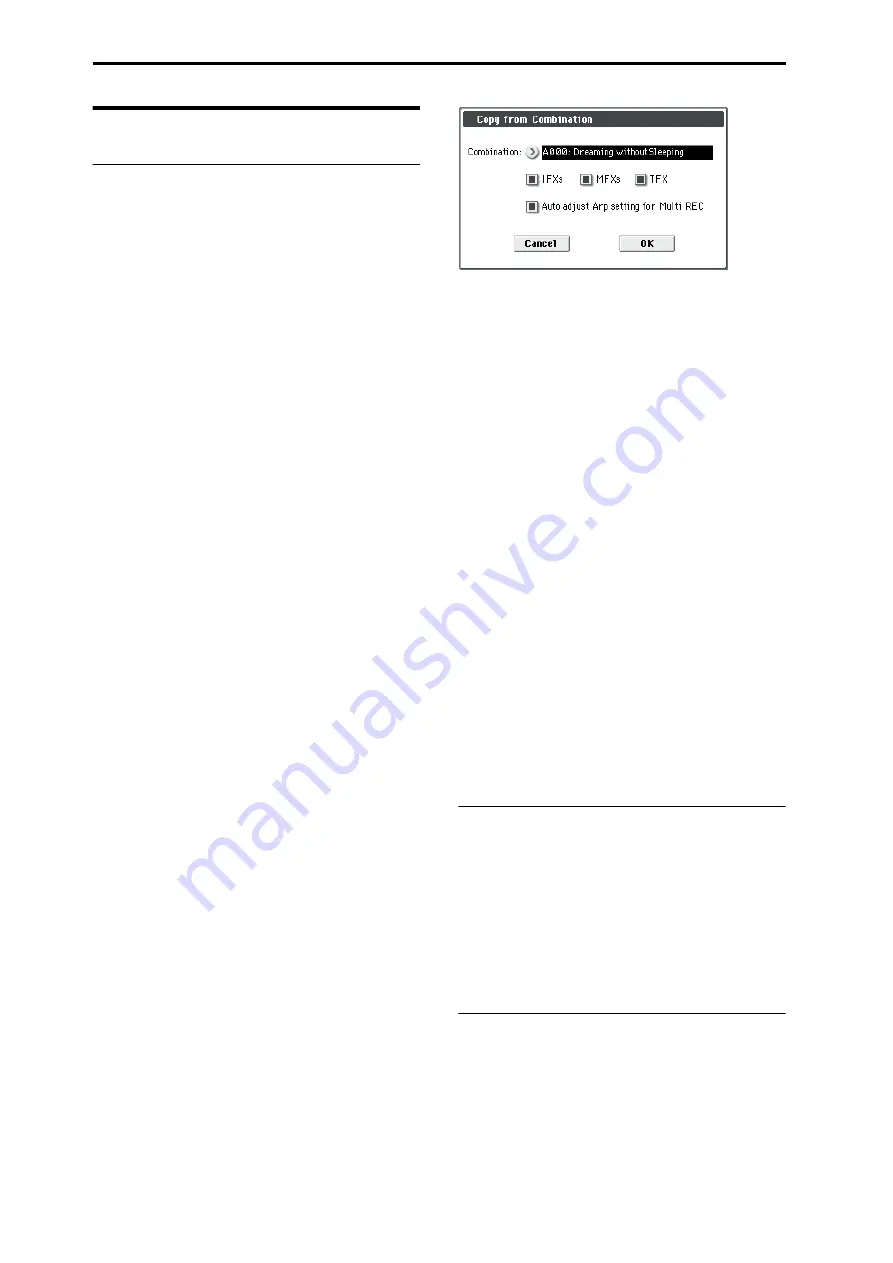
Creating songs (Sequencer mode)
60
Recording variation
Recording the sound of a
Combination or Program
Here’s how you can easily copy the settings of a
Combination or Program, and then record using that
sound.
When you’re performing in Program or Combination
mode, you can use the Auto Song Setup function to
automatically transfer the settings of that program or
combination into a song. Alternatively, you can use the
Sequencer mode menu commands Copy From Combi
and Copy from Program to set up a song in a similar
way.
Auto Song Setup function
The explanation of the Auto Song Setup function given
here follows the procedure from Combination mode.
1. Enter Combination mode.
2. If you change any of the settings in the
combination in the Combi P0: Play– Program T01–
08 page.
Such as panning, volume and arpeggiator setting you
must first save the edited settings using Update
Combination
or Write Combination.
3. Hold down the ENTER switch and press the
SEQUENCER REC/WRITE switch.
The Setup to Record dialog box will appear.
4. Press the OK button to perform the Auto Song
Setup.
The M50 will automatically switch to Sequencer mode,
and the combination’s settings will be applied to a new
song. The new song will be the first unused song.
5. You will automatically enter record-ready mode,
and the metronome will begin sounding according
to the settings in P0–1: Play/REC– Preference page.
6. Press the SEQUENCER START/STOP switch, and
real-time recording will begin.
When you’re finished recording, press the START/
STOP switch once again.
Setup in Sequencer mode
(Copy From Combination/Copy From Pro-
gram)
In Sequencer mode, you can use the Copy From
Combi
and Copy From Program menu commands to
set up a sequencer song based on a combination or
program. In this example, we’ll explain how to set up a
song based on a combination.
Note:
Make sure that the global MIDI channel (Global
P1: MIDI– MIDI Basic page, MIDI Channel) is set to
01.
1. Create a new song.
For details, please see “Creating a Song” on page 55.
2. Select the menu command “Copy From Combi.”
A dialog box will appear.
Select the program or combination that you want to
copy (i.e., the copy source).
We will copy the effect settings of the combination as
well, so check the IFXs, MFXs and TFX check boxes.
Check Auto adjust Arp setting for Multi REC. The
Status
will be automatically set to REC for the MIDI
tracks needed to record that combination.
Press the OK button to execute the copy.
Notice that when you execute this command, the Play/
Rec/Mute
setting of each track will be set
automatically. The Multi REC check box will be
checked.
3. Begin recording.
Press the LOCATE switch to set the location to
001:01.000.
Press the SEQUENCER REC/WRITE switch, and then
press the SEQUENCER START/STOP switch.
Note:
If you play the keyboard during the pre-count
before recording, the phrase generated by the Drum
Track function, and arpeggiator will start playing the
moment recording begins. Record your performance.
4. When you are finished performing, press the
SEQUENCER START/STOP switch.
If you made a mistake or want to re-record, you can
use the Compare function (press the COMPARE
switch) to re-record as many times as you want. (The
Multi REC
check box will be unchecked when you use
Compare, so you will need to check it again.)
Using the Drum Track function and
the arpeggiator to record on multiple
MIDI tracks simultaneously
You can use multi-recording to simultaneously record
a multi-track performance using the Drum Track
function and arpeggiator.
For details, please see “Arpeggiator settings in
Combination and Sequencer modes” on page 109 of
the Parameter Guide.
Using the RPPR function to record on
multiple MIDI tracks simultaneously
You can use multi-recording to simultaneously record
a multi-track performance using the RPPR function.
For details, please see “Creating an RPPR pattern” on
page 63.
Содержание EASYSTART M50
Страница 1: ...3 E Owner s Manual ...
Страница 84: ...Arpeggiator function 78 ...
Страница 88: ...Drum Track function 82 ...
Страница 92: ...Settings for the entire M50 86 ...