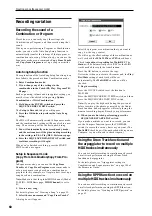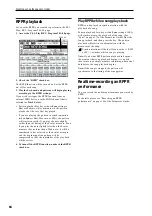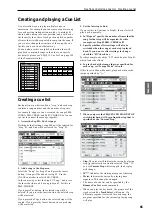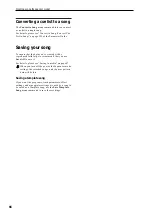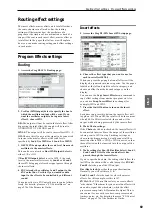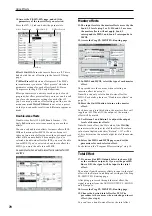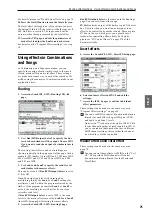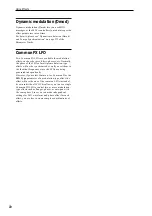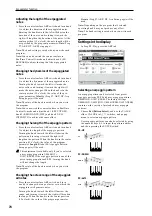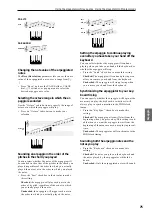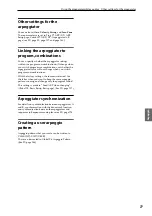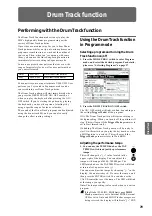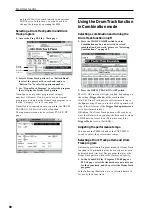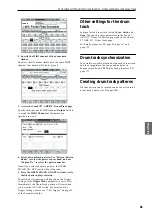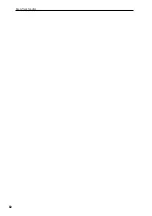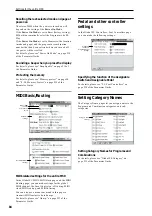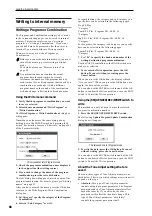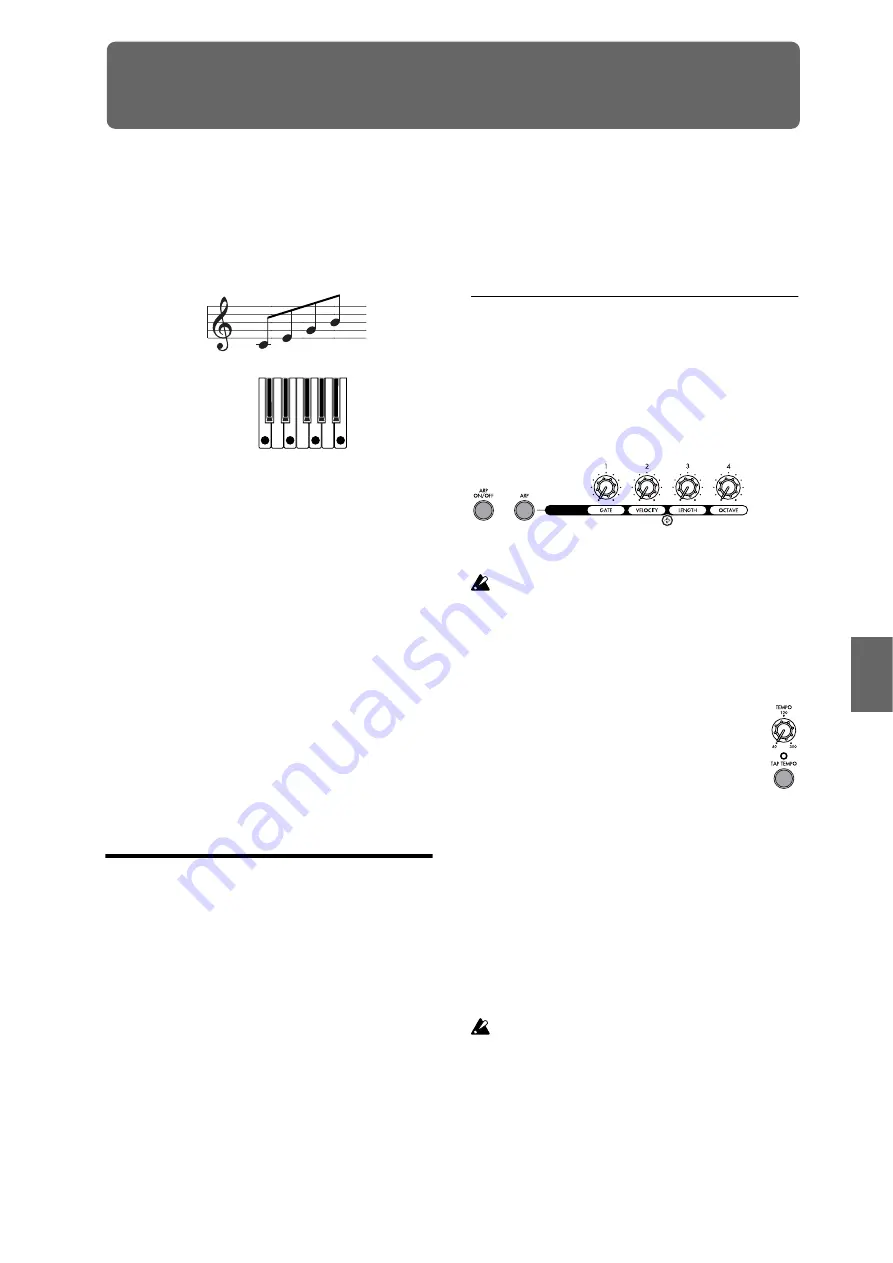
Program
Combination
Sequencer
Effect
Arpeggio
Drum Track
Global
Media
73
Arpeggiator function
Using the arpeggiator while you play
The arpeggiator is a function that automatically
generates arpeggios (patterns of individual notes
derived from a chord). Most arpeggiators produce an
arpeggio when you play a chord on the keyboard.
The M50’s arpeggiator is also polyphonic, and can
produce a variety of chordal transformations or
phrases based on the pitch or timing of the notes you
play on the keyboard. These functions let you use the
arpeggiator to play a wide range of patterns including
drum or bass phrases, and guitar or keyboard backing
riffs. It is also effective to use the arpeggiator as part of
the sound-design process when creating subtly-
moving pads, synth-sounds, or sound effects.
The M50’s Dual Arpeggiator feature lets you use two
simultaneous arpeggio patterns in Combination mode,
and Sequencer mode. You can take advantage of this in
many ways, including a separate arpeggio pattern for a
drum program, and another applied to a bass program,
or using a keyboard split or velocity to switch between
two arpeggio patterns.
The M50 provides five preset arpeggio patterns: the
standard UP, DOWN, ALT1, ALT2, and RANDOM.
You can also create and store 1,028 of your own user
patterns. The factory settings contain a wide variety of
arpeggio patterns stored in these user locations.
Using the arpeggiator in
Program mode
1. Press the PROG switch to enter Program mode,
and select a program. For details, please see
“Selecting Programs” on page 27
As you select various programs, you will notice that
the ARP ON/OFF switch LED will light for some
programs. For details, please see “Linking the
arpeggiator to program, combinations” on page 77.
When you press the keyboard, the arpeggiator will
start.
For other programs, you can press the ARP ON/OFF
switch (the LED will light) to turn on the arpeggiator.
Arpeggios will begin sounding when you play the
keyboard.
2. As described in the following sections “Settings
using controllers” and “Settings in the display,”
move the controllers or modify the parameters to
change the way in which the arpeggios are played.
Settings using controllers
Arpeggiator on/off
• Each time you press the ARP ON/OFF switch, the
arpeggiator will be switched on/off.
When the arpeggiator is turned on (the LED will light)
and the selected arpeggio pattern will begin when you
play the keyboard.
Note:
The on/off status is saved when you write each
program.
In Combination and Song modes, the arpeggios
may not start when you press the ARP ON/OFF
switch - depending on the saved settings. You may
need to play a key, press a chord trigger switch,
etc. (see PG page 110).
Adjusting the arpeggiator tempo
• Rotate the TEMPO knob or TAP TEMPO
switch to adjust the tempo.
The “
=” display in the upper right of the
LCD will change. The tempo can be adjusted
over a range of 40.00–300.00 bpm. The LED
will blink in time with the specified tempo.
As an alternative to using the TEMPO knob or TAP
TEMPO switch, you can also set the tempo by
selecting “
=” in the display, using the numeric keys
0–9 to enter the tempo, and pressing the ENTER
switch. You can also set the tempo by using the
VALUE controllers. The LED will blink in synchro-
nization with the tempo you specify.
Note:
The tempo setting is also saved when you write a
program.
Note:
The arpeggio playback speed is affected by the
Reso
setting (Prog P0: Play– Arpeggiator page), or
Resolution
(P7: ARP/DT– ARP Setup page).
If the Global P1: MIDI– MIDI Basic page MIDI
Clock
parameter is set to External MIDI, External
USB, or set to Auto and MIDI Clock messages are
being received, the display will indicate “
=” EXT,
meaning that the M50 is synchronized to an
external MIDI device. In this case, you won’t be
able to change the tempo by operating the M50.
The chord you played on
the keyboard is sounded as
an arpeggio (broken chord)
Содержание EASYSTART M50
Страница 1: ...3 E Owner s Manual ...
Страница 84: ...Arpeggiator function 78 ...
Страница 88: ...Drum Track function 82 ...
Страница 92: ...Settings for the entire M50 86 ...