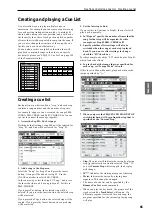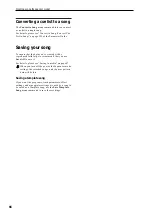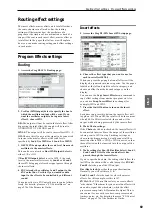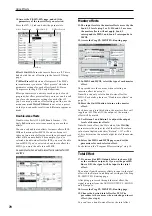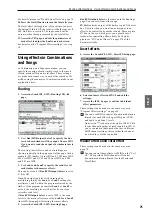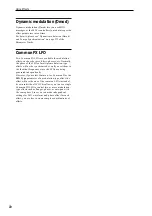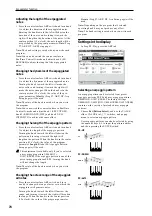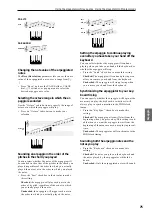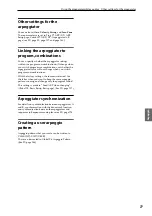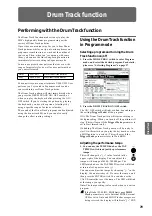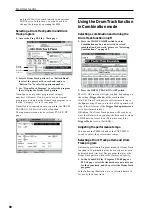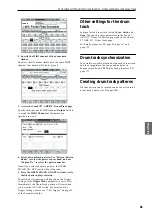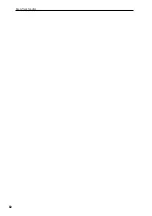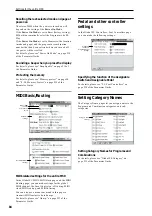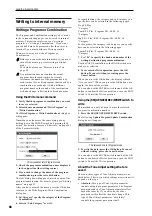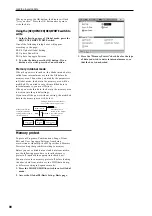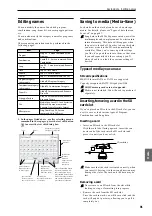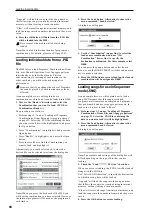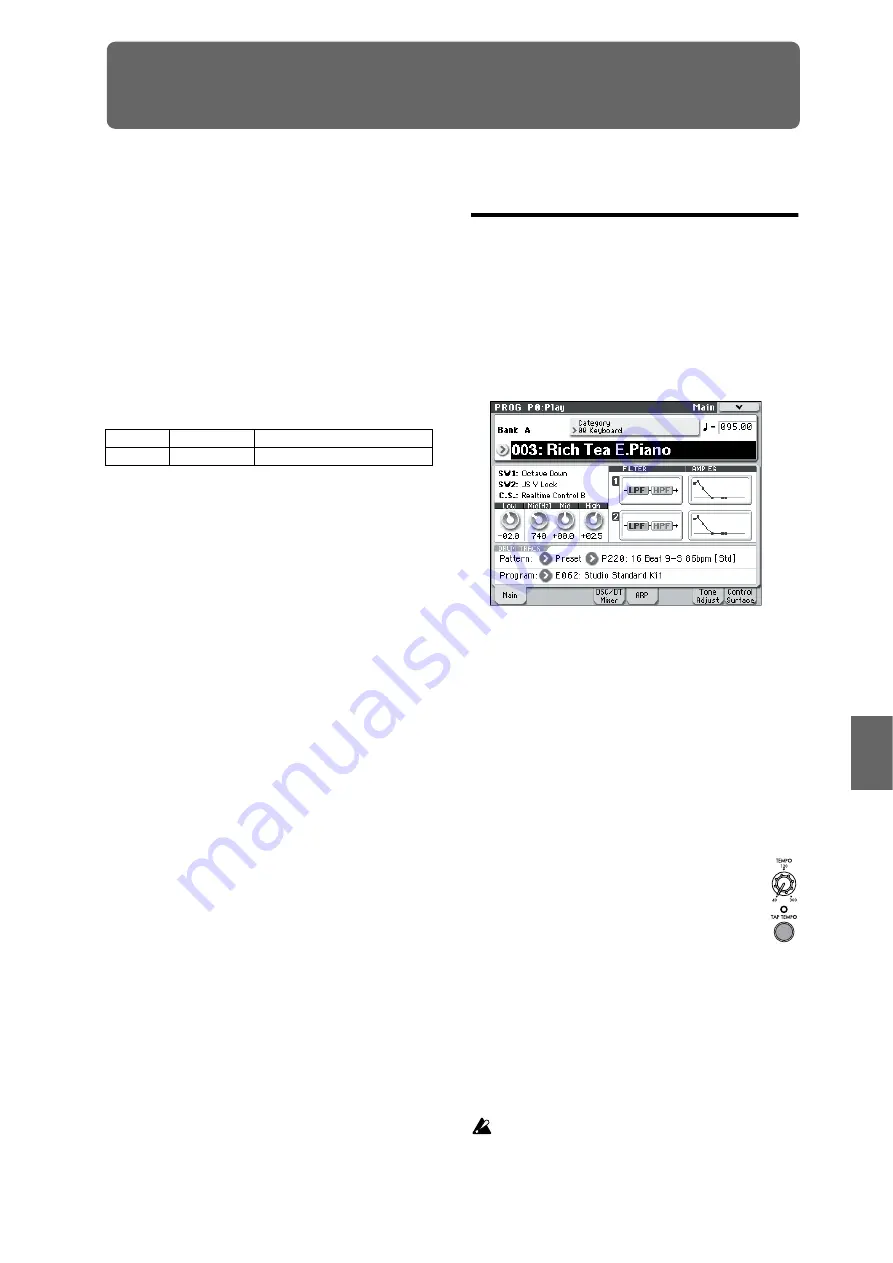
Program
Combination
Sequencer
Effect
Arpeggio
Drum Track
Global
Media
79
Drum Track function
Performing with the Drum Track function
The Drum Track function makes it easy to play the
M50’s high-quality drum programs using a wide
variety of Drum Track patterns.
It provides a convenient way for you to hear Drum
Track patterns while you try out various phrases on a
program or combination, or work out the outline of
your song. Then, when you’ve come up with some
ideas, you can use the Auto Song Setup function to
immediately start recording in Sequencer mode.
You can use preset drum patterns that cover a wide
range of musical styles, as well as user patterns that
you yourself created.
You can write your own patterns into U000–U999. User
patterns you’ve created in Sequencer mode can be
converted into user Drum Track patterns.
The Drum Track pattern will start immediately when
you press the DRUM TRACK ON/OFF switch, or
when you play the keyboard after pressing the ON/
OFF switch. If you’re starting the pattern by playing
the keyboard, you have the option of starting it by
using a specific range of notes or velocities.
The sound of the Drum Track program can be adjusted
using the drum track EQ, and you can also easily
change the effect routing settings.
Using the Drum Track function
in Program mode
Selecting a program and turning the Drum
Track function on/off
1. Press the MODE PROG switch to enter Program
mode, and select the desired program. For details,
please see “Selecting Programs” on page 27.
2. Press the DRUM TRACK ON/OFF switch.
The ON/OFF switch will light or blink, depending on
the setting (Trigger Mode) of the program.
If lit: The Drum Track pattern will start according to
the Sync setting. When you turn it off, the pattern will
stop. (This will occur if the Trigger Mode parameter is
set to Start Immediately.)
If blinking: The Drum Track pattern will be ready to
start. It will start when you play the keyboard or when
a MIDI note-on is received. (This will occur if the
Trigger Mode
parameter is set to Wait KBD.)
Adjusting the performance tempo
1. You can use the TEMPO knob or the TAP
TEMPO switch to adjust the performance
tempo.
This will change the “
=” value located in the
upper right of the display. You can adjust the
tempo with a range of 40.00–300.00 bpm. The
LED located above the TAP TEMPO switch will blink
at intervals of a quarter note (
).
You can also adjust the tempo by choosing “
=” in the
display. Use numeric keys 0–9 to enter the tempo, and
then press the ENTER switch. You can also use the
VALUE controller to set the tempo. The LED will blink
at the tempo you specify.
Note:
The tempo setting is also saved when you write a
program.
If the Global P1: MIDI– MIDI Basic page MIDI
Clock
parameter is set to External MIDI, External
USB, or set to Auto and MIDI Clock messages are
being received, the display will indicate “
=” EXT,
Preset
P001...P671
Preset Drum Track patterns
User
U000...U999
User Drum Track patterns
Содержание EASYSTART M50
Страница 1: ...3 E Owner s Manual ...
Страница 84: ...Arpeggiator function 78 ...
Страница 88: ...Drum Track function 82 ...
Страница 92: ...Settings for the entire M50 86 ...