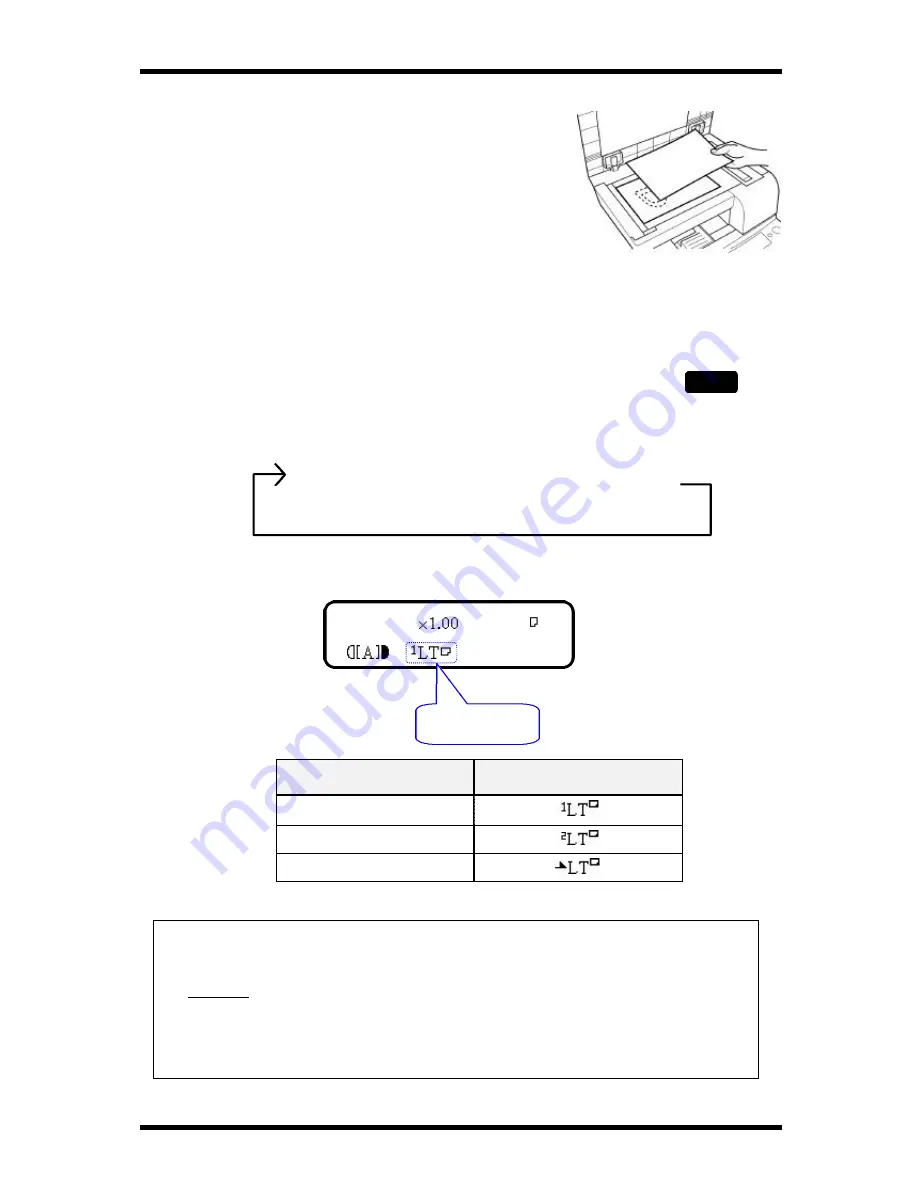
How To Make Copies
6-5
2.
Place a blank sheet of paper of the same or bigger
size as the original on the original.
3.
Gently close the cover.
Selecting Paper tray
Overview of the paper tray selection
Paper trays are selected using the Paper key. You can select paper from
the Paper Tray(Tray 1), the Paper Feed Unit(Tray 2) and the Manual
Bypass Tray, depending on the configuration of your copy application.
The paper tray options can be selected as follows by pressing the Paper key.
Each tray you select will display on the message display as below: (If Letter size paper)
Selected tray
display
Paper Tray (Tray 1)
Paper Feed Unit (Tray 2)
Manual Bypass Tray
Useful Tips:
•
The Paper Tray is prioritized when the Initial state is enabled. The Paper Feed
Unit (Tray 2) can be prioritized in the Initial state through the Utility settings.
í
P 5-11
Should the paper supply run out while copies are being printing from the Paper
Tray(Tray 1) onto A4/Letter paper, copying can continue through the Paper Feed
Unit(Tray 2), if A4/Letter paper has been loaded into the Paper Feed Unit(Tray 2).
This feature is called “Auto Tray Switching”.
Paper Tray
à
Paper Feed Unit
à
Manual Bypass Tray
(TRAY 1) (TRAY 2)
TEXT
1
WARM UP
Selected Tray
Paper
Содержание FK-116
Страница 1: ...FK 116 F a x o p e r a t i o n User s Guide...
Страница 11: ...1 About Your Machine...
Страница 33: ...2 Basic FAX Operations...
Страница 74: ...3 Enhanced FAX Operations...
Страница 86: ...4 Utility Functions...
Страница 115: ...5 Enhanced Utility Functions...
Страница 138: ...Enhanced Utility Functions 5 23...
Страница 145: ...6 How To Make Copies...
Страница 169: ...7 Using The Confirm Utilities...
Страница 174: ...8 Printing Reports...
Страница 196: ...9 Troubleshooting...
Страница 214: ...10 Specifications...






























