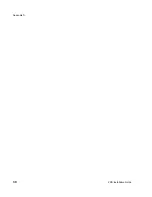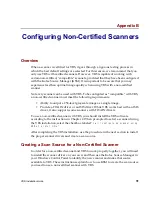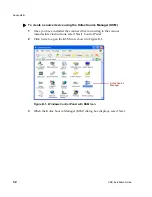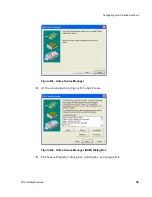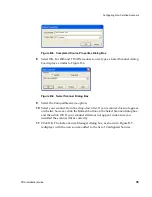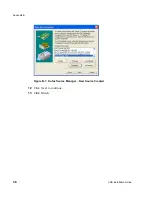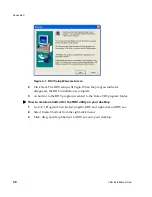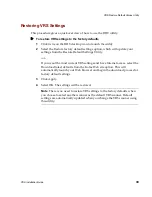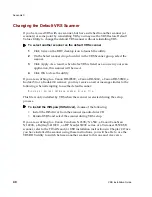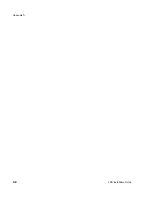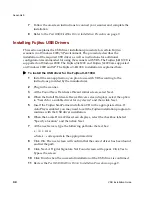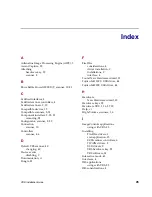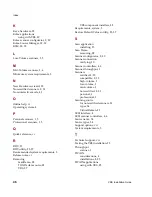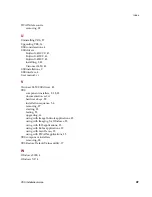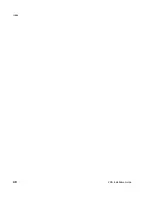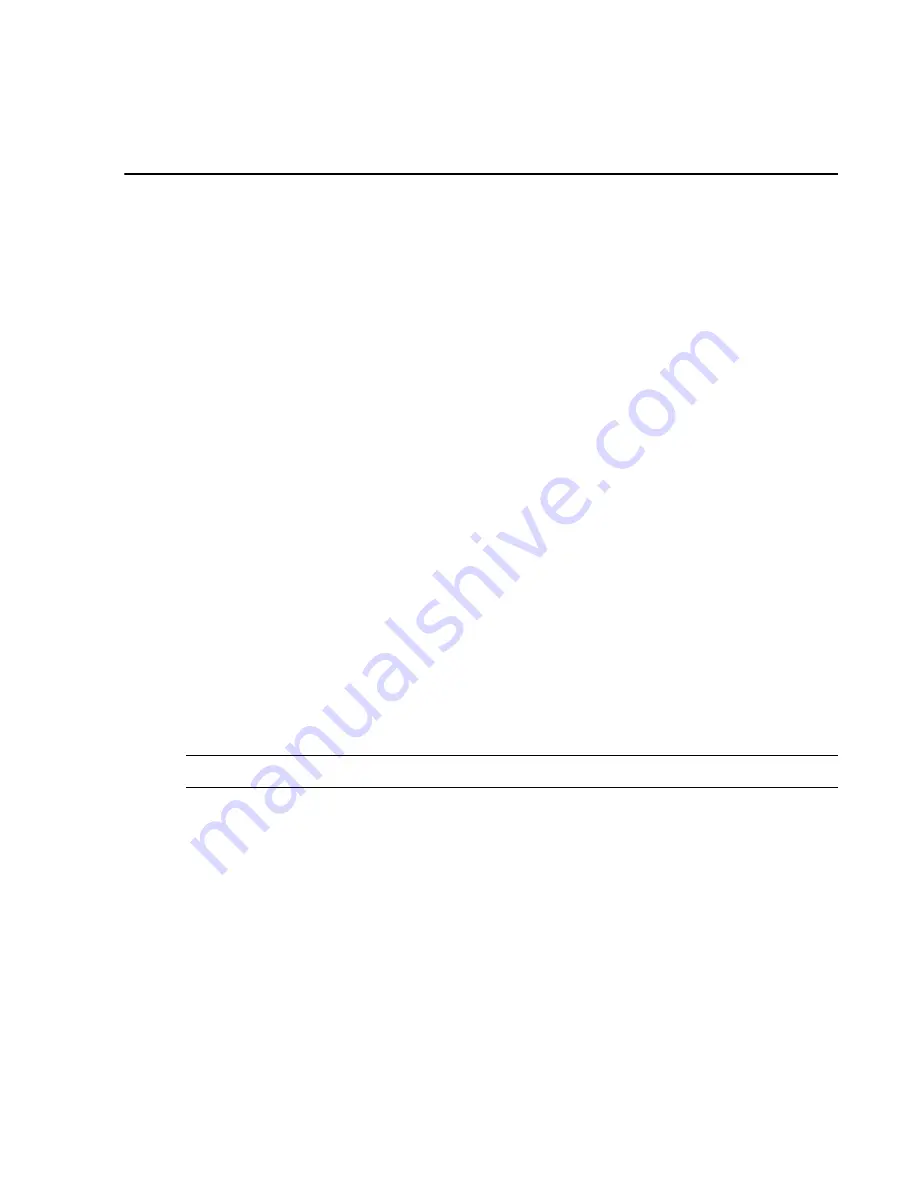
VRS Installation Guide
43
Appendix E
Installing USB Drivers
Overview
The general procedure for USB driver installation in Chapter 2 may not apply to some
VRS-certified scanners that have unique requirements. This appendix explains the
special USB driver installation procedures that apply if you are using VRS with one of
the following scanners:
• Visioneer 9650
• Fujitsu fi-4110CU
• Fujitsu fi-4120C
• Fujitsu fi-4220C
Installing Visioneer 9650 USB Drivers
This section explains the USB driver installation procedure for Visioneer 9650
scanners in a Windows XP environment.
X
To install the Visioneer 9650 USB driver
Note
Do not connect your scanner until you are prompted to do so.
1
Place the installation CD included with your scanner in your CD-ROM drive.
2
Right-click on the Windows Start button and select Explore.
3
Locate the CD-ROM drive and click twice on the Visioneer icon to open it.
4
Find the 9650.exe
file
in the
Drivers
folder under
ScanSoft.
5
Click twice on the 9650.exe
file to launch the driver installation.
6
When the progress indicator clears, click Yes if you receive a Digital Signature
Not Found screen.
Содержание VirtualReScan 3.5
Страница 1: ...VirtualReScan 3 5 Installation Guide 10300408 000 Revision A...
Страница 38: ...Appendix A 30 VRS Installation Guide...
Страница 50: ...Appendix D 42 VRS Installation Guide...
Страница 56: ...Index 48 VRS Installation Guide...