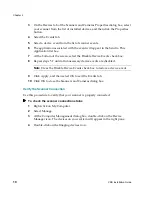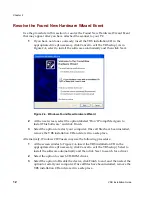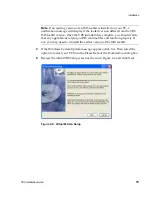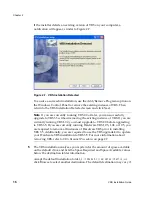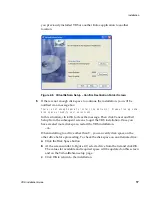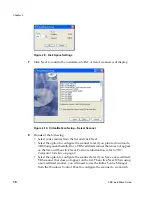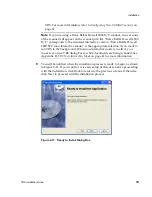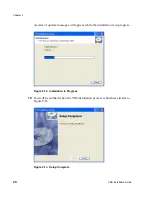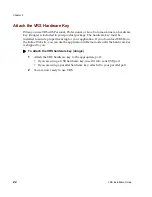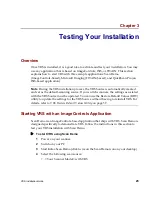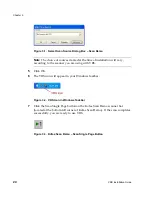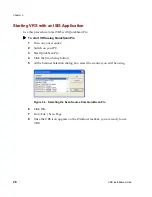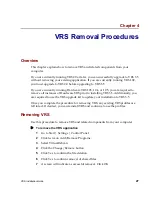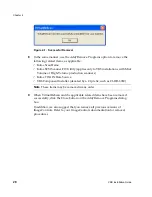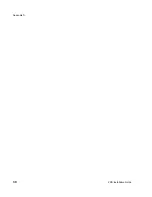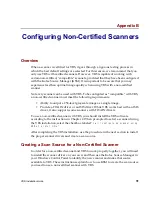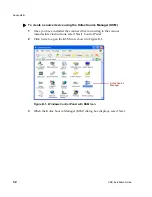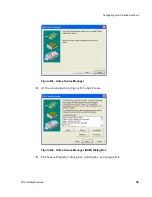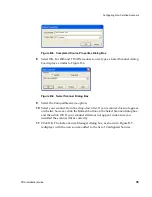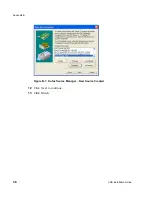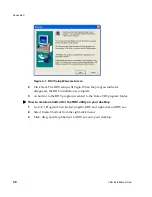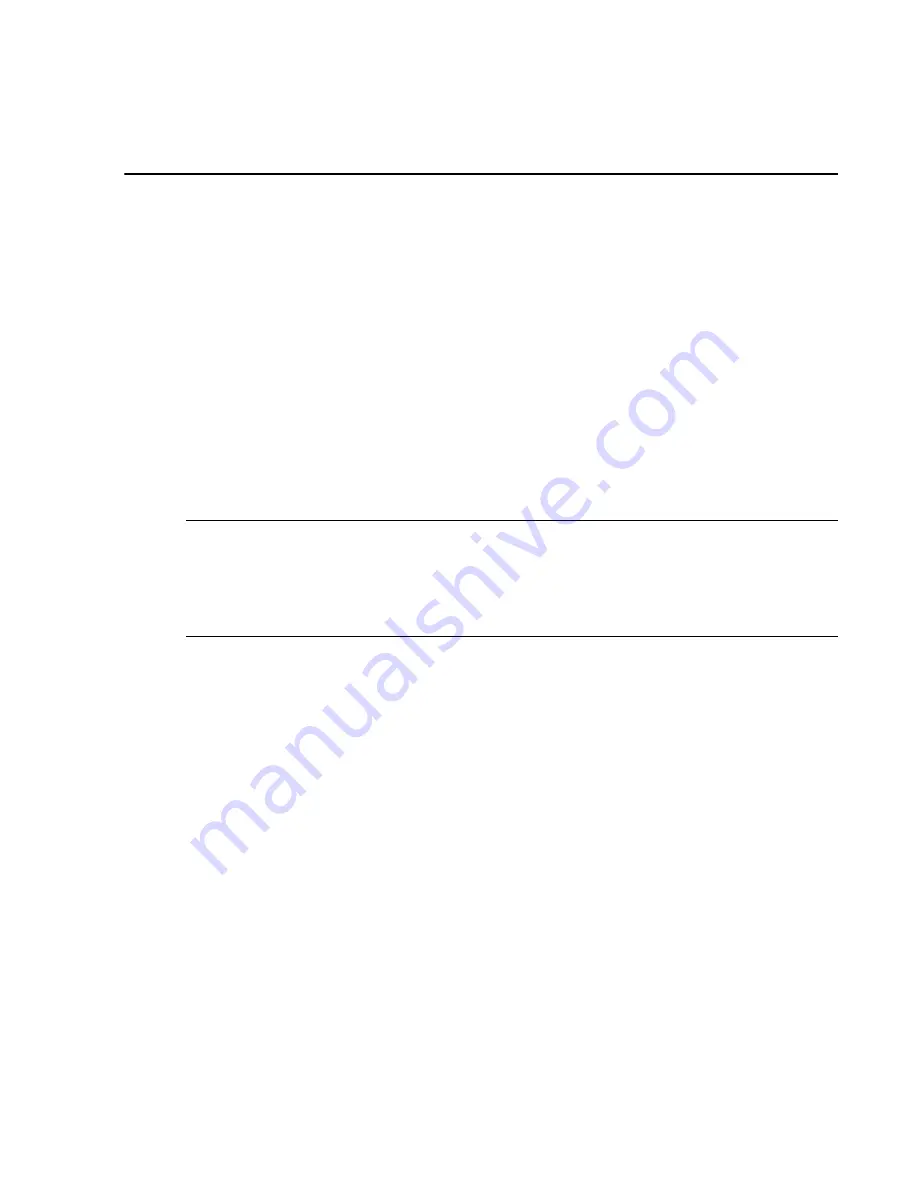
VRS Installation Guide
23
Chapter 3
Testing Your Installation
Overview
Once VRS is installed, it is a good idea to activate and test your installation. You may
use any application that is based on ImageControls, ISIS, or TWAIN.
This section
explains how to start VRS with three sample applications: Scan Demo
(ImageControls-based), Microsoft Imaging (TWAIN-based), and QuickScan Pro (an
ISIS-based application).
Note
During the VRS installation process, the VRS Source is automatically created
and set as the default-scanning source. If you switch scanners, the settings associated
with the VRS Source must be updated. You can use the Restore Default Values (RDV)
utility to update the settings for the VRS Source without having to reinstall VRS. For
details, refer to
VRS Restore Default Values Utility
on page 37.
Starting VRS with an ImageControls Application
Scan Demo is an ImageControls-based application that ships with VRS. Scan Demo is
designed specifically to demonstrate VRS. Follow the instructions in this section to
test your VRS installation with Scan Demo.
X
To start VRS using Scan Demo
1
Power on your scanner.
2
Switch on your PC.
3
Start Kofax Scan Demo (click twice on the Scan Demo icon on your desktop).
4
Select the following scan source:
• <Your Scanner Model> with VRS
Содержание VirtualReScan 3.5
Страница 1: ...VirtualReScan 3 5 Installation Guide 10300408 000 Revision A...
Страница 38: ...Appendix A 30 VRS Installation Guide...
Страница 50: ...Appendix D 42 VRS Installation Guide...
Страница 56: ...Index 48 VRS Installation Guide...