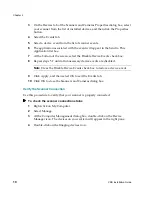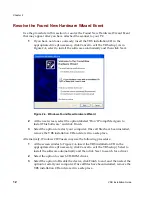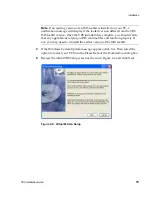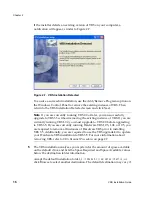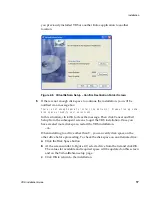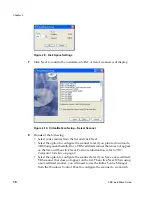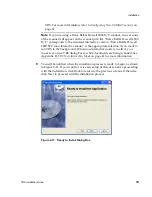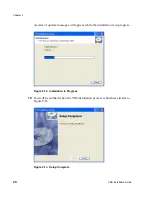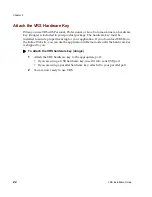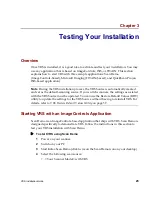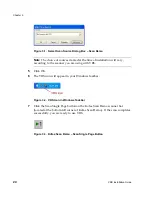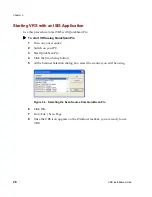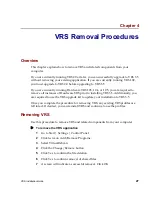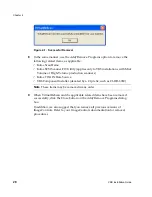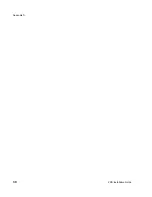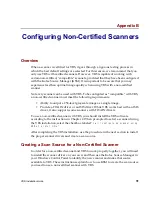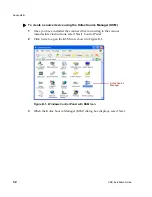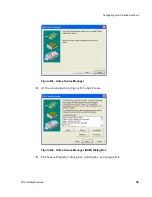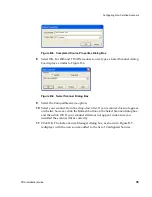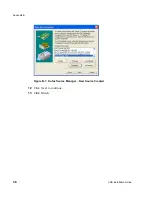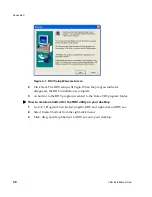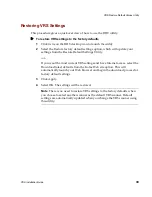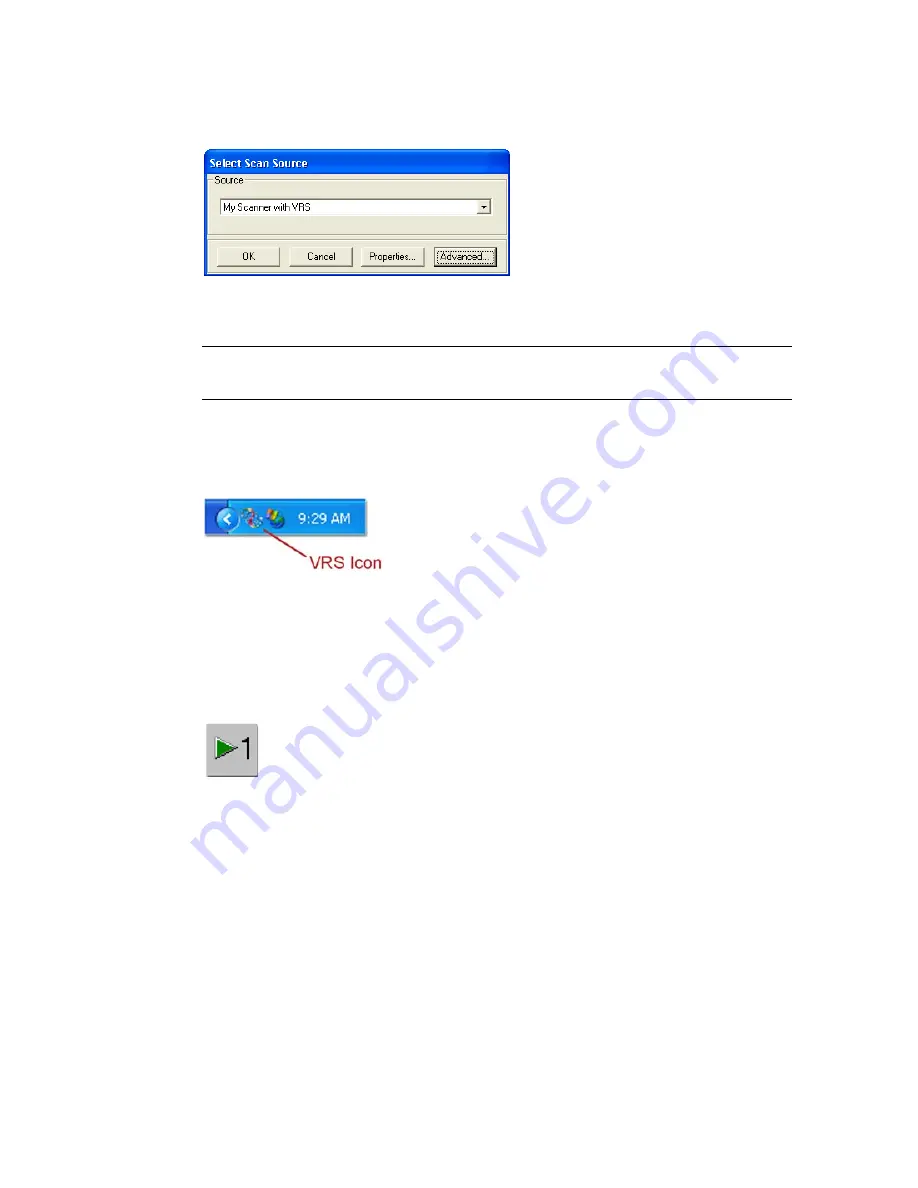
Chapter 3
24
VRS Installation Guide
Figure 3-1. Select Scan Source Dialog Box – Scan Demo
Note
The choice of sources created at the time of installation will vary,
according to the scanner you are using with VRS.
5
Click OK.
6
The VRS icon will appear in your Windows taskbar.
Figure 3-2. VRS Icon in Windows Taskbar
7
Click the Scan Single Page button on the Kofax Scan Demo scanner bar
(located at the bottom left corner of Kofax Scan Demo). If the scan completes
successfully, you are ready to use VRS.
Figure 3-3. Kofax Scan Demo – Scan Single Page Button
Содержание VirtualReScan 3.5
Страница 1: ...VirtualReScan 3 5 Installation Guide 10300408 000 Revision A...
Страница 38: ...Appendix A 30 VRS Installation Guide...
Страница 50: ...Appendix D 42 VRS Installation Guide...
Страница 56: ...Index 48 VRS Installation Guide...