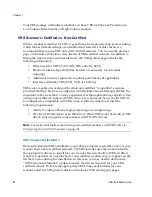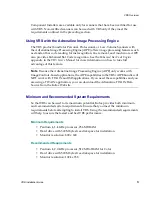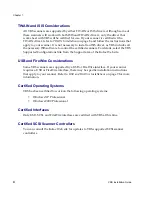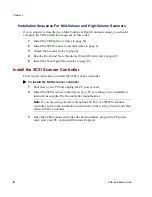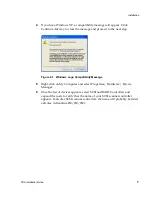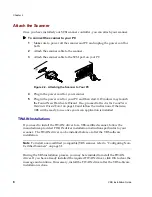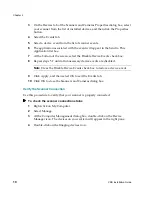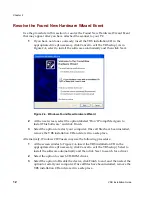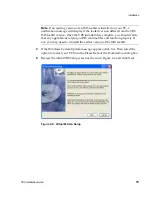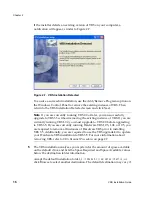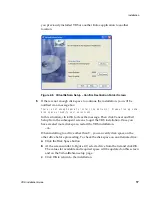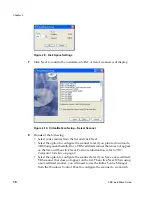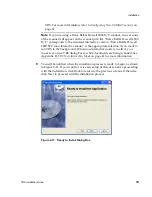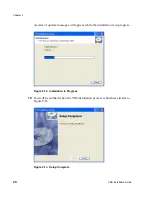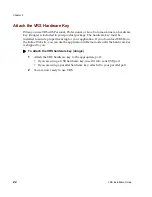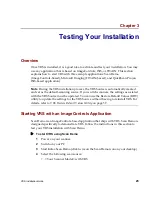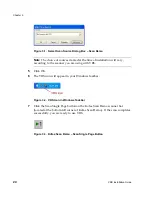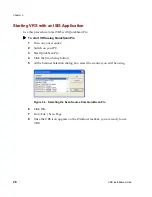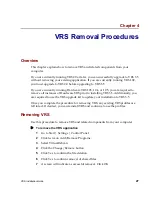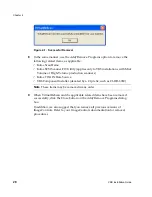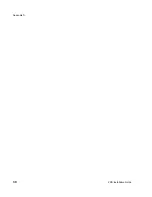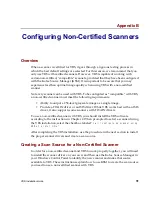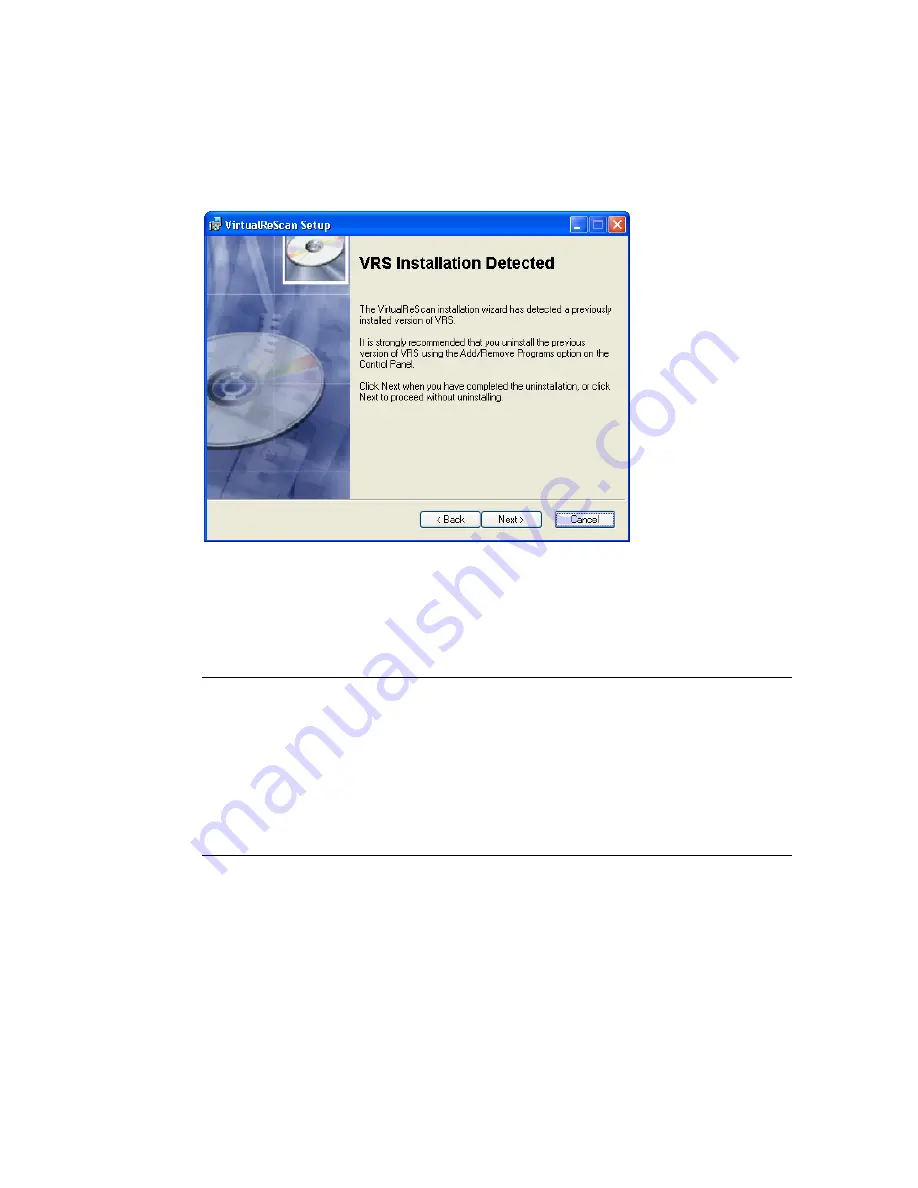
Chapter 2
16
VRS Installation Guide
If the installer detects an existing version of VRS on your computer, a
notification will appear, similar to Figure 2-7.
Figure 2-7. VRS Installation Detected
To ensure a successful installation, use the Add/Remove Programs option on
the Windows Control Panel to remove the existing instance of VRS. Then
return to the VRS Installation Detected screen and click Next.
Note
If you are currently running VRS 2.0 or later, you can successfully
upgrade to VRS 3.5 without removing the existing instance of VRS. If you are
currently running VRS 1.02, you must upgrade to VRS 2.0 before upgrading
to VRS 3.5. If you are currently running Hardware VRS 1.03, 1.04, or 1.05, you
are required to remove all instances of Hardware VRS prior to installing
VRS 3.5. Additionally, you are required to use the VRS upgrade kit to update
your Hardware VRS installation to VRS 3.5. For more information about
removing VRS, refer to
VRS Removal Procedures
on page 27.
5
The VRS installation analyzes your system for the amount of space available
on the default drive and lists the Space Required and Space Available values
below the destination folder information.
Accept the default installation folder,
C:\PROGRAM FILES\KOFAX\IMGCTLS
, or
click Browse to select another destination. The default destination may vary if
Содержание VirtualReScan 3.5
Страница 1: ...VirtualReScan 3 5 Installation Guide 10300408 000 Revision A...
Страница 38: ...Appendix A 30 VRS Installation Guide...
Страница 50: ...Appendix D 42 VRS Installation Guide...
Страница 56: ...Index 48 VRS Installation Guide...