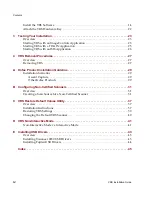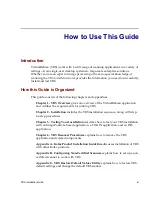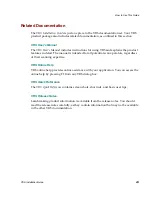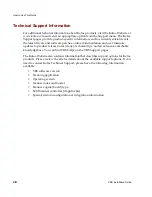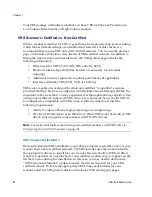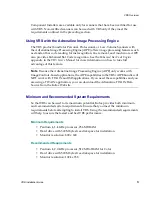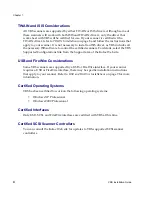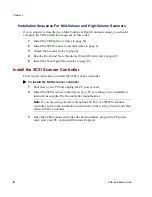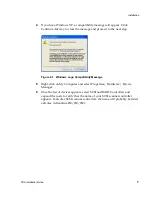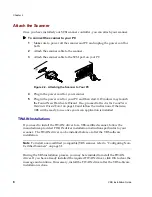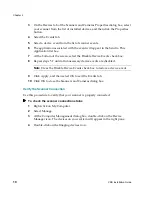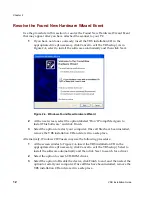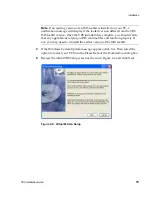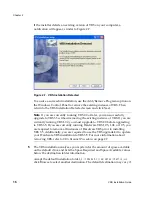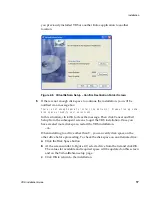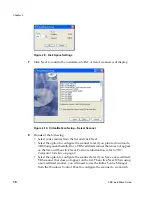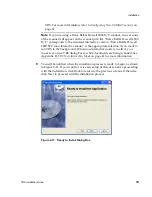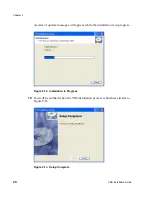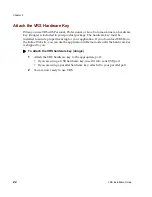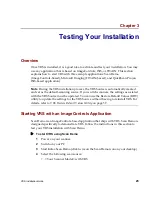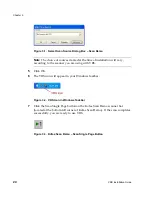Chapter 2
10
VRS Installation Guide
3
On the Devices tab of the Scanners and Cameras Properties dialog box, select
your scanner from the list of installed devices, and then click the Properties
button.
4
Select the Events tab.
5
Select a device event from the list of scanner events.
6
The application associated with the event will appear in the Send to This
Application list box.
7
At the bottom of the screen, select the Disable Device Events check box.
8
Repeat steps 5-7 until all unnecessary device events are disabled.
Note
Clear the Disable Device Events check box to restore a device event.
9
Click Apply, and then select OK to exit the Events tab.
10
Click OK to close the Scanners and Cameras dialog box.
Verify the Scanner Connection
Use this procedure to verify that your scanner is properly connected.
X
To check the scanner connection status
1
Right-click on My Computer.
2
Select Manage.
3
At the Computer Management dialog box, double-click on the Device
Manager icon. The devices on your system will appear in the right pane.
4
Double-click on the Imaging devices icon.
Содержание VirtualReScan 3.5
Страница 1: ...VirtualReScan 3 5 Installation Guide 10300408 000 Revision A...
Страница 38: ...Appendix A 30 VRS Installation Guide...
Страница 50: ...Appendix D 42 VRS Installation Guide...
Страница 56: ...Index 48 VRS Installation Guide...