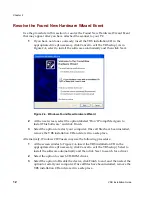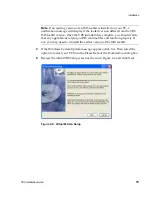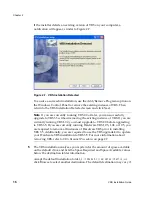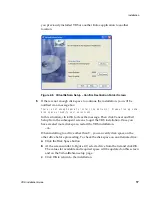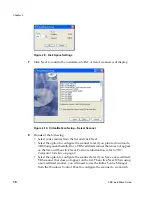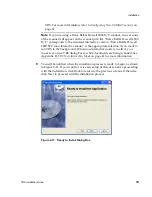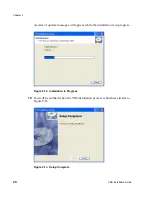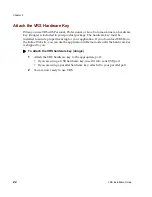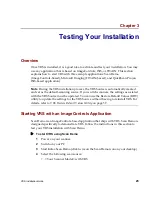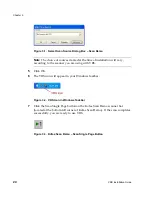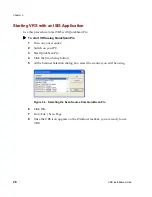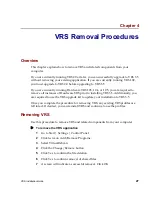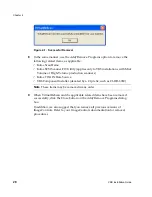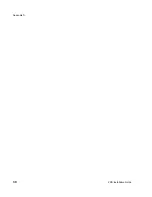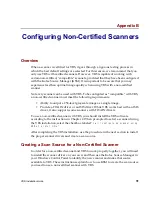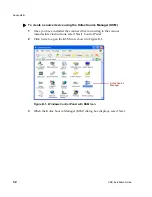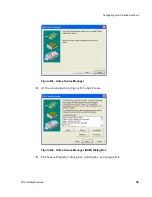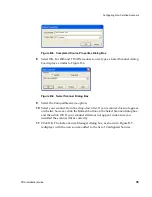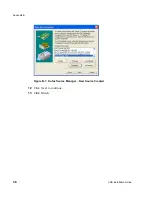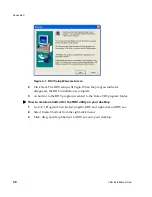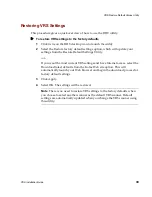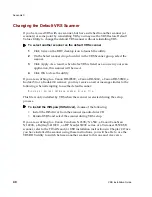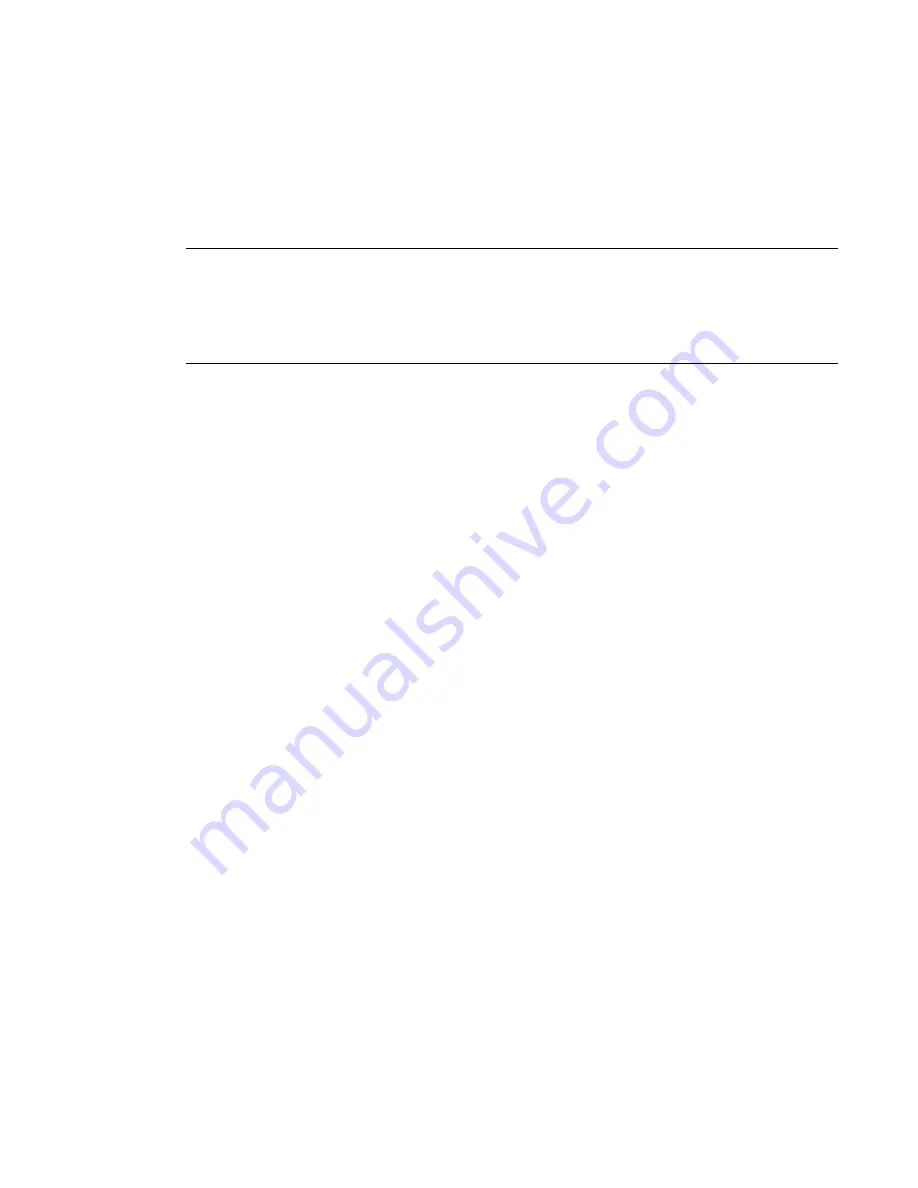
Testing Your Installation
VRS Installation Guide
25
Starting VRS with a TWAIN Application
Use this procedure to test VRS with Imaging for Windows, which is a TWAIN
application.
Note
If you have Windows 2000, you can test VRS with Microsoft Imaging for
Windows, which is a TWAIN application. If you have Windows XP, Microsoft Office
Document Imaging and Microsoft Office Document Scanning are available for testing
with VRS, if you included them as part of your Microsoft Office installation. Both are
TWAIN applications.
X
To start VRS with Imaging for Windows
1
Turn on your scanner.
2
Switch on your PC.
3
Go to Start | Programs | Accessories | Imaging. The Imaging for Windows
application will launch.
4
From Imaging for Windows, select File | Select Device. The Select Scanner
dialog box will display.
5
Select the Kofax VRS TWAIN scan source and click OK.
6
From the Imaging for Windows File menu, select Acquire Image. The Kofax
VRS TWAIN interface will launch and the VRS icon will appear in the
Windows taskbar.
7
Follow the on-screen instructions to test the application with VRS. As pages
are scanned, they will appear within the Imaging for Windows application.
Содержание VirtualReScan 3.5
Страница 1: ...VirtualReScan 3 5 Installation Guide 10300408 000 Revision A...
Страница 38: ...Appendix A 30 VRS Installation Guide...
Страница 50: ...Appendix D 42 VRS Installation Guide...
Страница 56: ...Index 48 VRS Installation Guide...