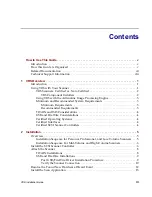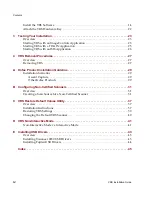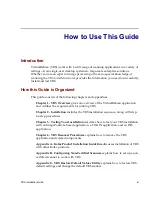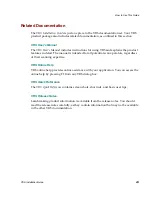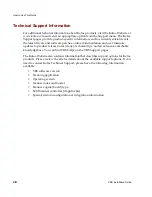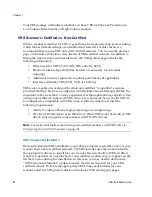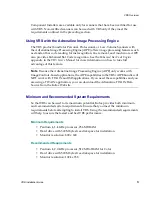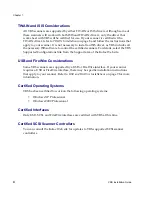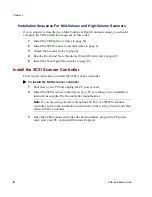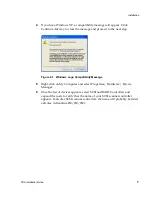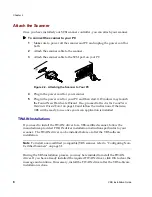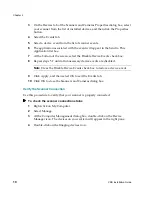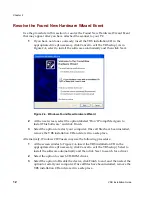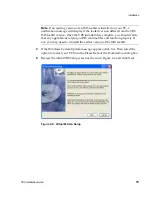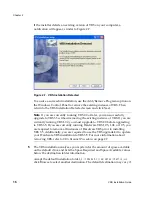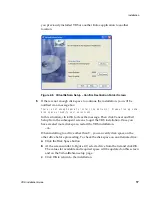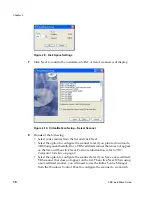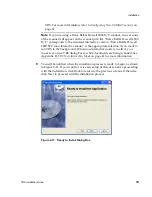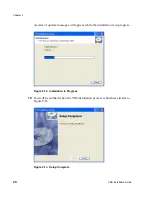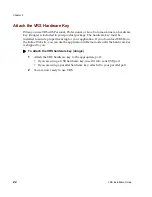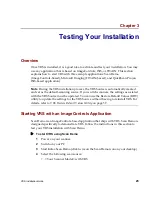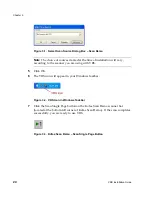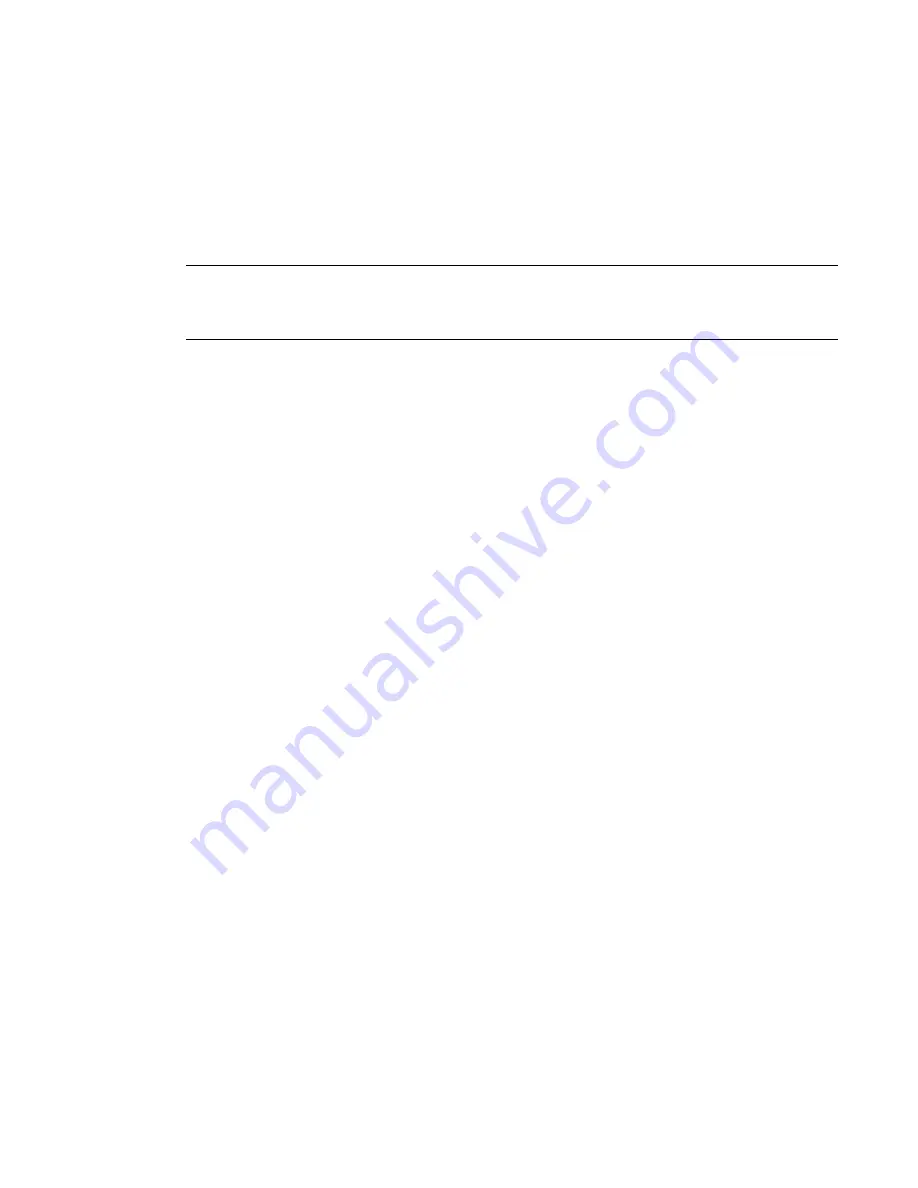
Installation
VRS Installation Guide
9
USB and FireWire Installations
This section covers the general procedure for installing and configuring USB or
FireWire scanners with VRS. You should also refer to the manufacturer-provided
installation instructions because some scanners have unique requirements.
Note
For some scanners with unique requirements, the USB driver installation
process differs from the standard procedure outlined here. For more information,
refer to
Installing USB Drivers
on page 43.
X
To install and configure USB or FireWire scanners
1
Do
one
of the following, as applicable:
• Plug in the USB cable from your scanner to the USB port.
• Plug in the FireWire cable from your scanner to the FireWire port.
Windows will detect the new device and launch the New Hardware Found
wizard.
2
Follow the on-screen instructions to locate the necessary driver on the
installation CD supplied with your scanner.
3
Verify that the scanner is installed correctly. Refer to
Verify the Scanner
Connection
on page 10.
4
Review the
Post USB/FireWire Driver Installation Procedure
below.
5
Install your scanning application. Refer to
Install the Scan Application
on
page 13.
6
Install VRS. For details, refer to
Install the VRS Software
on page 14.
7
Attach the VRS hardware key to the USB port of your PC.
Post USB/FireWire Driver Installation Procedure
Some scanners are designed to perform particular actions when triggered. For
example, some scanners are set to automatically launch the Microsoft imaging
application when paper is inserted into the automatic document feeder. For best
results, we recommend that you disable all such device events before installing/using
VRS.
X
To disable device events
1
From the Windows Start menu, select Settings | Control Panel.
2
Open Scanners and Cameras.
Содержание VirtualReScan 3.5
Страница 1: ...VirtualReScan 3 5 Installation Guide 10300408 000 Revision A...
Страница 38: ...Appendix A 30 VRS Installation Guide...
Страница 50: ...Appendix D 42 VRS Installation Guide...
Страница 56: ...Index 48 VRS Installation Guide...