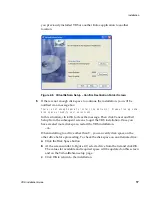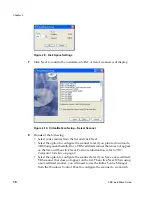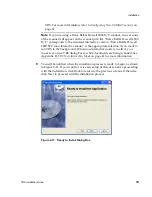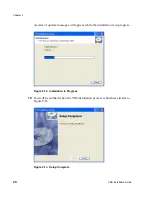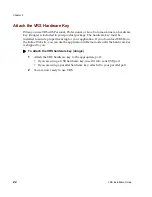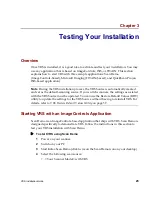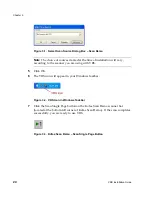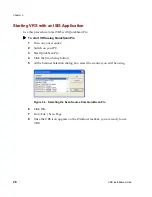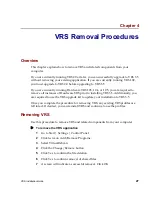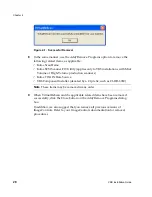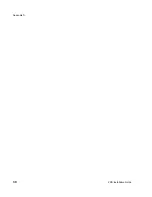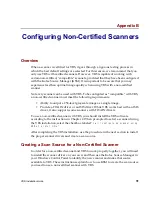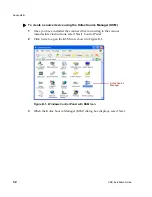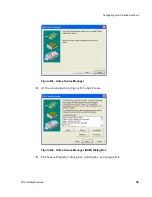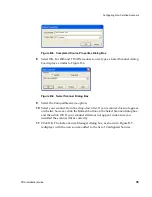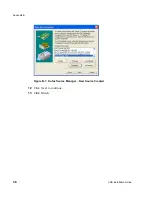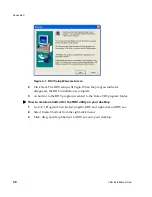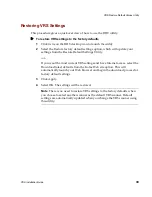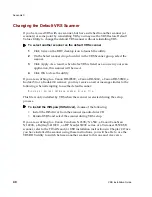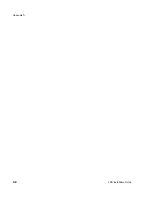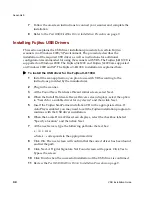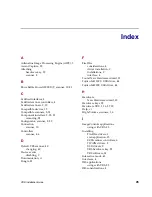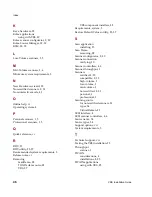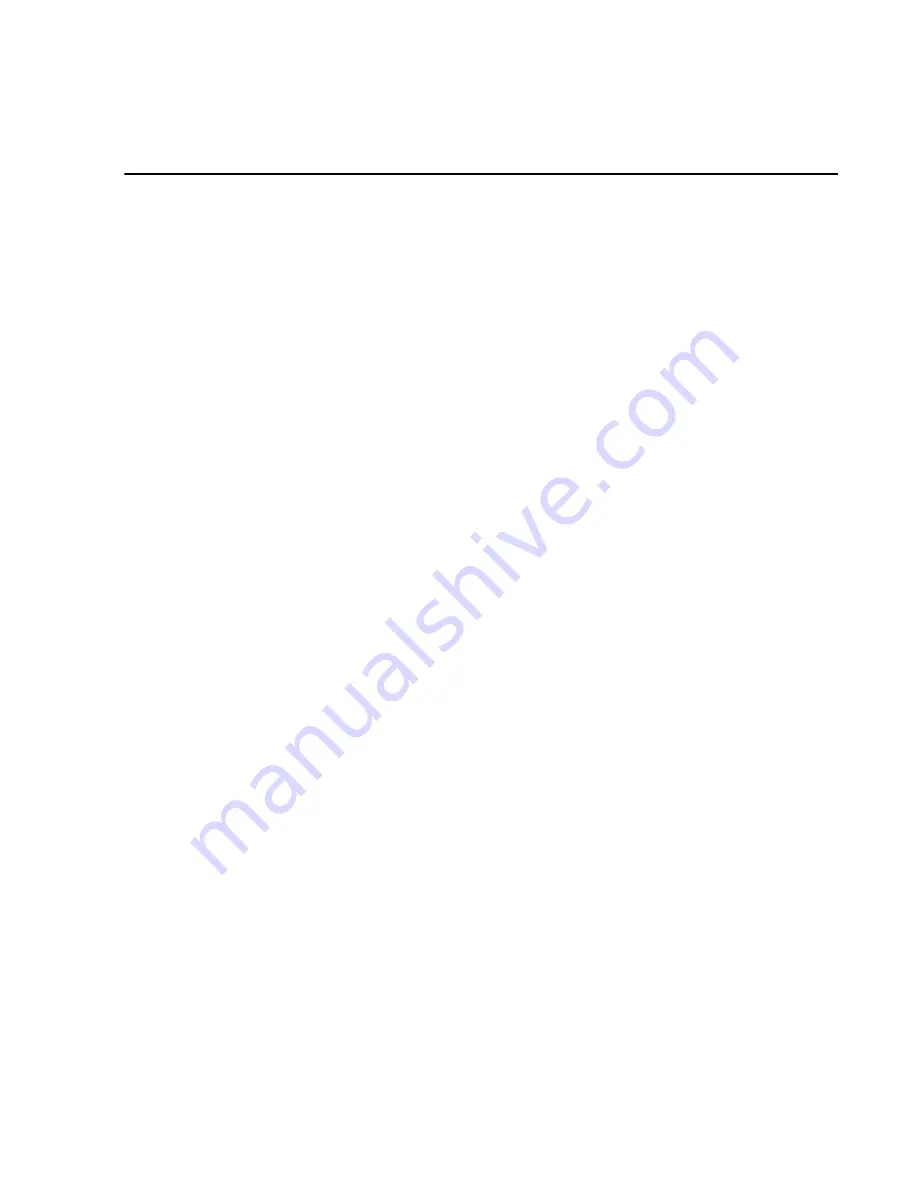
VRS Installation Guide
31
Appendix B
Configuring Non-Certified Scanners
Overview
When a scanner is certified for VRS, it goes through a rigorous testing process in
which the best default settings are selected. For this reason, we recommend that you
only use VRS with certified scanners. However, VRS is capable of working with
certain non-certified, “compatible” scanners, provided that they have been configured
with the Kofax Source Manager (KSM). It is important to be aware that you may
experience less than optimal image quality when using VRS with a non-certified
scanner.
Not every scanner can be used with VRS. To be configured as “compatible” with VRS,
a non-certified scanner must meet the following requirements:
• Ability to output a 256-level grayscale image as a single image.
• Provide a TWAIN driver or an ISIS driver. While VRS works best with an ISIS
driver, it also supports some scanners with TWAIN drivers.
To use a non-certified scanner with VRS, you should install the VRS software
according to the instructions in Chapter 2. When prompted to select a scanner during
the VRS installation, select the checkbox labeled
“I will configure my scanner using
KSM at a later time.”
After completing the VRS installation, use the procedure in the next section to install
the proper scanner drivers and create a scan source.
Creating a Scan Source for a Non-Certified Scanner
In order for a non-certified scanner and VRS to work properly together, you will need
to install the scanner driver on your own, and then use the Kofax Source Manager in
your Windows Control Panel to identify the new scanner and make that source
available to VRS. These instructions explain how to use KSM to create the scan source
you need to use a non-certified scanner with VRS.
Содержание VirtualReScan 3.5
Страница 1: ...VirtualReScan 3 5 Installation Guide 10300408 000 Revision A...
Страница 38: ...Appendix A 30 VRS Installation Guide...
Страница 50: ...Appendix D 42 VRS Installation Guide...
Страница 56: ...Index 48 VRS Installation Guide...