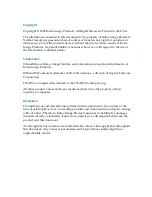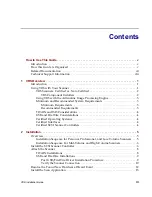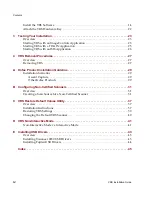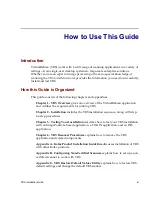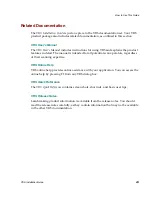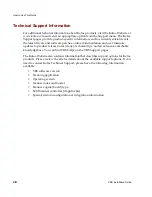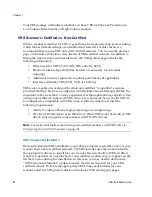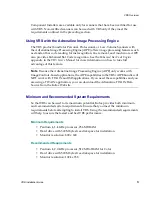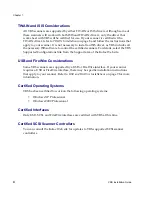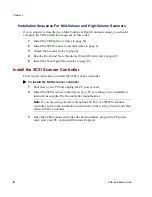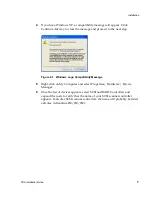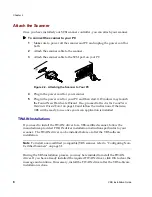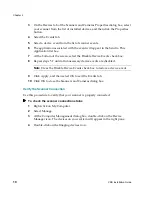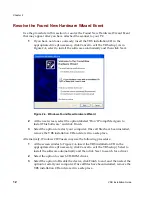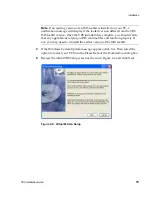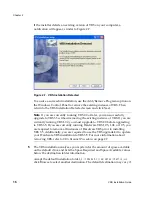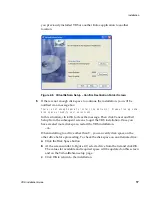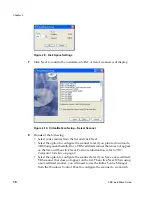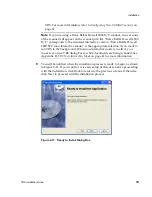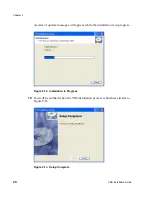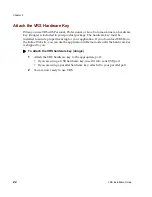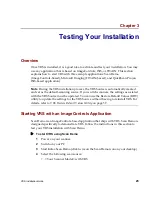Chapter 2
8
VRS Installation Guide
Attach the Scanner
Once you have installed your SCSI scanner controller, you can attach your scanner.
X
To connect the scanner to your PC
1
Make sure to power off the scanner and PC and unplug the power cord for
both.
2
Attach the scanner cable to the scanner.
3
Attach the scanner cable to the SCSI port on your PC.
Figure 2-2. Attaching the Scanner to Your PC
4
Plug in the power cord for your scanner.
5
Plug in the power cord for your PC and then start it. Windows may launch
the Found New Hardware Wizard. If so, proceed to
Resolve the Found New
Hardware Wizard Event
on page 12 and follow the instructions. Otherwise,
VRS will be ready to use once your scan application is installed.
TWAIN Installations
If you need to install the TWAIN driver for a VRS-certified scanner, follow the
manufacturer-provided TWAIN driver installation instructions particular to your
scanner. The TWAIN driver can be installed before or after the VRS software
installation.
Note
To install a non-certified (compatible) VRS scanner, refer to “Configuring Non-
Certified Scanners” on page 31.
During the VRS installation process, you may be reminded to install the TWAIN
driver. If you have already installed the required TWAIN driver, click OK to clear the
message and continue. If necessary, install the TWAIN driver after the VRS software
installation is done.
Содержание VirtualReScan 3.5
Страница 1: ...VirtualReScan 3 5 Installation Guide 10300408 000 Revision A...
Страница 38: ...Appendix A 30 VRS Installation Guide...
Страница 50: ...Appendix D 42 VRS Installation Guide...
Страница 56: ...Index 48 VRS Installation Guide...