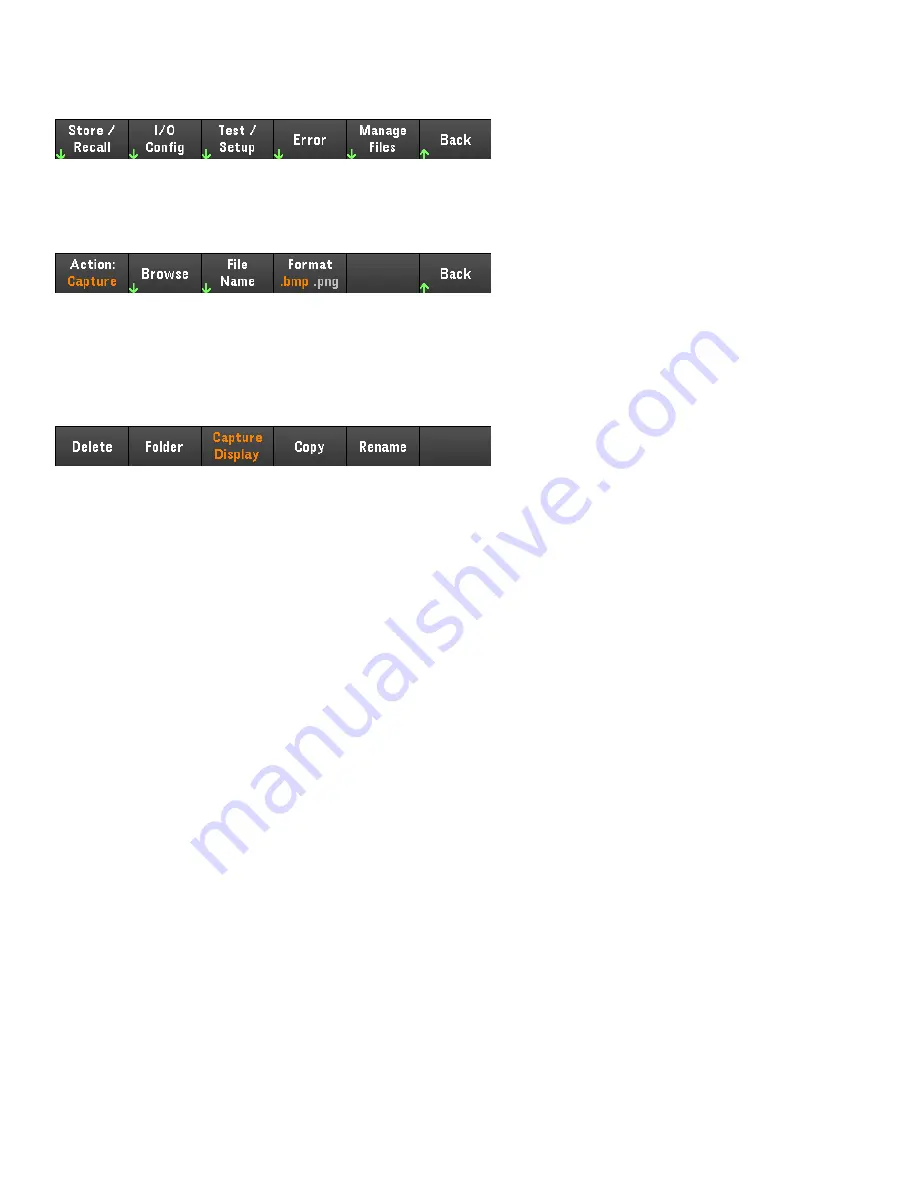
Utilities Menu - Manage Files
Manage Files
allows you to create, copy, delete, and rename files and folders on a USB drive attached to the front
panel. It also allows you to capture the current screen to either a bitmap (*.bmp) or portable network graphics
(*.png) file. This is the default option, as shown below.
Action
Action
specifies the action to perform. Pressing
Capture Display
saves a screen capture of the display at the
moment that you pressed
[Meter View]
for more than 3 seconds.
Delete
- To delete a file or folder, press
Delete
and
Browse
to the folder or file to delete. Press
Browse
>
Perform
Delete
>
Back
.
Folder
- To create a folder,
Browse
to the external location for the folder, press
Folder Name
, enter a folder name
and press
Done
. Press
Create Folder
>
Back
.
Copy
- To copy a file, press
Copy
.
Browse
to the file to be copied and press
Select
. Press
Copy Path
and select an
external path for copying. Press
Perform Copy
>
Back
.
Rename
- To rename a file or folder, press
Rename
.
Browse
to the folder or file to be renamed and press
Select
.
Press
New Name
, enter a new name and press
Done
. Press
Perform Rename
>
Back
.
120
Keysight E36200 Series User's Guide
Содержание E36200 Series
Страница 1: ...User s Guide E36200 Series Autoranging DC Power Supplies ...
Страница 24: ...Dimension diagram E36231A E36232A and E36234A dimensions 24 Keysight E36200 Series User s Guide ...
Страница 34: ...Front panel Rear panel 34 Keysight E36200 Series User s Guide ...
Страница 125: ...Guide d utilisation Série E36200 Alimentations CC à commutation automatique de plage ...
Страница 148: ...Schéma de dimensions Dimensions de E36231A E36232A et E36234A 24 Guide d utilisation de la série Keysight E36200 ...






























