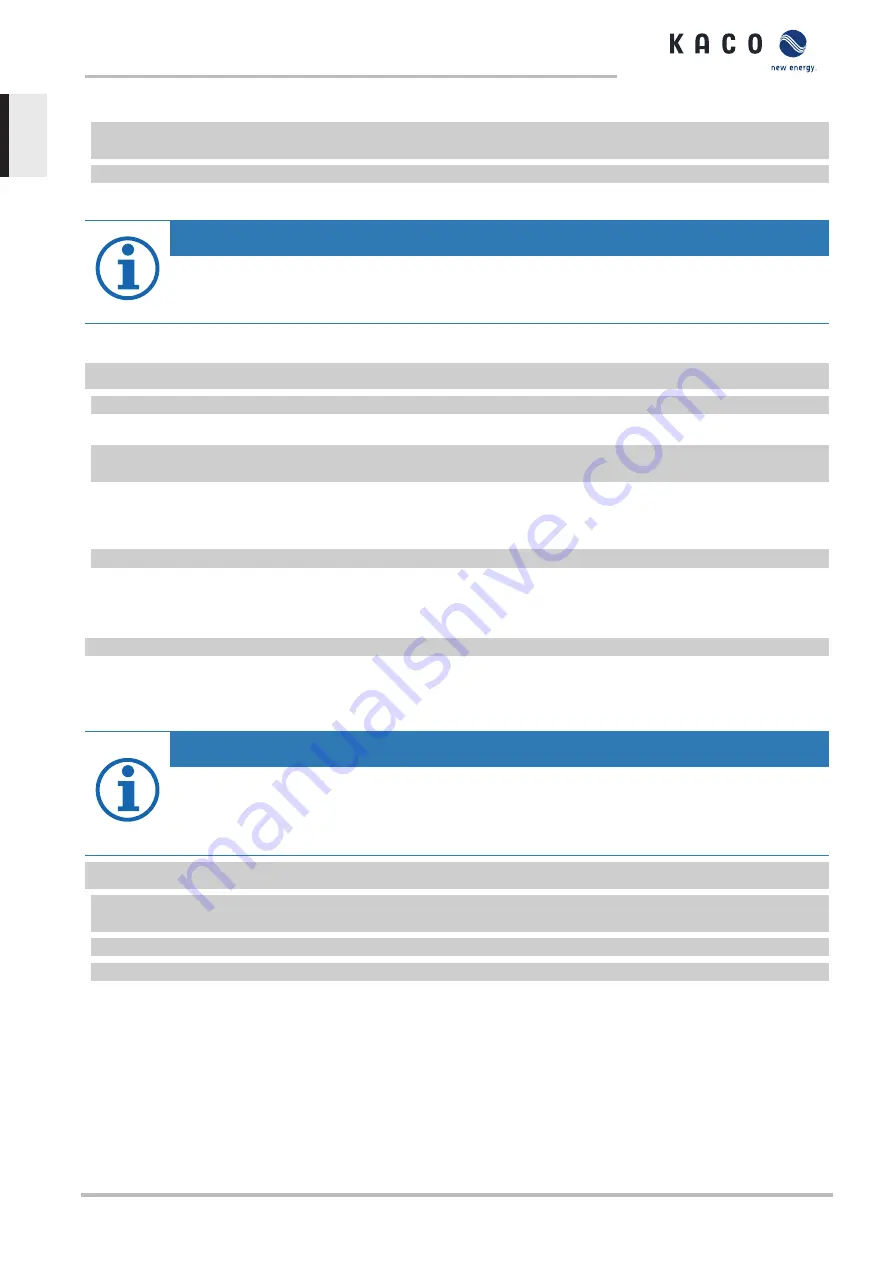
Preparing a firmware update
1 Download the firmware update file from the KACO web site
and store it on your hard
disk.
2 Extract the complete firmware update file to a USB stick.
»
Perform the firmware update.
NOTE
In order to adopt new country-specific parameters, the set user country must be changed prior to every
firmware update.
›
Once the firmware update is complete, you can return to the original user country.
Performing a firmware update
↻
Ensure that the power supply is connected.
1 Connect the USB stick to the device.
ð
The message appears on the display: "Software found. Load?
"
2 If you would like to perform the update, press the "
Yes
" button. If "
No
", pressing the "
Enter
" button cancels the
update process and the device goes into feed-in mode.
ð
The device begins the update.
- The update has been imported in full when the message „Software update successful. “ appears.
- If the update fails, the message "Software update incomplete" appears.
3 When an error occurs, the update process must be repeated.
You can check to see if the update was successful in the menu:
Displaying the firmware version
F
Open the Information / SW version menu.
»
The device will display the versions and checksums of the software that is currently loaded.
9.7
Access via Modbus
NOTE
In order to make use of the Modbus functionality, we recommend using the “SunSpec-Modbus-Interface”
specification we have made available for the firmware version installed on your device.
Follow the description in the document “Modbus-Protokol.pdf” in order to use the two Excel files with a
high level of process reliability.
↻
Firmware version of device is identical to the specifications of the Sunspec® Modbus®.
1 Enable the entry
Network – Modbus TCP - Operation mode
/
Network services – Modbus
TCP
- Operation mode
in the menu on the device or on the web interface.
2 If necessary, allow
write access
.
3 Set up the
Port
for access. [Default:
502
]
»
Access via Modbus enabled.
Powador 30.0-72.0 TL3
Page 54
EN






























