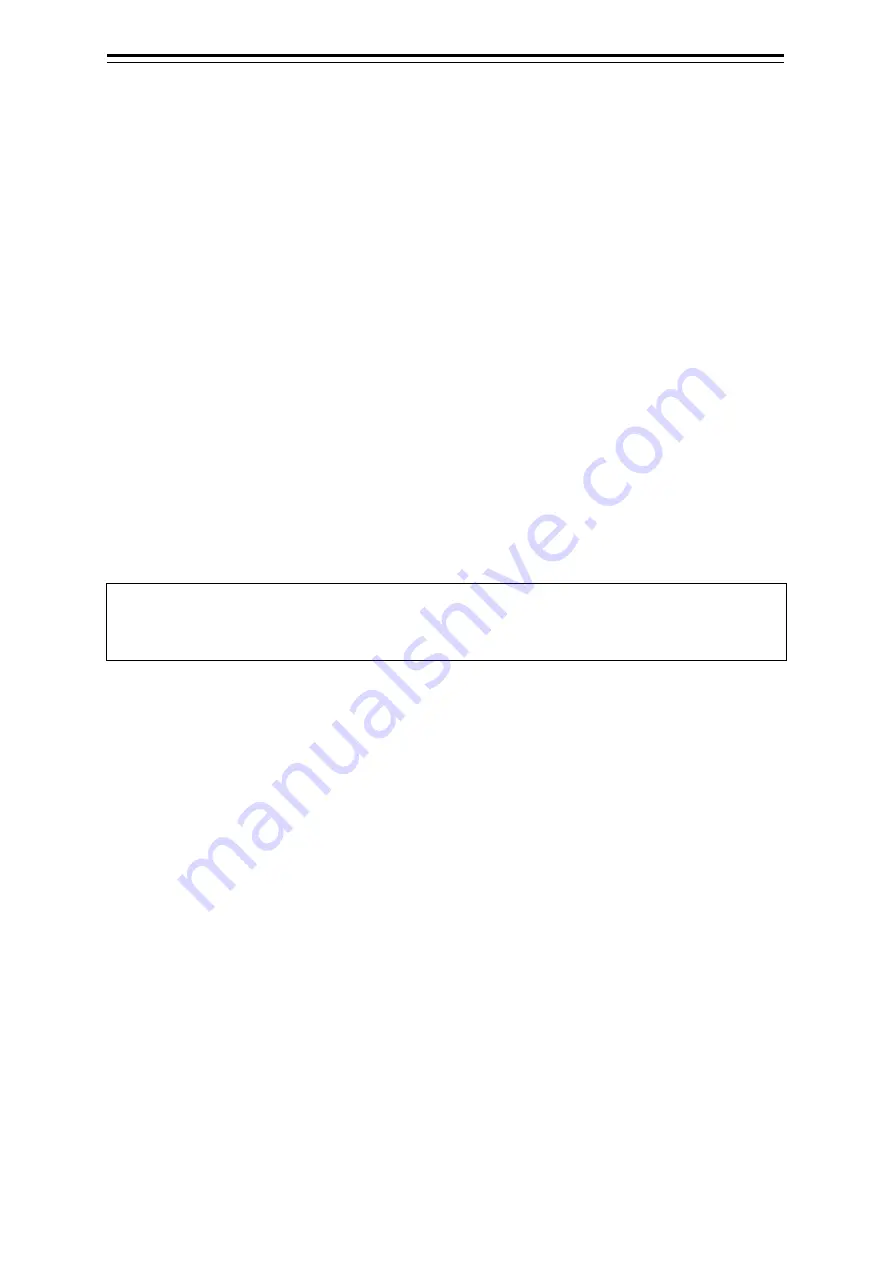
Section 14 Adjusting and Setting up Equipment (for Services) 14-4
14.2.2 Adjusting radar antenna
Adjust the radar antenna by using the [TXRX] dialogue.
[Operation procedure]
Open the radar antenna adjustment dialogue by performing the following menu operations.
[Menu] button
→
Service
→
Adjustment
→
TXRX
14.2.2.1 Adjusting an radar antenna height
1
Measure the height from the sea surface to the radar antenna.
2
In the [Antenna Height] combo box, select a setting value corresponding to the
antenna height that was measured in Step 1.
•
Under 5 m
•
5-10 m
•
10-20 m
•
20 m Over
14.2.2.2 Setting a tuning bar peak value
Set the scale when the tuning indication bar touches the peak value.
Memo
•
This function is disabled under radar slave mode.
•
Not displayed when a solid-state radar antenna or a NKE-2255 radar antenna is connected.
1
Set the range to 48 NM or more.
2
Click on the [Tune Indicator] (tuning bar adjustment) input box.
A numeric value input keyboard is displayed.
3
Input a setting value in the input box so that the tuning bar oscillates within the range
from 80% to 90% of the maximum amplitude position (0 to 127).
For the method of using the numeric value input keyboard, refer to "3.19.2 Name and function
of each section of the keyboard".
Содержание JMR-5410-4X
Страница 2: ......
Страница 22: ...xx NQE 3167 Power Control Unit NCT 4106A NSK Unit NBA 5111 Rectifier Warning Label Warning Label Warning Label ...
Страница 25: ...xxiii NKE 2255 7 9 6HS Scanner Unit Warning Label ...
Страница 27: ...xxv NKE 2103 4 4HS Scanner Unit NKE 2103 6 6HS Scanner Unit NKE 2255 7 9 6HS Scanner Unit ...
Страница 54: ...Contents 20 ...
Страница 68: ...Section 1 Overview 1 14 Outline Drawing of Radar Antenna NKE 2632 A ...
Страница 70: ...Section 1 Overview 1 16 Outline Drawing of Radar Antenna NKE 2043 NKE 2043 ...
Страница 72: ...Section 1 Overview 1 18 Outline Drawing of Radar Antenna NKE 2103 4 4HS ...
Страница 74: ...Section 1 Overview 1 20 Outline Drawing of Radar Antenna NKE 2255 7 ...
Страница 76: ...Section 1 Overview 1 22 Outline Drawing of Radar Antenna NKE 2255 6HS ...
Страница 78: ...Section 1 Overview 1 24 Outline drawing of 19inch Display NWZ 214 NWZ 214 ...
Страница 80: ...Section 1 Overview 1 26 Outline Drawing of Process Unit NDC 1678 NDC 1678 ...
Страница 82: ...Section 1 Overview 1 28 Outline Drawing of Trackball Operation Unit NCE 5605 Option ...
Страница 84: ...Section 1 Overview 1 30 Outline Drawing of Junction Box NQE 1143 ...
Страница 86: ...Section 1 Overview 1 32 Outline Drawing of 19inch Desktop Frame CWB 1659 ...
Страница 88: ...Section 1 Overview 1 34 Outline Drawing of Interswitch Unit NQE 3141 8A Option ...
Страница 126: ......
Страница 214: ...Section 4 Range and Bearing Measurement Methods 4 32 ...
Страница 244: ...Section 5 Basic Operation of the Radar 5 30 ...
Страница 324: ...Section 8 Monitoring a Dragging Anchor 8 8 ...
Страница 374: ...Section 11 Setting up Screen View 11 20 ...
Страница 380: ...Section 12 Setting up Alerts 12 6 Polygon tab Set a polygon alarm issuing range This function cannot be used now ...
Страница 520: ...Section 15 Maintenance Inspection 15 70 ...
Страница 546: ...Section 16 Failures and After Sale Services 16 26 ...
Страница 590: ...Appendix A Radar Antenna Display Unit Block Diagrams A 8 A 1 8 NKE 2255 7 9 6HS ...
Страница 592: ...Appendix A Radar Antenna Display Unit Block Diagrams A 10 A 1 10 NKE 2063A ...
Страница 596: ...Appendix A Radar Antenna Display Unit Block Diagrams A 14 A 2 3 NCE 5794 operation unit ...
Страница 622: ...Appendix D Menu List and Materials D 8 Tools VHF Call VHF1 Call VHF2 Call VHF3 Call ...
Страница 687: ......






























