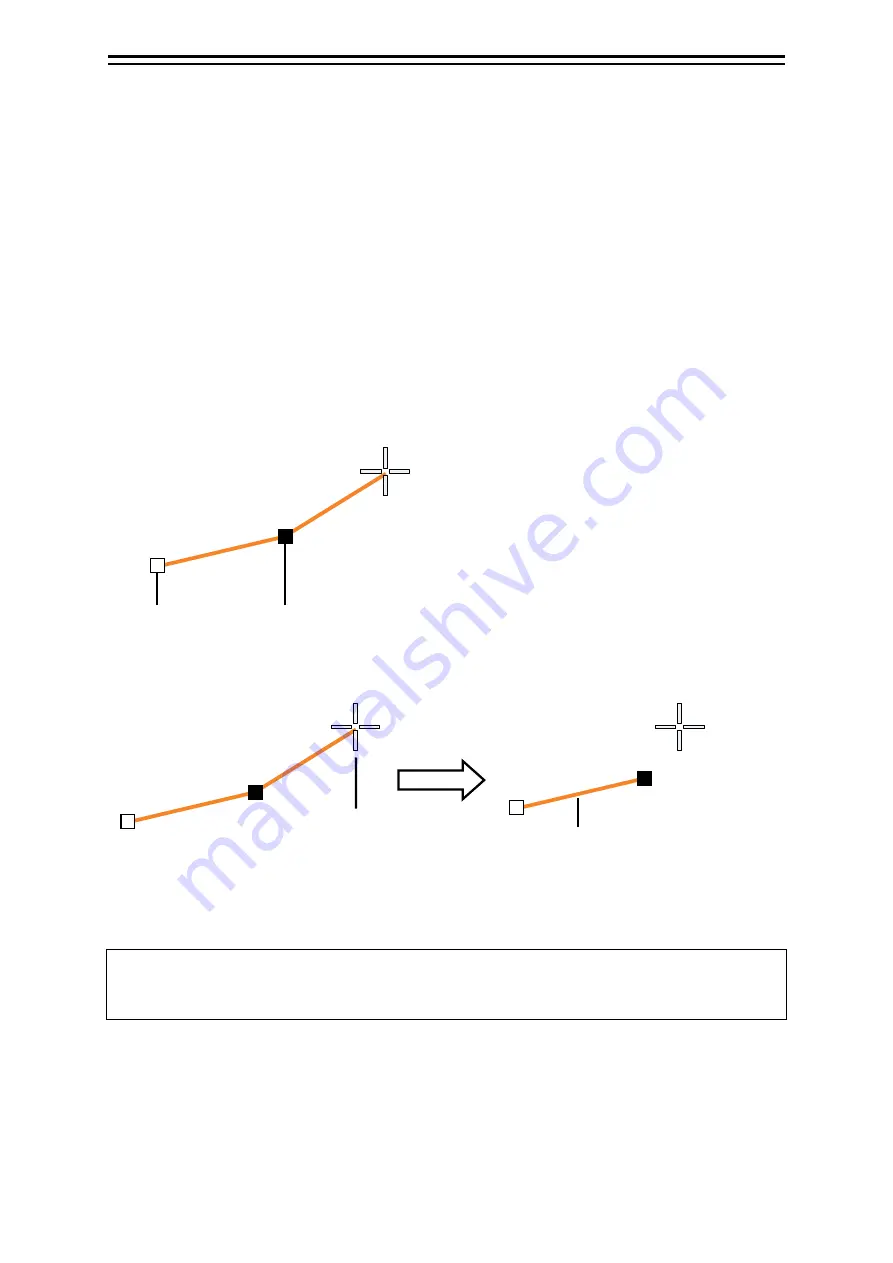
10-17
Section 10 Creating a User Map
1
2
3
4
5
6
7
8
9
10
11
12
13
14
15
16
17
18
19
20
21
22
23
24
25
26
27
10.6.2 Creating a line (Line object)
The line is created by using one vertex as one object.
1
Click on the [Type] button on the drawing toolbar.
An icon list is opened. Select an icon of the line. (Refer to "10.5.3 Selecting an object type").
2
Click on the starting point with the cursor.
A vertex is created and the property information of the vertex is displayed on the object property
dialogue.
3
Move the cursor to the next vertex.
The latitude and longitude of the cursor are displayed near the cursor.
4
Click on the position on which the 2
nd
vertex is to be created.
A vertex is created and the parameters of the 2
nd
vertex are displayed on the object property
dialogue.
5
Determine the Line by double-clicking on the button or right-clicking the button.
6
Adjust the parameters on the object property dialogue.
7
To create an object on another position continuously, repeat Steps 2 to 6.
Memo
The property screen for the vertex that was created can be edited in AUTO mode.
For the details of AUTO mode, refer to "3.15 Cursor AUTO Mode".
Double-click
[Edit User Map] button
Mark
Mark
Determined with the line up to
the last vertex that was set
Releasing the starting
point selection state
Mark
Addition of 2
nd
point
Содержание JMR-5410-4X
Страница 2: ......
Страница 22: ...xx NQE 3167 Power Control Unit NCT 4106A NSK Unit NBA 5111 Rectifier Warning Label Warning Label Warning Label ...
Страница 25: ...xxiii NKE 2255 7 9 6HS Scanner Unit Warning Label ...
Страница 27: ...xxv NKE 2103 4 4HS Scanner Unit NKE 2103 6 6HS Scanner Unit NKE 2255 7 9 6HS Scanner Unit ...
Страница 54: ...Contents 20 ...
Страница 68: ...Section 1 Overview 1 14 Outline Drawing of Radar Antenna NKE 2632 A ...
Страница 70: ...Section 1 Overview 1 16 Outline Drawing of Radar Antenna NKE 2043 NKE 2043 ...
Страница 72: ...Section 1 Overview 1 18 Outline Drawing of Radar Antenna NKE 2103 4 4HS ...
Страница 74: ...Section 1 Overview 1 20 Outline Drawing of Radar Antenna NKE 2255 7 ...
Страница 76: ...Section 1 Overview 1 22 Outline Drawing of Radar Antenna NKE 2255 6HS ...
Страница 78: ...Section 1 Overview 1 24 Outline drawing of 19inch Display NWZ 214 NWZ 214 ...
Страница 80: ...Section 1 Overview 1 26 Outline Drawing of Process Unit NDC 1678 NDC 1678 ...
Страница 82: ...Section 1 Overview 1 28 Outline Drawing of Trackball Operation Unit NCE 5605 Option ...
Страница 84: ...Section 1 Overview 1 30 Outline Drawing of Junction Box NQE 1143 ...
Страница 86: ...Section 1 Overview 1 32 Outline Drawing of 19inch Desktop Frame CWB 1659 ...
Страница 88: ...Section 1 Overview 1 34 Outline Drawing of Interswitch Unit NQE 3141 8A Option ...
Страница 126: ......
Страница 214: ...Section 4 Range and Bearing Measurement Methods 4 32 ...
Страница 244: ...Section 5 Basic Operation of the Radar 5 30 ...
Страница 324: ...Section 8 Monitoring a Dragging Anchor 8 8 ...
Страница 374: ...Section 11 Setting up Screen View 11 20 ...
Страница 380: ...Section 12 Setting up Alerts 12 6 Polygon tab Set a polygon alarm issuing range This function cannot be used now ...
Страница 520: ...Section 15 Maintenance Inspection 15 70 ...
Страница 546: ...Section 16 Failures and After Sale Services 16 26 ...
Страница 590: ...Appendix A Radar Antenna Display Unit Block Diagrams A 8 A 1 8 NKE 2255 7 9 6HS ...
Страница 592: ...Appendix A Radar Antenna Display Unit Block Diagrams A 10 A 1 10 NKE 2063A ...
Страница 596: ...Appendix A Radar Antenna Display Unit Block Diagrams A 14 A 2 3 NCE 5794 operation unit ...
Страница 622: ...Appendix D Menu List and Materials D 8 Tools VHF Call VHF1 Call VHF2 Call VHF3 Call ...
Страница 687: ......






























