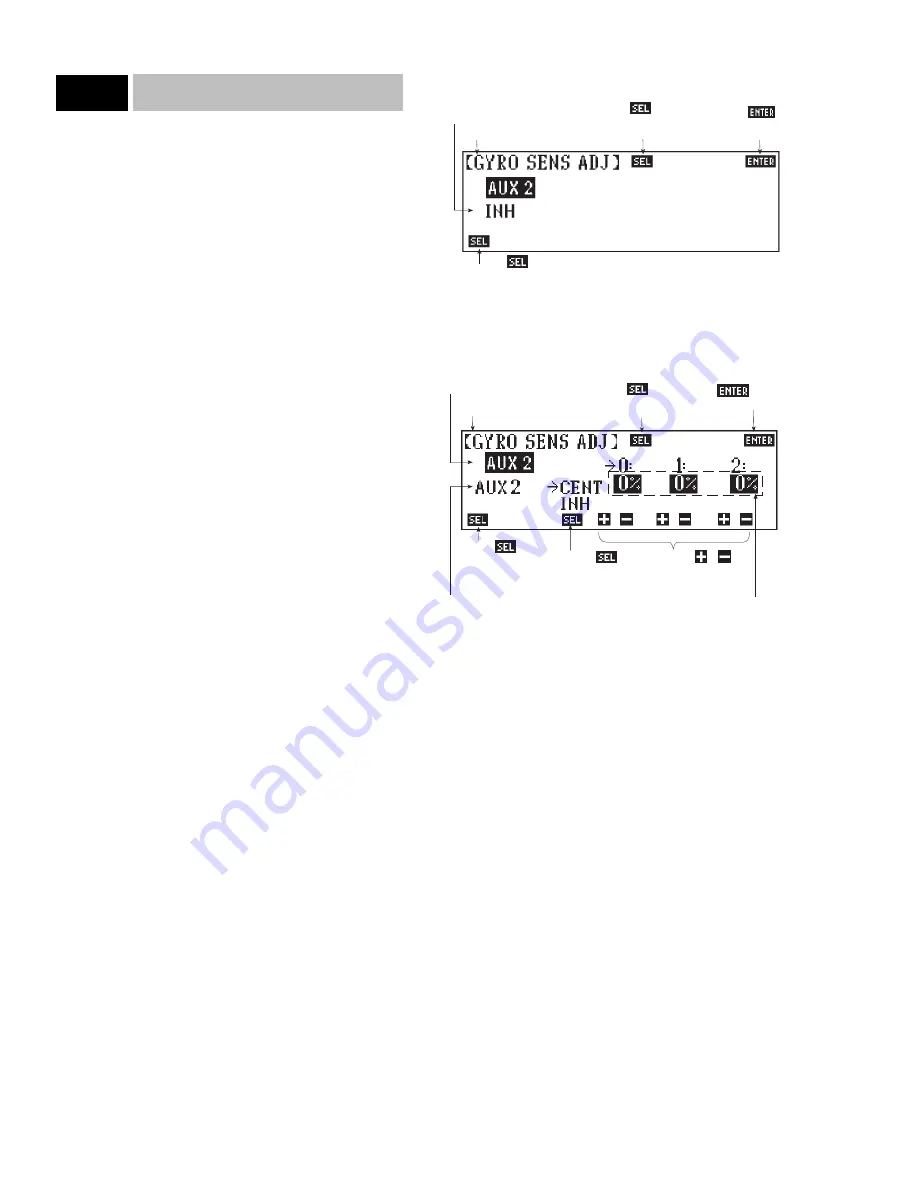
Gyro Gain Sensitivity System
The 10X features a sophisticated gyro gain sensitivity system that
allows in-flight control of gyro gain for two separate gyros. It
provides for standard gain adjustments (fixed gains), as well as
Stick Priority Gyro Gain adjustment where gyro gain is progres-
sively reduced as the stick is moved further off center. Stick pri-
ority if highly advantageous for controlling gyros in aerobatic air-
craft.
Up to two gyros may be used to control two of the three primary
flight controls (elevator, rudder or aileron). Typical aerobatic
applications involve gyros on the rudder and/or elevator. Each
gyro can have three different gains that are selectable via Flight
Modes or the AUX 2 switch. The gains can be fixed or variable
using the Stick Priority Gyro Gain feature.
Note: This function is designed to be used only with gyros that
have in-flight proportional gain adjustment capability, such as
JR’s NEJ-900, and NEJ-3000 Piezo gyros. Single and dual rate
gyros that use a potentiometer to adjust the gain will not work
properly with this function.
Connections
Plug the gain connector of the first gyro into the AUX2 port of
the receiver. Plug the gain connector of the second gyro into the
AUX3 of the receiver. If only one gyro is to be used, connect its
gain to AUX2. If two gyros are to be used, be mindful of which
control (rudder, elevator or aileron) is to be controlled by AUX 2
and which is to be controlled by AUX3 as you will need to know
this later if Stick Priority Gyro Gain is achieved.
Note: Since the gain for the second gyro must be plugged into
AUX3, it precludes using the Dual Elevator feature in Wing Type
(Code 22) because dual elevator also uses AUX3. If the aircraft
uses two elevator servos and you would also like to use two
gyros, the two elevator servos must be connected through a
Y-harness.
Accessing Standard Gyro Gain Sensitivity
To access the standard gyro gain sensitivity feature (no stick pri-
ority), enter Code 44 in the code number access selection or use
the direct mode method.
The screen will appear as follows:
1. Touch the lower left SEL to activate the gyro sensitivity system
and to obtain the following display:
2. Touch SEL at the top of the display until AUX2 is displayed
and highlighted as shown. This indicates that the display is
ready to accept gyro gain values for the gyro plugged into the
AUX2 channel.
3. Touch SEL at the lower left of the screen until AUX2 appears
under the highlighted AUX2. This indicates that the AUX2
switch will be used (at least for now) to select which gain posi-
tion is to be programmed.
Setting the Gain Percentages
In our example on the following page we have se the first position
(Position 0) gain to 0%. This provides the ability to turn the gyro
off in flight when this position is selected. Position 1 has been set
to a moderate amount of gain (30%) and Position 2 has been set
to a high percentage of gain (70%). We suggest that you program
your system in the same manner until you become familiar with
how everything works, then you can experiment on your own.
(Note: The percentages will vary according to the instructions
that come with the gyro and the particular model being flown.)
38
10X MANUAL Airplane
8.12
Code 44
Indicates AUX2 is selected
Touch to activate the Gyro Sensitivity
function
Touch
to exit function
Touch to toggle
between AUX2 and
AUX3 to set gains
Indicates function being
programmed
Touch to select
AUX2 switch or Flight
Modes to activate gyro
gains in flight
Touch to toggle
between AUX2 and
AUX3 to set gains
Touch to toggle
between standard gyro
gain and Stick Priority
gyro gain
Touch or to
increase or decrease
gyro gain settings
Indicates gyro gain
settings for each
position (0, 1, 2)
Indicates AUX2 switch is
being used to select
positions for programming
Indicates AUX2 is selected
Indicates function being
programmed
Touch to save
programming and exit
function






























