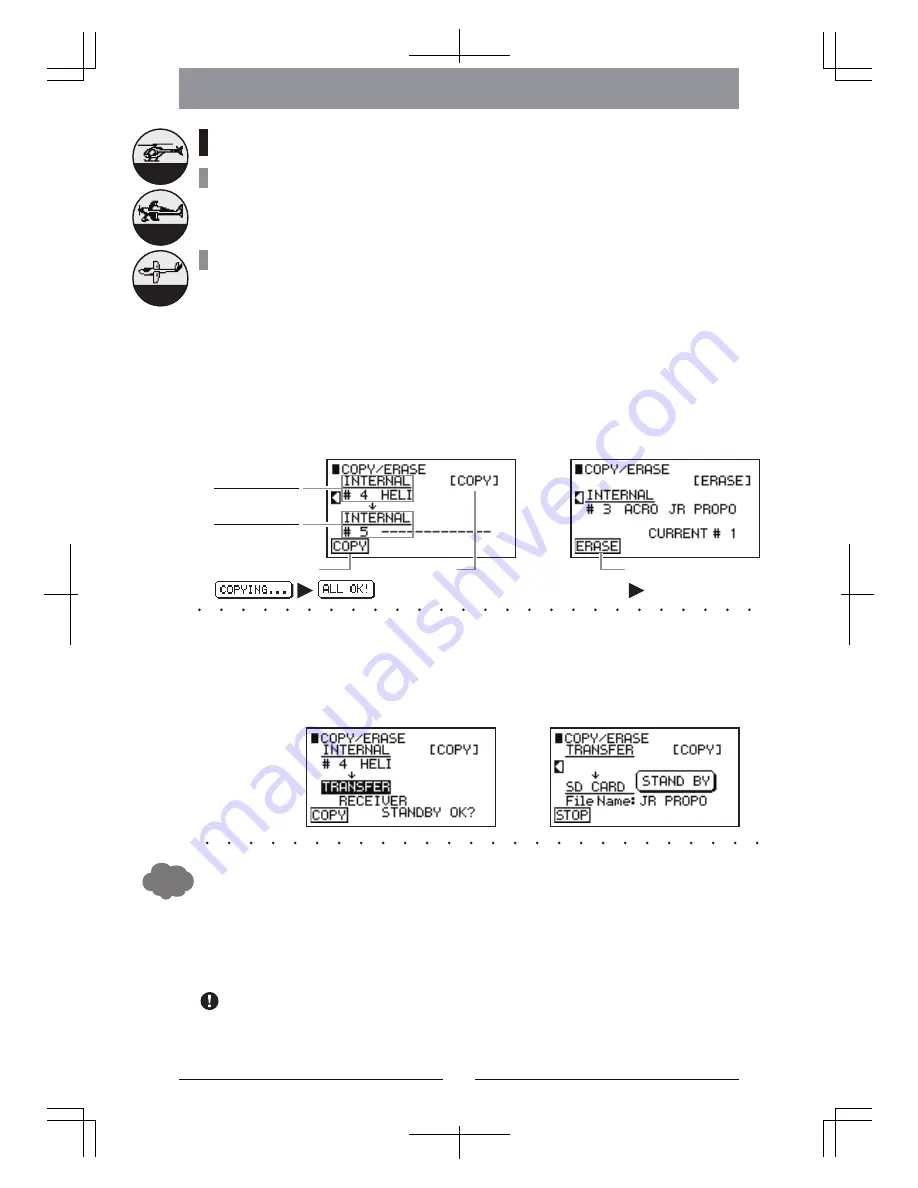
53
MODEL COPY & ERASE
Function Explanation
In this screen, copying and erasing of model data is carried out. This can be implemented in the
transmitter memory and on an SD Card. In addition, it will even be possible to copy model data
between XG8 transmitters that have been connected using a trainer cable.
•
Setting Method
For safety reasons, a screen that initially stops the issuing of the radio waves will be displayed, so
select “YES” to change the screen to the function screen. First, select either Copy or Erase at the top
right of the screen. Following this, the work flow will consist of selecting the copy source and copy
destination and implementing the Copy function.
Select the Copy Source and Copy Destination. “INTERNAL” will be displayed for the transmitter main unit, “SD CARD” will be
displayed for the transmitter SD Card, and “TRANSFER” will be displayed for an external transmitter. Then select the Model using
the lower stage of the location display.
Implementation is carried out using the FUNCTION key shown at the bottom left of the screen. During the copying process, the
display will be cleared. Do not press any of the keys and wait until the “ALL OK” message is displayed.
•
When a newly copied model is to be used, it will be necessary to carry out the binding with the receiver again.
In the situation where the model is copied inside the transmitter, it will not be possible to overwrite the data
on top of an existing model. Either erase the existing model or carry out copying to an empty memory.
In the case where you erase the model that is currently being used, the Setting Navigation will be automati-
cally started up.
In the situation where the copy is to be made to an SD Card, registration of the same name will not be pos-
sible. A Guide will be displayed, so input a different File name.
•
•
•
•
While this screen is being displayed, and during copy implementation, absolutely do not take
out the SD Card under any circumstances.
There will be a danger of destroying the Model Data.
Actually operate the servos and carefully confirm the settings before flying.
•
•
Hints
【COPY/ERASE】
Caution Items
●
Copy/Erase Screen [COPY], [ERASE]
When connecting the transmitter to an external XG8, set the power switches of both transmitters to OFF
before connecting the trainer cable. The power will switch ON automatically. Following this, set each of the
transmitter screens to the condition shown below, then carry out the transfer by pressing the FUNCTION key
of the copy source transmitter. In the situation where there is a problem with the cable connection, an error
will be displayed.
●
Screen for Data Transfer to an External XG8 Unit
Each Function in the System List
Helicopter
Airplane
Glider
Copy Screen
Erase Screen
Copy Source Transmitter
Partner Transmitter
Copy Source
Copy Destination
Model No.
Model No.
Name
Name
Copy Implementation
Operation Selection
Erase Implementation
【COPY】 / 【ERASE】
【YES】
Содержание xg8
Страница 77: ...76 MEMO...
Страница 90: ...89 MEMO...






























