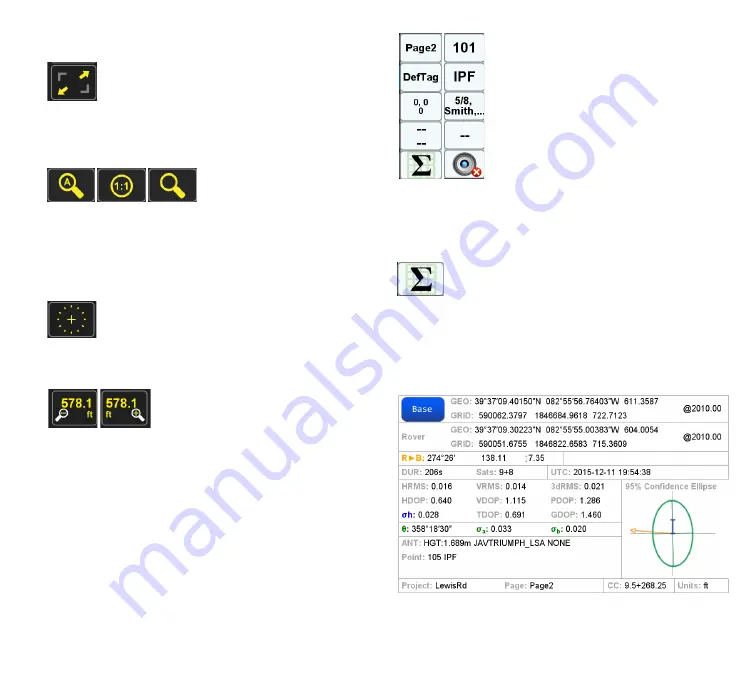
www.javad.com
37
Collect Screens
Full Screen
Tap to get to the Full Screen mode where you can also turn
on the camera and measure angles.
Zoom
Used to cycle the zoom mode between
Zoom Auto Scale
which shows the extents of the map;
1:1 Zoom
mode which
sets the display at a 1:1 scale factor and manually / arbitrarily
setting the zoom level.
Center
This button centers the map on the current position.
Zoom In/Out
The
Zoom IN
and
Zoom Out
buttons are shown in the bottom
right and left corners. They can be held down to zoom in
and out faster. The “+” and “-” hardware buttons function the
same.
User Defined Boxes (Whiteboxes)
There are 10
User Defined Boxes
around the map. Hold
them down to select which items you wish to shown in
them. Tapping them allows you to enter a new value for
the appropriate items, reset the statistics, take a picture etc.
One of the configurable white boxes is the
Base/Rover
Statistic
. When doing RTK surveying, the associated screen
can be called up with just tap. It conveys a good deal of
information pertaining the Base and Rover as seen in the
example:
Reject / Accept
Содержание TRIUMPH-LS
Страница 1: ...U S E R S G U I D E TO T H E T R I U M P H L S E Version 20160121 ...
Страница 17: ...www javad com 17 Introduction ...
Страница 39: ...www javad com 39 Collect Screens ...
Страница 59: ...www javad com 59 Stake Out Points ...
Страница 91: ...www javad com 91 Stake Out Alignments ...
Страница 93: ...www javad com 93 Using ShapeTags and Codes Data Structure ...
Страница 105: ...www javad com 105 Using ShapeTags and Codes ...
Страница 149: ...www javad com 149 Localization ...
Страница 165: ...www javad com 165 Appendix B NGS AntCal Appendix B NGS AntCal Data http www ngs noaa gov ANTCAL Antennas jsp manu Javad ...
Страница 166: ...www javad com 166 Appendix B NGS AntCal Appendix B NGS AntCal Data http www ngs noaa gov ANTCAL ...
















































