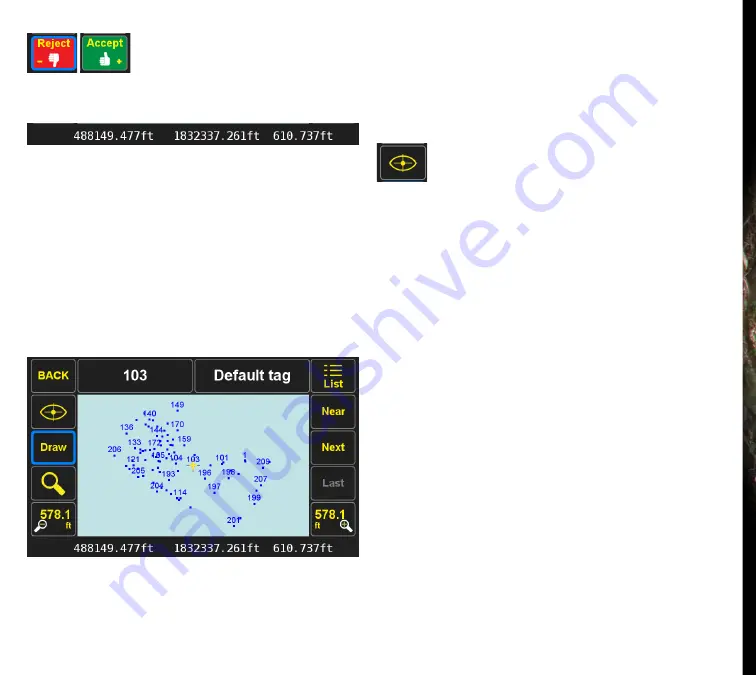
www.javad.com
38
Collect Screens
Accept
or
Reject
displayed after data collection
Position
On the bottom of the screen you see the instantaneous
position coordinates. When you tap the Start button,
data collection will start. When it is stopped (by the timer,
manually or by Tilt), the average of all the epochs collected
is shown on the bottom, and the RMS of solutions on the
center of the map. Review them and tap
Accept
or
Reject
.
The Point Name, Code, ShapeTag and Attributes can be
modified at anytime before the Accept button is pressed.
Review Screen
The
Review
screen is accessed by pressing the
Review
button
in the
Collect Prepare
screen. To
Review
or
Edit
a point, first
you need to select that point and center it on the screen. The
List
(select via list),
Near
(the nearest point),
Next
(next to the
nearest point, and so on), and
Last
(the last point surveyed)
buttons help you to identify and center your desired point
on the map. The
Name
of the selected point is shown on the
top of the screen and its coordinate in the bottom. In this
screen you can also
Add
a point and
Draw
lines and circles.
More CAD functions are currently being developed.
When you identify the point that you want to review or edit,
tap the View Selected button which will take you to the
Edit
screen. In the
Edit
screen the distance and heading (True
North or Grid North, depending on the coordinate system
of the Page) from your current position to the selected point
are shown graphically and numerically on the bottom of the
screen.
In
Edit
Screen you can
Resurvey
the selected point, add
photos or audio files to it and edit it.
Содержание TRIUMPH-LS
Страница 1: ...U S E R S G U I D E TO T H E T R I U M P H L S E Version 20160121 ...
Страница 17: ...www javad com 17 Introduction ...
Страница 39: ...www javad com 39 Collect Screens ...
Страница 59: ...www javad com 59 Stake Out Points ...
Страница 91: ...www javad com 91 Stake Out Alignments ...
Страница 93: ...www javad com 93 Using ShapeTags and Codes Data Structure ...
Страница 105: ...www javad com 105 Using ShapeTags and Codes ...
Страница 149: ...www javad com 149 Localization ...
Страница 165: ...www javad com 165 Appendix B NGS AntCal Appendix B NGS AntCal Data http www ngs noaa gov ANTCAL Antennas jsp manu Javad ...
Страница 166: ...www javad com 166 Appendix B NGS AntCal Appendix B NGS AntCal Data http www ngs noaa gov ANTCAL ...















































