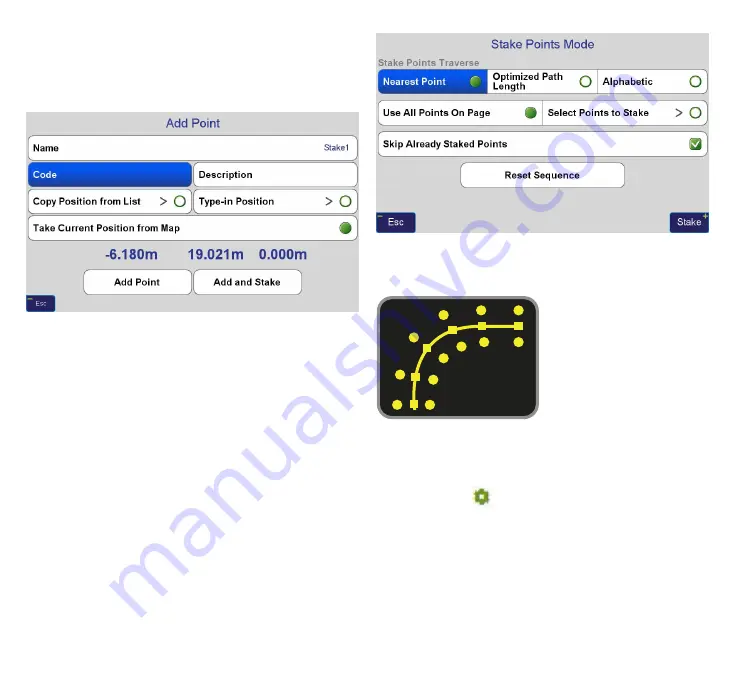
www.javad.com
88
Stake Out Alignments
Tap
Create Point
to create new design point by en-
tering its coordinates manually, copying from another
point in the list, surveying or pointing at needed loca-
tion on the map
Tap
Select Point
to select an existing point from the
points list to stake.
Tap
Sequence
to set up sequence in which existing
points are staked and select subset of points to be
staked
Stake Alignment Points.
Design points are created from current alignment as
defined by the Settings screen called either by the
“
Settings
” button in
Alignment Summary
screen or by
the “
Settings
” (
) button in
Preview
screen.
Содержание TRIUMPH-LS
Страница 1: ...U S E R S G U I D E TO T H E T R I U M P H L S E Version 20160121 ...
Страница 17: ...www javad com 17 Introduction ...
Страница 39: ...www javad com 39 Collect Screens ...
Страница 59: ...www javad com 59 Stake Out Points ...
Страница 91: ...www javad com 91 Stake Out Alignments ...
Страница 93: ...www javad com 93 Using ShapeTags and Codes Data Structure ...
Страница 105: ...www javad com 105 Using ShapeTags and Codes ...
Страница 149: ...www javad com 149 Localization ...
Страница 165: ...www javad com 165 Appendix B NGS AntCal Appendix B NGS AntCal Data http www ngs noaa gov ANTCAL Antennas jsp manu Javad ...
Страница 166: ...www javad com 166 Appendix B NGS AntCal Appendix B NGS AntCal Data http www ngs noaa gov ANTCAL ...






























