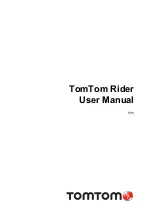www.javad.com
135
Localization
Multiple Point Localization (Known)
Multiple Point Localization From Multiple Points In
Known Coordinate System
Goal
To determine the coordinates of the user’s base station
relative to several known points. This method would be
useful for determining the base station position based on
several geodetic monuments in which the user doesn’t
want to directly occupy any single monument with the
base station. In some circumstances this can improve
the precision of the base station location by distributing
errors from the original survey of the control monument
positions rather than inheriting the error of a single control
monument position by direct occupation or single point
localization.
What you need-
1. Known Coordinates of several points in a Known
Coordinate System. The Known Points should be within
radio range of the base station. The Known Points
should be in open sky and be in good condition since
being established. Just as with
Single Point Localization From
Single Point In Known Coordinate System
, described previously,
to begin we need to create a New Project, Define the
Coordinate System for the Project, Import an ASCII
file of the Known Coordinates used for control, being
careful to make sure that the Coordinate System for
the Page these points are imported into matches the
Coordinate System of the Points being imported.
2. Accurate survey ties to these points from the base
station.
3. After Localization, return to base to configure with
newly determined base coordinates.
4. Return to a known point to check the new base
configuration.
To begin, use
J-Field
to remotely setup the base using
an autonomous position. Create a Project as previously
described. Next, import the coordinates for the known
points. These coordinates can be manually entered or
imported through Data Exchange as I have done for this
example. NOTE: It is critical that any coordinates imported
into
J-Field
are imported into Pages with the proper
coordinate system and units set. (For more information
regarding the importance of importing with proper
coordinate system set, see the Coordinate System section
of this manual).
Once the points are imported, the localization may be
performed. The left side of the screen represents the
Design Coordinate System, while the right side represents
the Surveyed coordinates to which we will be relating the
Design system. For more details on the anatomy of the
localize screen, see Single Point Localization From Known
Point in Known Coordinate System above. On the right side,
I’ve selected NAD83(2011)/Texas North Central/NAVD88 as
the Survey Coordinate System. On the left side, I’ve selected
an Unknown system as this localization will not be used to
create or edit a new local coordinate system, only to store
an accurate position of the base station position.
With this setup done, I’ve used the Add button to populate
the columns on the Design side and the Surveyed side. On
the left side I’ve recalled the imported Known coordinates.
On the right side I’ve recalled the corresponding Surveyed
Points.
Содержание TRIUMPH-LS
Страница 1: ...U S E R S G U I D E TO T H E T R I U M P H L S E Version 20160121 ...
Страница 17: ...www javad com 17 Introduction ...
Страница 39: ...www javad com 39 Collect Screens ...
Страница 59: ...www javad com 59 Stake Out Points ...
Страница 91: ...www javad com 91 Stake Out Alignments ...
Страница 93: ...www javad com 93 Using ShapeTags and Codes Data Structure ...
Страница 105: ...www javad com 105 Using ShapeTags and Codes ...
Страница 149: ...www javad com 149 Localization ...
Страница 165: ...www javad com 165 Appendix B NGS AntCal Appendix B NGS AntCal Data http www ngs noaa gov ANTCAL Antennas jsp manu Javad ...
Страница 166: ...www javad com 166 Appendix B NGS AntCal Appendix B NGS AntCal Data http www ngs noaa gov ANTCAL ...