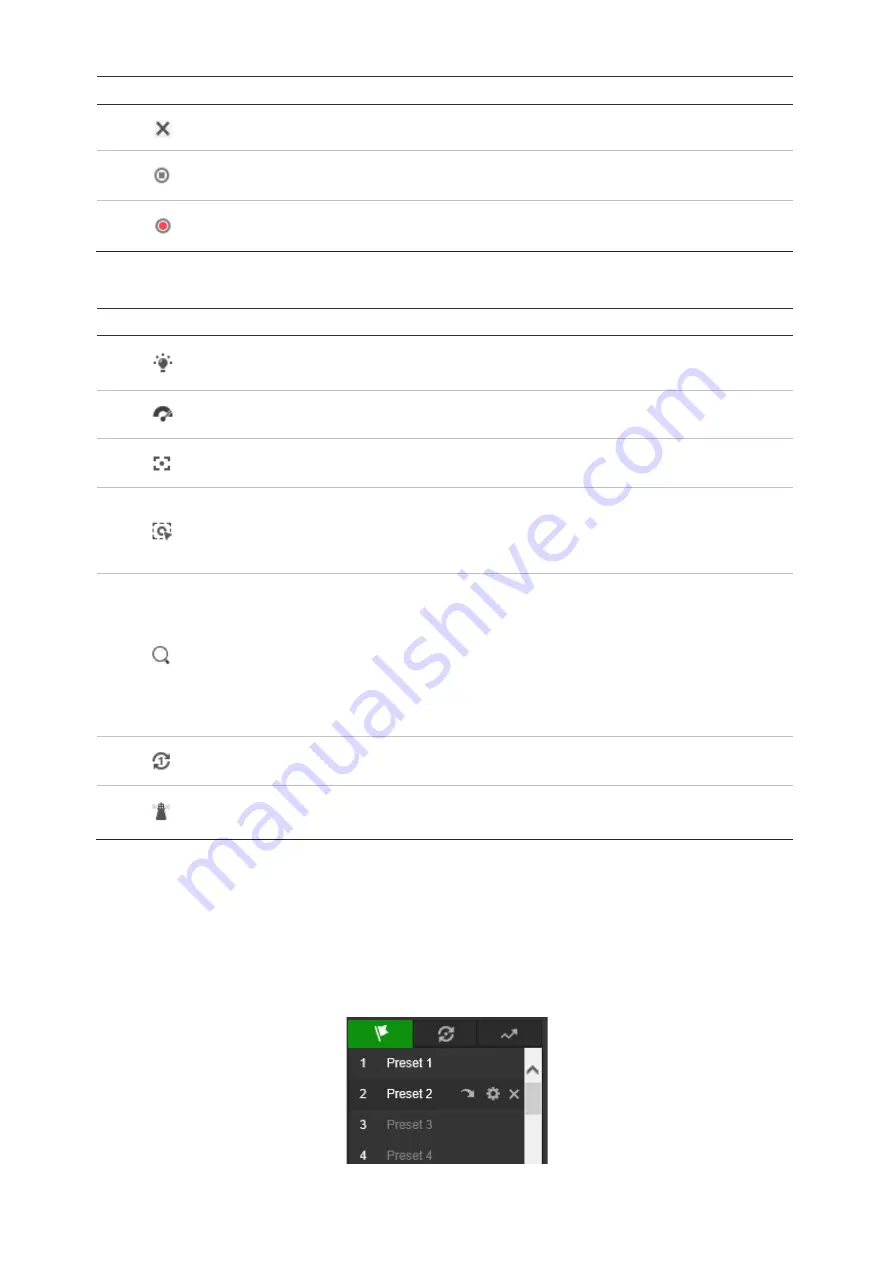
Button
Description
Delete the selected preset/patrol/pattern.
Start recording a pattern.
Stop recording the pattern.
Auxiliary function buttons
Button
Description
Light. Click this button to enable/disable the camera light. This function is
reserved.
Wiper. Click this button to move the wiper once.
Auxiliary focus. This function is reserved.
Manual tracking. Select
Enable Smart Tracking
(
Configuration
>
PTZ
>
Smart
Tracking
) to use this function.
Click this button and then click on a moving object in live video. The camera tracks
the object automatically.
3D positioning. Click this button and then click in live video to move that camera
position into the center of the live video.
Hold down the left mouse button and drag the mouse to the lower right on the live
video. The corresponding position moves to the center of the live video and is
zoomed in.
Hold down the left mouse button and drag the mouse to the upper left on the live
video. The corresponding position moves to the center of the live video and is
zoomed out.
One-touch patrol. See “One-touch patrol” on page 73.
One-touch park. Click this button to save the current view as preset No. 32 and
park the camera at the current position.
Presets
A preset is a predefined image position. A defined preset can be quickly accessed by
clicking the calling button.
To set a preset:
1. Select a preset number from the preset list in the PTZ control panel.
70
TruVision Stainless Steel PTZ Camera Configuration Manual






















